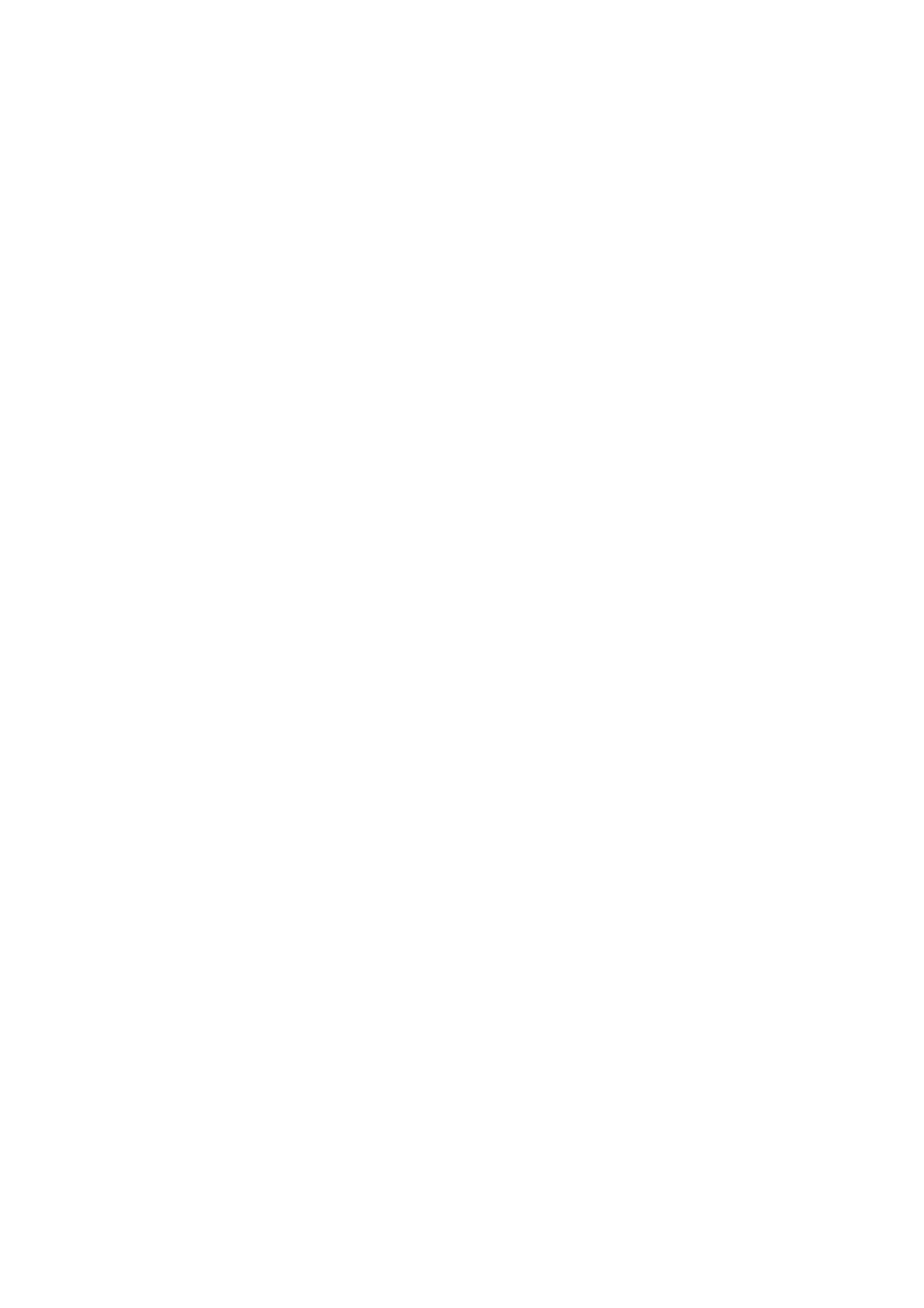3-23
Confidential
(7) <Windows XP, Windows Vista and Windows 7>
From your PC's start menu, select [All Programs] [Brother]
[(Model Name) MFC-XXXX] [PC Fax Receiving] [Receive]
<Windows 8>
From your PC's Brother Utilities, click the drop-down list and select your model name (if not
already selected), click [PC-FAX Receive] in the left navigation bar, and then click [Receive].
(8) Do one of the following.
Press [1] (Yes).
(9) Press [Stop/Exit] key.
[2] Backing up device information and head calibration data (when replacing the main
PCB)
Before starting repair, the service personnel should back up the following machine information, user
setting information and head calibration data into an external memory (memory card or USB flash
memory).
- Machine information (adjustment values, counter values, error information, machine
specifications, etc.)
- User setting information (telephone directory, password, station ID, transfer information,
telephone area code, user settings, etc.)
- Other data (Received fax data, ICM/OGM data, etc.)
Note that the following information cannot be backed up.
- MAC address
- Call and caller ID records
- Activity report
- Fax data to be sent (by delayed-timer, redialing, and polling)
■ Operating Procedure
Refer to Chapter 5 "1.3.13 Backup of Machine Information (Maintenance mode 46)" and Chapter 5
"1.3.25 Updating of Head Property Data and Backup/Restoration of Head Calibration Data
(Maintenance mode 68)" for details on how to back up machine information and user settings.
