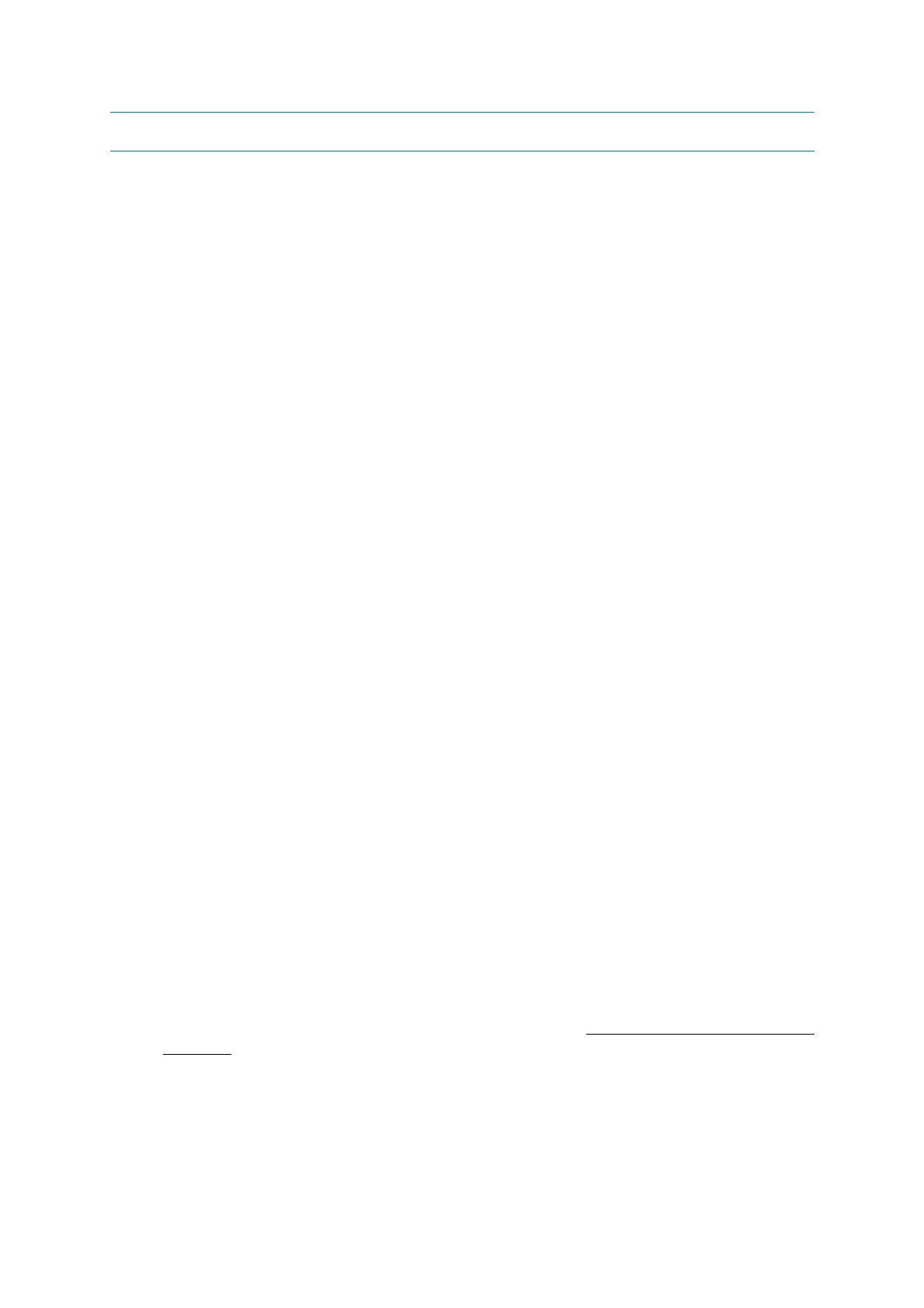4-18
Confidential
3 IF YOU REPLACE THE DOCUMENT SCANNER UNIT OR CIS UNIT
<Operations>
3.1 Set the CIS Type (Maintenance mode 59)
3.2 Acquire Black and White Level Data (Maintenance mode 55)
3.3 Check Scanning
<Requirements>
(1) USB flash memory or SD card: 1 piece
(2) USB cable: 1 piece
(3) Create a temporary folder in the PC's C drive (Windows
®
XP or later).
(4) Download utility (FILEDG32.EXE)
Make a copy of the download utility in the temporary folder in the C drive.
(5) Maintenance driver (MaintenanceDriver.zip)
Make a copy of the maintenance driver in the temporary folder in the C drive. Extract the
copied file and install it. Refer to "APPENDIX 3. INSTALLING THE MAINTENANCE
PRINTER DRIVER" for details on the installation.
(6) ADF Copy Chart Data File
3.1 Set the CIS Type (Maintenance mode 59)
Refer to Chapter 5 "1.3.20 Checking of CIS Travel and Specifying of CIS Type (Maintenance mode
59)" for details on the execution.
After execution, install the firmware in Step 1.3 when "PLS UPDATE PROG" is displayed on the
LCD.
3.2 Acquire Black and White Level Data (Maintenance mode 55)
Refer to Chapter 5 "1.3.17 Acquisition of White/Black Level Data and CIS Scanner Area Setting
(Maintenance mode 55)" for details on the execution.
3.3 Check Scanning
To make a final check after replacement, check a copy of an ADF copy chart.
Refer to "1.16 Check Scanning and Printing" in this chapter on how to acquire a copy of the ADF
copy chart.
