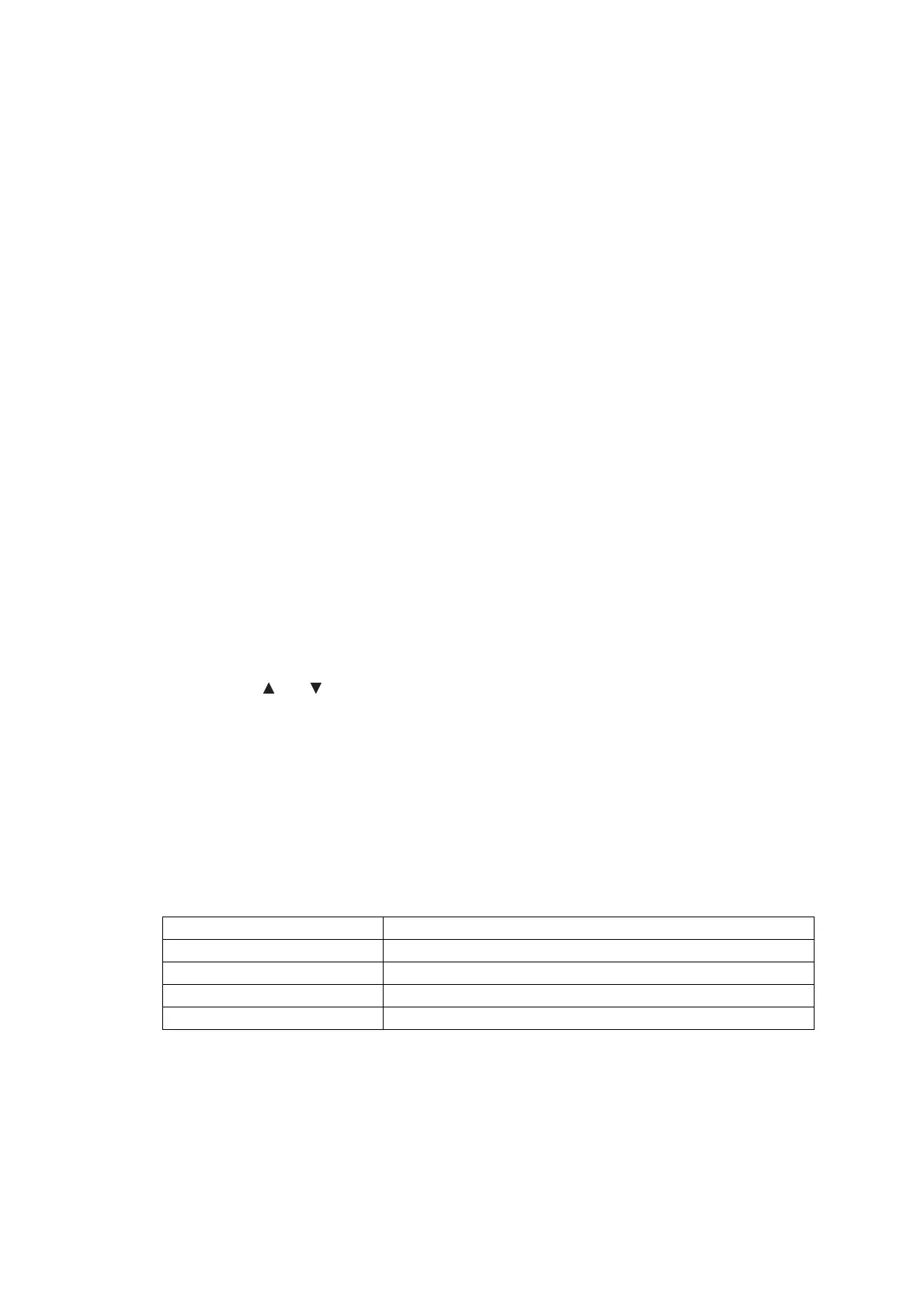5-24
Confidential
1.3.10 Updating of Firmware Using an External Memory (Maintenance mode 28)
<Function>
This function updates firmware stored in the flash ROM on the main PCB using an external memory
(memory card or USB flash memory). Using this function allows firmware to be updated without
connecting the machine directly to the PC.
Tip For instructions on how to update firmware when the main PCB has been replaced or for
operations using a PC, refer to Chapter 4, Section 1.3.
<Operating Procedure>
(1) Switch your PC ON and insert an external memory.
(2) Create a folder named "BROTHER" in the top layer of the external memory's directory and
copy the firmware file having the extension ".pjl" into that folder.
Note Before copying, check that the firmware file name having the extension ".pjl" matches
your machine. The number of files having the extension ".pjl" in the "BROTHER" folder
should be 100 or less.
Tip If a firmware file not matching the machine is used, the firmware cannot be updated, but
note that you can superficially continue the operation until step (5) below without any error.
(3) Remove the external memory from the PC and insert it into the machine in the initial stage of
the maintenance mode.
Note Do not insert more than one external memory at a time.
(4) Press the [2] and [8] keys in this order in the initial stage of the maintenance mode.
The file name "********.PJL" appears on the LCD.
(5) Press the [ ] or [ ] key to select the target firmware file.
(6) Press the [Mono Start] key.
"Receiving Data" appears on the LCD, and after a while, it changes to "Program Updating".
Note Never remove the external memory from the machine when updating is in progress.
(7) Updating will complete in a few minutes, and the machine automatically restarts and returns to
the standby state.
Remove the external memory from the machine and store it in a safe place.
Note 1 If any of the error messages listed below appears, press the [Stop] or [X] key, and the
machine returns to the initial stage of the maintenance mode.
Note 2 After the completion of firmware updating, a file named "mfu-send.log" (which stores the
execution log) is created in the layer right below the "BROTHER" folder.
Error Message Causes
Card is used The external memory is being used by another operation
Insert Card No external memory is inserted
No file Invalid file name or no "BROTHER" folder exists
Card Error External memory failure
