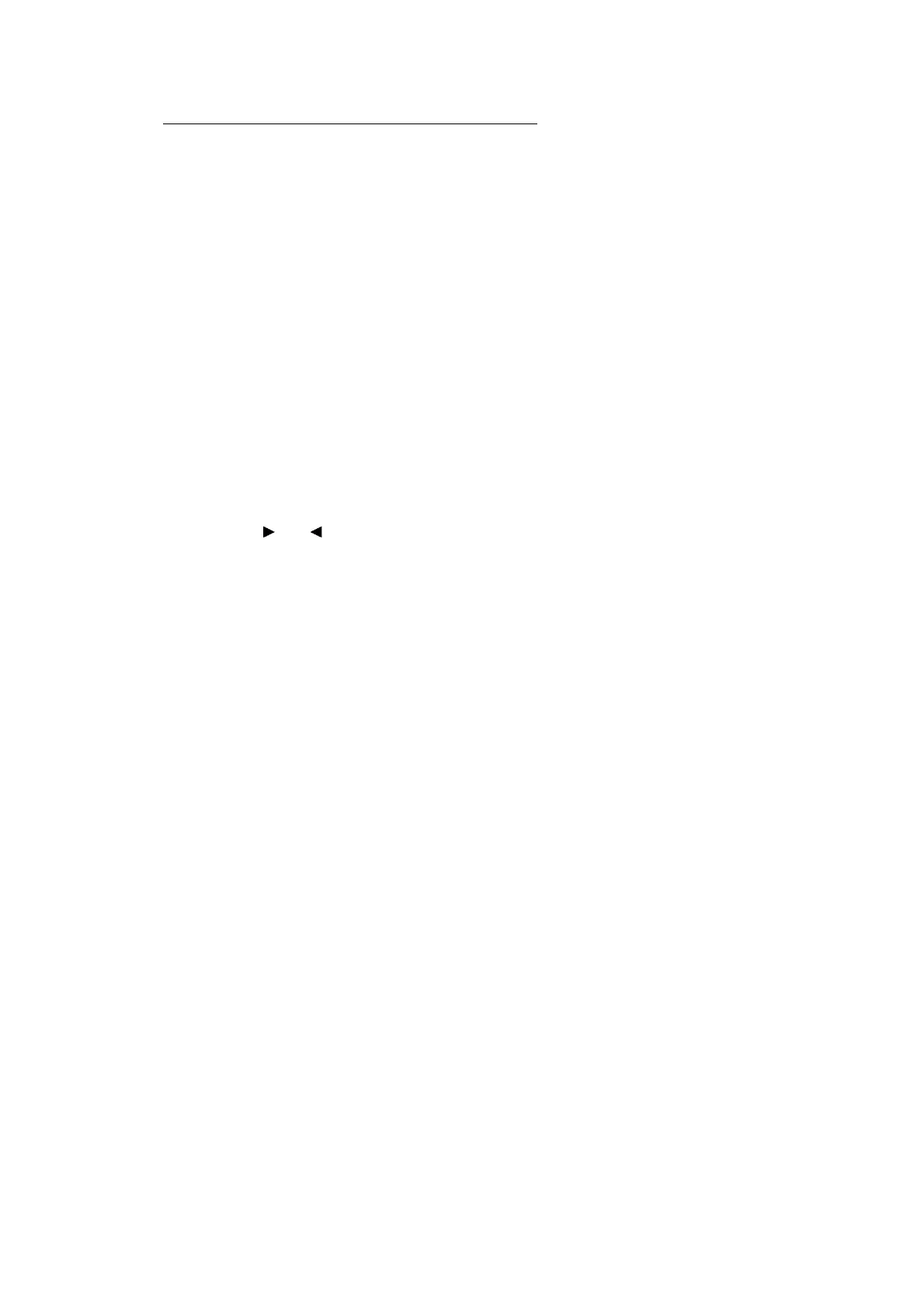5-54
Confidential
Head calibration data backup/restoration procedures
Backup procedure
(1) Press the [6] and [8] keys in this order in the initial stage of the maintenance mode.
(2) Press the [0], [6], [2], and [6] keys in this order.
The machine displays "HeadCalib Media" on the LCD.
(3) Insert an external memory into the memory slot.
(4) Press the [SET], [Mono Start] or [OK] key.
The machine displays "Now Saving" on the LCD and starts the backup operation.
Upon completion of the backup operation, the machine displays "Head Calib.data" on the LCD
and returns to the initial stage of the maintenance mode.
Restoration procedure
(1) Press the [6] and [8] keys in this order in the initial stage of the maintenance mode.
(2) Press the [0], [6], [2], and [6] keys in this order.
The machine displays "HeadCalib Media" on the LCD.
(3) Press the [ ] or [ ] key, and select "Media HeadCalib" on the LCD.
(4) Insert the external memory holding the head calibration data into the memory slot.
(5) Press the [SET], [Mono Start] or [OK] key.
The machine displays "Now Saving" on the LCD and starts the writing operation.
Upon completion of the writing operation, the machine displays "Complete" on the LCD and
returns to the initial stage of the maintenance mode.
Note • If the external memory inserted in step (5) holds no head calibration data, "Can’t Open
File" appears on the LCD.
• This procedure should be performed with the USB cable disconnected. If it is performed
with the USB cable being connected, disconnect it.
