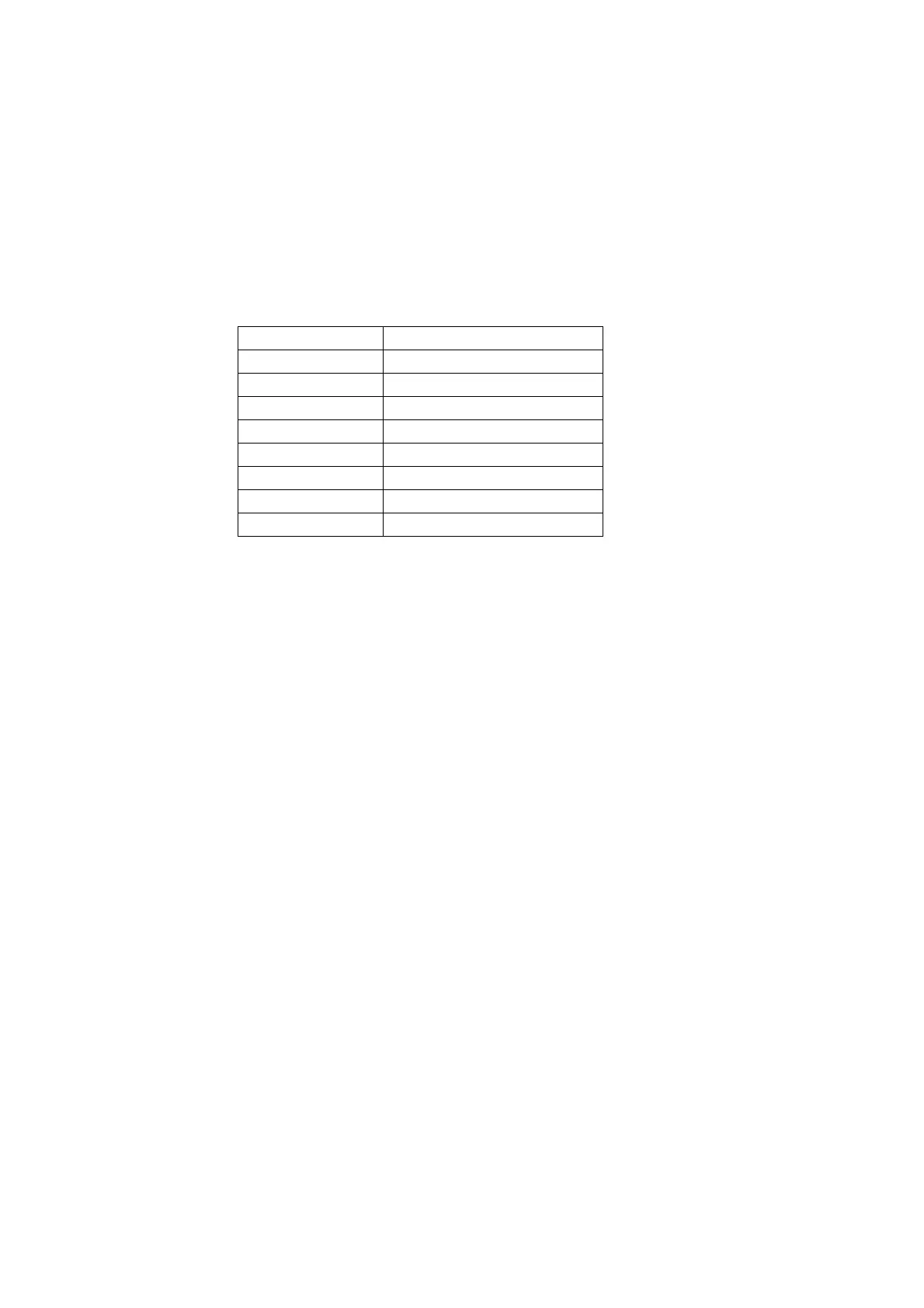5-68
Confidential
*1 The serial number of the machine can be changed with the following procedure.
1) Press the [SET] or [OK] key to display the serial number, then press the [9], [4], [7] and [5] keys
in this order. The cursor appears on the LCD display at the uppermost digit of the current serial
number, indicating that the machine switches to the edit mode.
2) Enter the uppermost digit of the desired serial number with numerical keys. The cursor moves to
the next lower digit. In the same way, enter the remaining 15 digits.
<Entry of alphabet letters>
To enter an alphabet letter, press the corresponding numerical key repeatedly until the target
alphabet letter appears.
3) Press the [OK] key to save the serial number and return the machine to the initial stage of the
maintenance mode.
*2 Not required for servicing.
*3 With each item being displayed, pressing the [SET] or [OK] key cycles through black yellow cyan
magenta.
*4 With each item being displayed, pressing the [SET] or [OK] key cycles through Total printed page count
Total printed monochrome page count Total printed color page count A3/Ledger printed
monochrome page count A3/Ledger printed color page count
Printed monochrome page count except
A3/Ledger
Printed color page count except A3/Ledger.
*5 With the item being displayed, pressing the [SET] or [OK] key cycles through total monochrome color.
*6 With the item being displayed, pressing the [SET] or [OK] key cycles through A3 plain paper
A3
inkjet paper
A3 glossy paper A4 plain paper A4 inkjet paper A4 glossy paper 4x6/
postcard plain paper
4x6/postcard inkjet paper 4x6/postcard glossy paper Photo L plain paper
Photo L inkjet paper Photo L glossy paper.
*7 With the item being displayed, pressing the [SET] or [OK] key cycles through A3 plain paper
A4
plain paper
4x6 plain paper 4x6 inkjet paper 4x6 glossy paper.
*8 For details about the purge type, refer to Maintenance mode 76.
*9 With the item being displayed, pressing the [SET] or [OK] key switches back to the last errors, one by
one. With an error code being displayed, pressing the [>] key toggles between the date when the error
occurred and the ambient temperature only in the case of a machine error.
*10 With the item being displayed, pressing the [SET] or [OK] key cycles through Flat-bed scanning
ADF
front-side scanning
FAX scanning Scanner scanning.
*11 With the item being displayed, pressing the [SET] or [OK] key switches to the Power-ON duration at the
time of last reset.
*12 Reset the purge count and flushing count by pressing the [2]
[7] [8] [3] buttons for each state
shown.
Numerical keys Letters supported
22 A B C
33 D E F
44 G H I
55 J K L
66 M N O
77 P Q R S
88 T U V
99 W X Y Z
