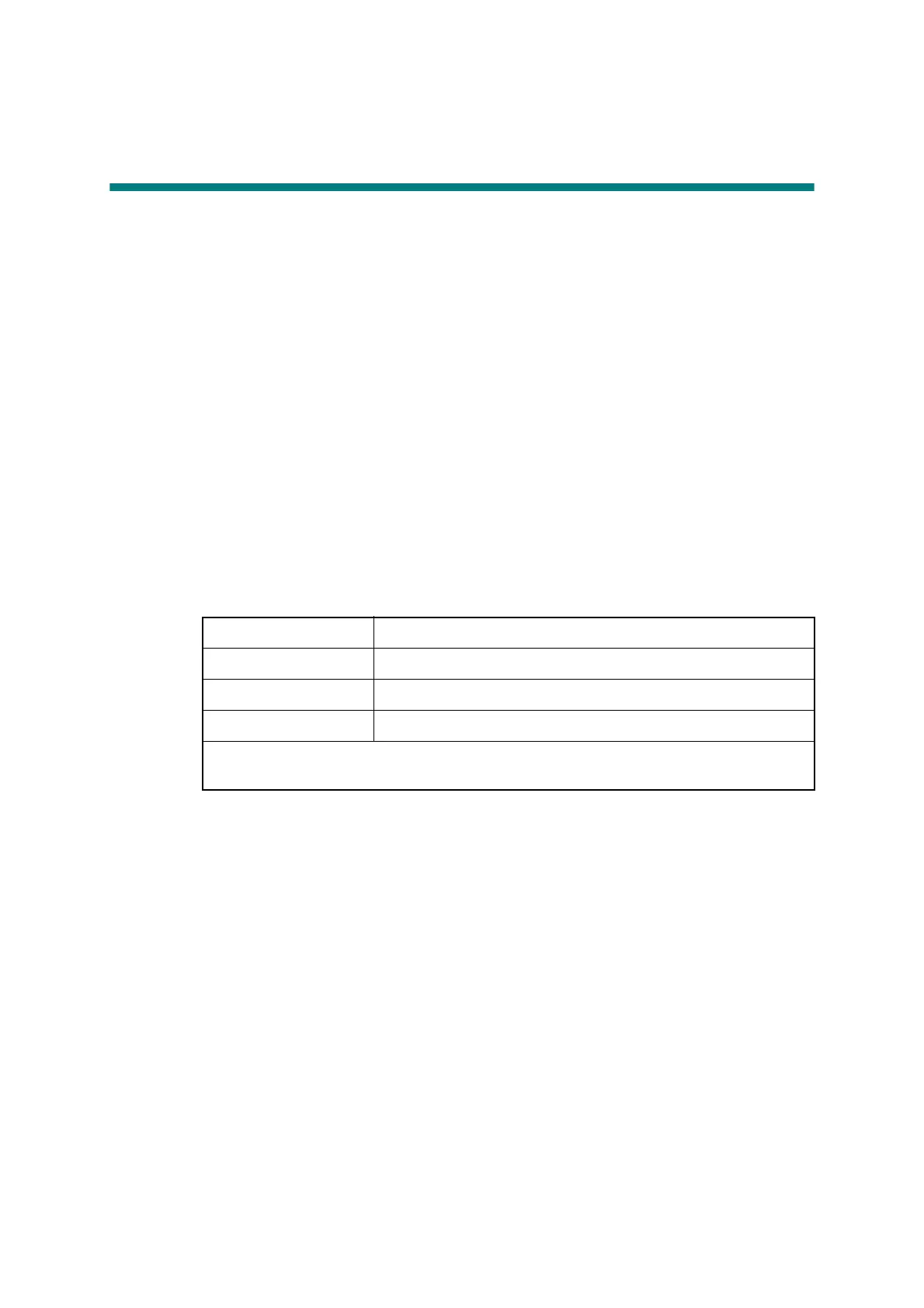4-10
Confidential
5. IF YOU REPLACE THE HIGH-VOLTAGE
POWER SUPPLY PCB ASSY
■ What to do after replacement
- Installing the Firmware
- Continuous Adjustments of Density and Registration Sensor (Function code 73)
■ What you need to prepare
(1) USB flash memory
(2) A USB cable
(3) Create a temporary folder on the C drive of the computer (Windows
®
XP or higher).
(4) Service setting tool (BrUsbsn.zip)
Copy it into the temporary folder that has been created in the C drive. Extract the copied
file and execute “BrUsbsn.exe” file by double-clicking it.
(5) Download utility (Filedg32.exe)
Copy it into the temporary folder that has been created in the C drive.
(6) Maintenance printer driver (Maintenance_driver.zip)
When the maintenance printer driver is not installed, copy this file into the temporary
folder created on the C drive, and extract the copied file. Refer to “APPENDIX 3
INSTALLING THE MAINTENANCE PRINTER DRIVER” to install the driver.
(7) Firmware
5.1 Installing the Firmware
5.1.1 Checking firmware version
Check whether the firmware installed on the machine is the latest version in accordance with
“1.1.1 Checking firmware version” in this chapter. If the version is the latest, installing the
firmware is unnecessary. If the version is not the latest, install all the firmwares.
5.1.2 Installing the firmware
When each installed firmware is not the latest version, install the firmwares in accordance with
“1.1.2 Installing the firmware” in this chapter.
5.2 Continuous Adjustments of Density and Registration
Sensor (Function code 73)
Perform continuous adjustments of density and registration sensor in accordance with “1.3.29
Continuous adjustments of density and registration sensor (Function code 73)” in Chapter 5.
Sub firmware LZXXXX_$.djf
Panel firmware LZXXXX_$.djf
Main firmware LZXXXX_$.djf
High-voltage firmware LZXXXX_$.djf
LZXXXX: First six digits of the part number of the firmware
$: Alphabet representing the revision of the firmware.
