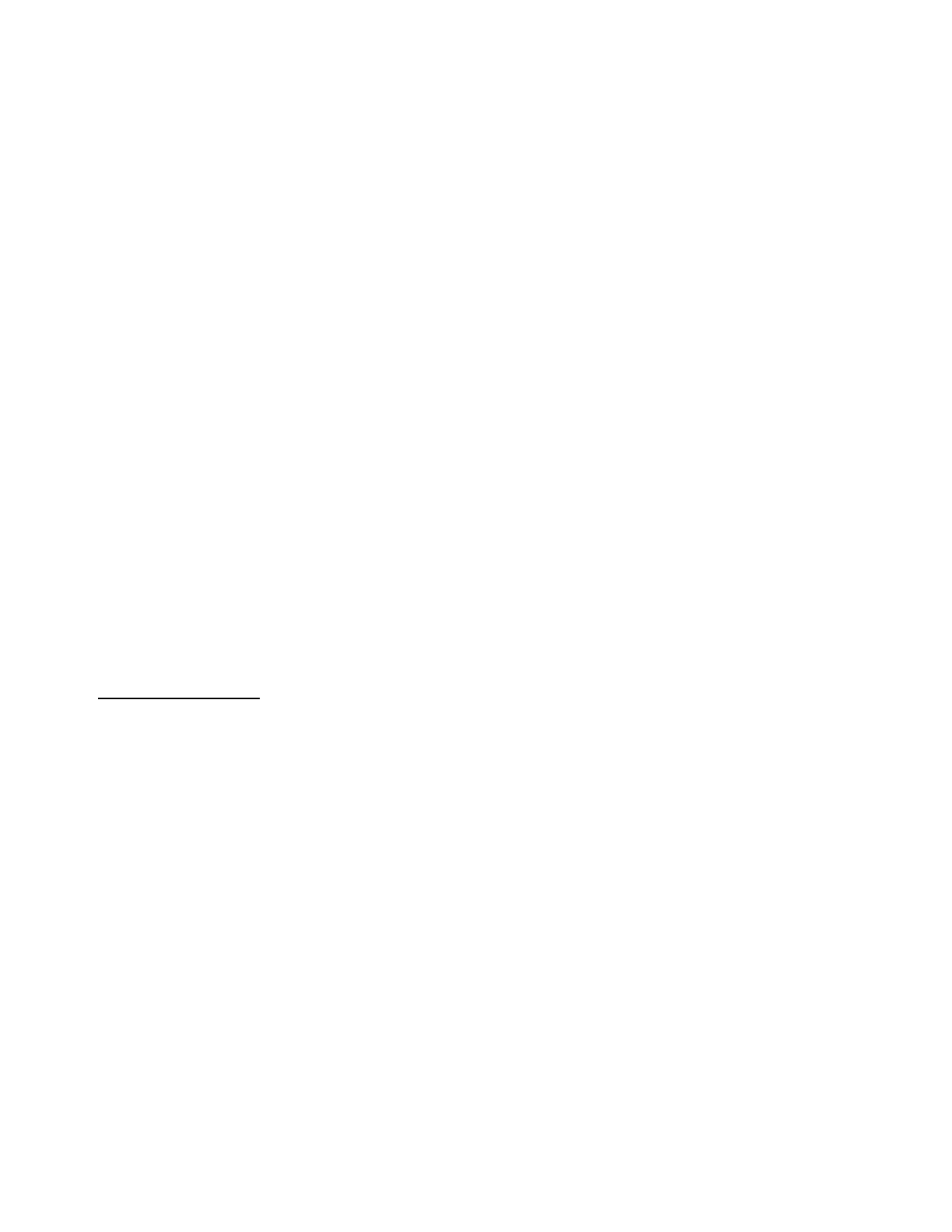T419S Indicator Service Manual 37
6.2 Scale menu
3. Repeat step 2 but increase Avg by 10.
Keep repeating steps 2 and 3 until the scale is stable or you’ve tried an
Average value up to 80. If the scale is still not stable go to step 4.
4. Setting the Const to higher values increases the filtering effect.
To do this: Set T-Hold to 0.0, Const to 1, and Avg to 80. Check the stability of
the scale by exiting to normal weight mode and observe the Center of Zero
annunciator. If it is on all the time your scale is stable. If the Center of Zero light
blinks, more filtering is required. Go to step 5.
5. Repeat step 4 but increase the Const by 1. Keep repeating steps 4 and 5 until
the scale is stable or you’ve tried the entire range of Constant (10). If the scale
is still not stable, decrease your display update rate and start over at step 1
using the new, slower display rate.
6. After the Const value is established you may wish to lower the Avg value to
improve display response time.
7. After a final value for T-Hold, Const and Avg has been set, enter the T-hold
value established in step 1. If this value is too small your scale will act as if the
filtering is off or not working.
Increase the T-hold value until your scale stabilizes.
If the Threshold value is too high, your scale will react slowly to weight
changes.
When filtering is properly adjusted the scale will be stable at zero and will
rapidly display a stable test weight value.
6.2.7 Ranges
Use this to set the following ranges.
0-Rnge Use this to set the percentage of capacity which can be zeroed off the
scale by pressing the ENTER key.
O-Cap This stands for over capacity. Use this to configure the over/under capacity
function of the scale. See the items below.
Basis Use this to choose what the over and under capacity function
is based on.
Percent Use this to choose to base over/under capacity on a percent.
Div Use this to choose to base over/under capacity on number of
divisions.
O-Load This stands for overload. Once you’ve picked the basis for an
over capacity condition, use this item to set the value that
triggers the overload condition.
U-Load This stands for underload. Use this item to set the value that
triggers the underload condition.
