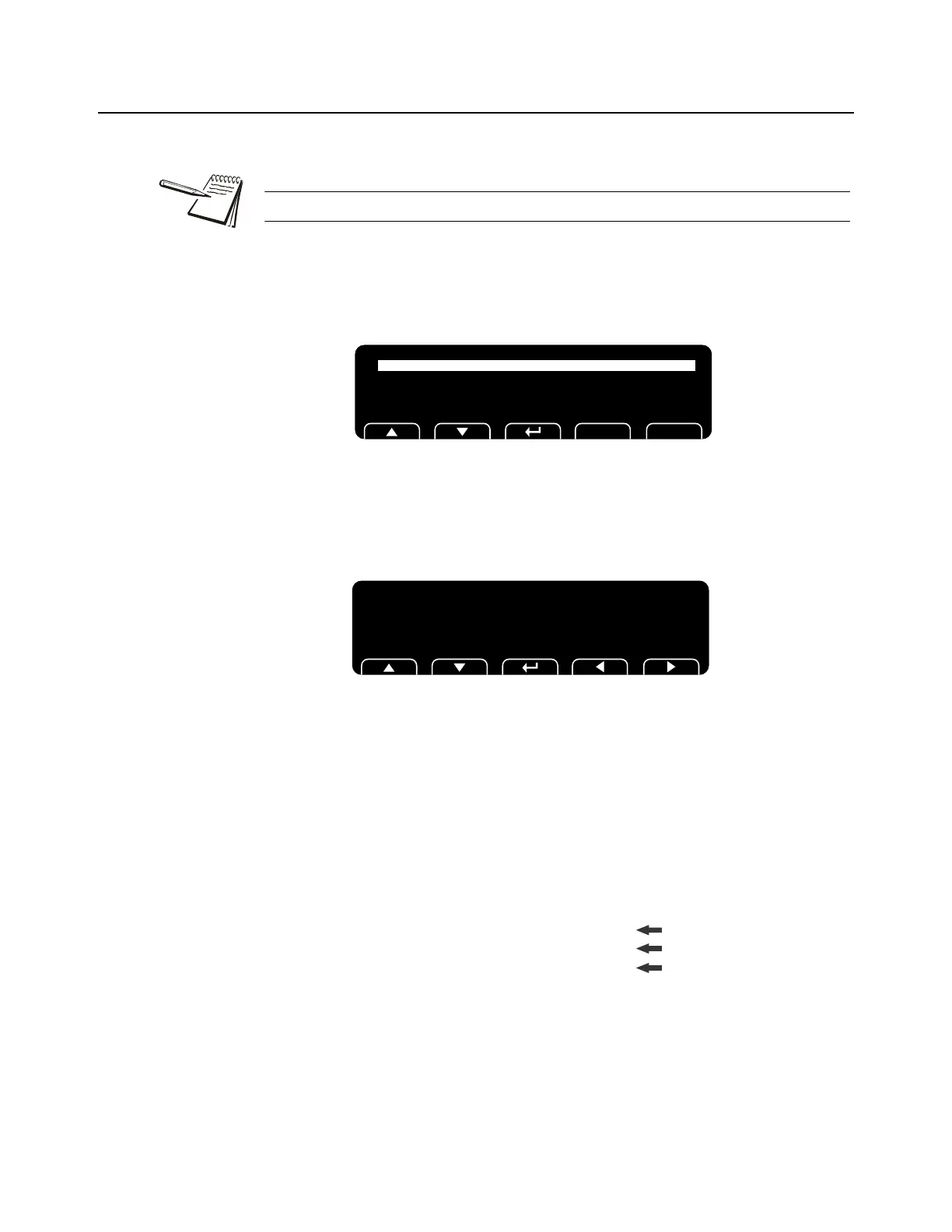92 T419S Indicator Service Manual
10 Print formatting
10.2 Editing an existing print string
Here is an example of how to edit an existing print string.
1. In the Admin menu, under Setup>Ports you will find P. F. Ed it . With P. F. E di t
highlighted, press ENTER …
The following screen is displayed.
2. Press the UP or DOWN key to highlight the print format you want to edit and
pres ENTER …
In this example let’s use format 1 (standard gross, tare and net printout)
and add a company name as the header or first line of the printout.
The first character in the print format is displayed:
Since we want to add a header to the beginning of the printout we will
want to insert in front of string index number 1. If you wanted to add
characters or tokens in a different area of the printout then you would
scroll using the RIGHT or LEFT arrow key until the string index number
you want to insert in front of is displayed.
For this example let’s add the company name ABC Company. Start by
adding up the number of characters in the company name including any
spaces. Then add to this number the carriage return and line feed if
necessary. For this example that would be 13 characters. (example of
adding up the 13 characters)
To center the company name on a printed ticket, you must add spaces in
front of the company name. This will add to the total count of characters
to insert.
Screens are reduced in height to save space on the page.
scroll up and down list then enter to select
Esc
Print Formats
PrnFt1
PrnFt2
PrnFt3
PrnFt4
Press Down to Edit, Enter to Save
Arrows Scroll Left/Right
1, 032
Number of characters to insert
Text, etc. to insert
Decimal value to enter
A
1
65
B
2
66
C
3
67
Sp
4
32
C
5
67
o
6
111
m
7
109
p
8
112
a
9
97
n
10
110
y
11
121
12
Cr
13
13
Lf
10
