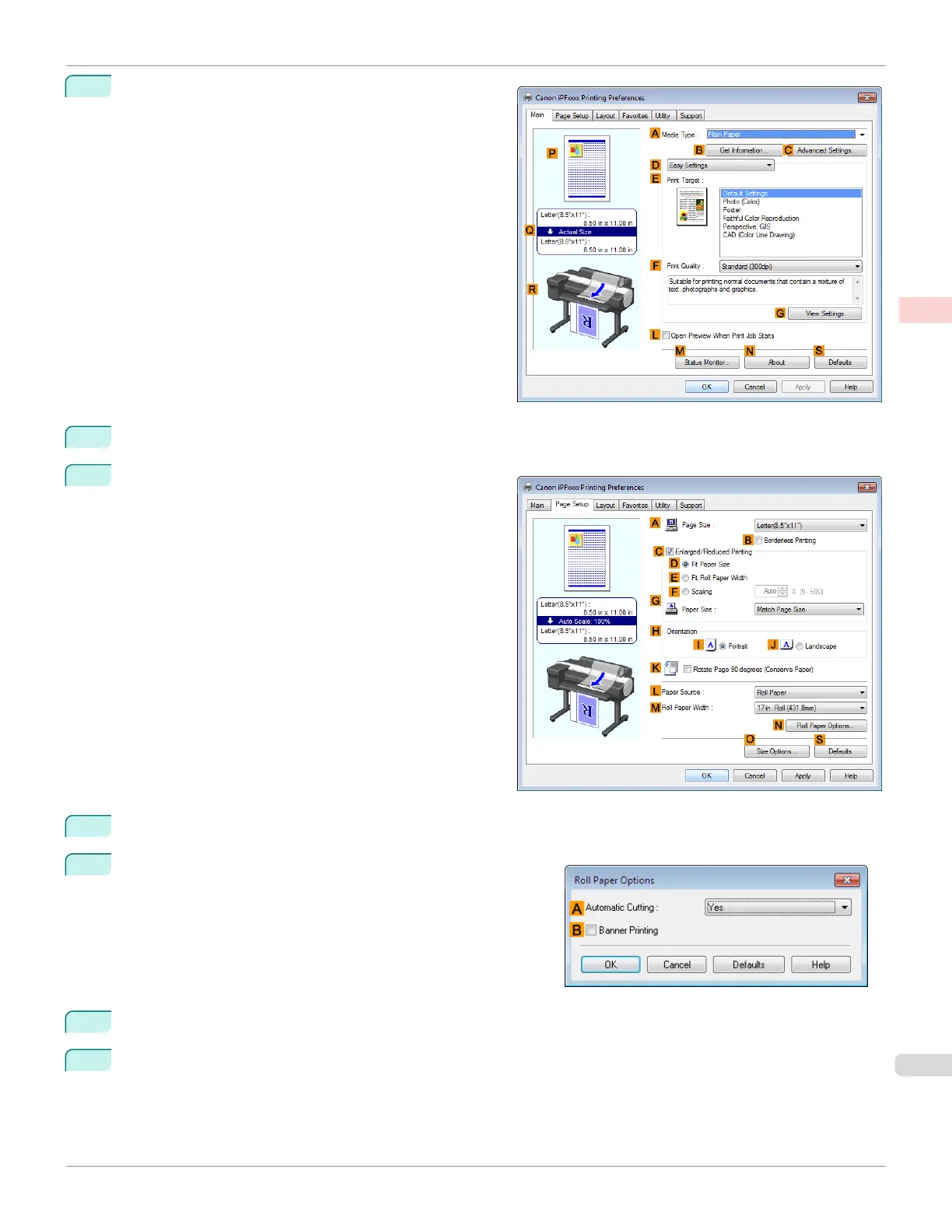3
Make sure the Main sheet is displayed.
4
In the A Media Type list, click the type of paper that is loaded.
5
Click the Page Setup tab to display the Page Setup
sheet.
6
Select and click a roll paper in the L Paper Source list.
7
Click N Roll Paper Options to display the Roll Paper Op-
tions dialog box.
8
Select the B Banner Printing check box.
9
Click OK.
iPF6400SE
Printing Multiple Pages Continuously (Windows)
User's Guide
Enhanced Printing Options Tiling and multiple pages per sheet
107
