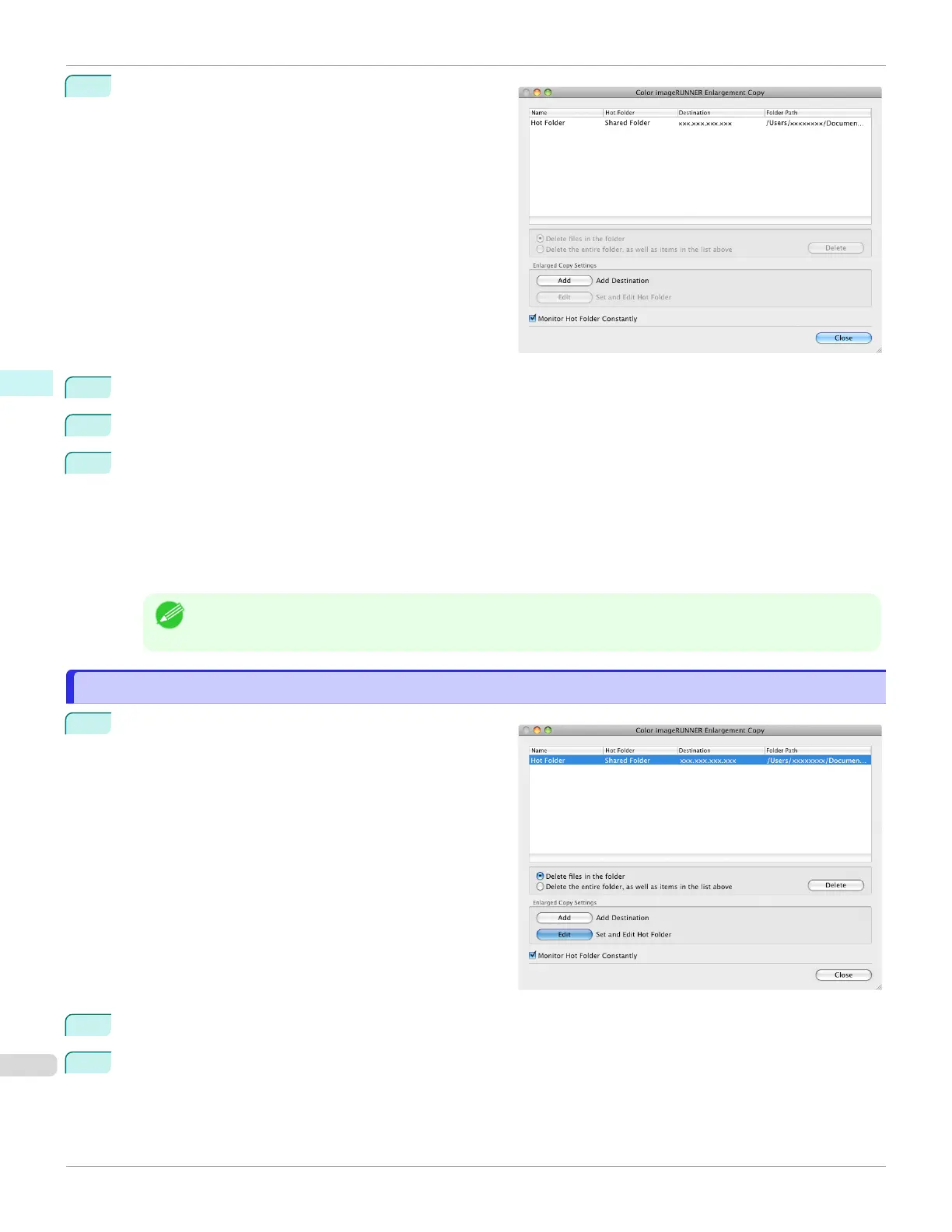7
Click the OK button. The created Hot Folder is listed in
the Color imageRUNNER Enlargement Copy dialog
box.
8
Click the
Close button to close the Color imageRUNNER Enlargement Copy dialog box.
9
From the Apple Menu, open the Sharing dialog box for System Preferences.
10
For OS X v10.6:
Check the File Sharing checkbox and click the Options button.
Check the Share files and folders using FTP and Share files and folders using SMB checkboxes to config-
ure the sharing.
For OS X v10.7 and later:
Check the File Sharing checkbox and click the Options button.
Check the Share files and folders using SMB checkbox to configure the sharing.
Note
•
You can create up to 10 hot folders.
Editing a Hot Folder (Setting Print Conditions)
Editing a Hot Folder (Setting Print Conditions)
1
Open the Color imageRUNNER Enlargement Copy
dialog box.
2
Select the Hot Folder from the Hot Folder list.
3
From Enlarged Copy Settings, click Edit button to open the Add/Edit Hot Folder dialog box.
Editing a Hot Folder (Setting Print Conditions)
iPF6400SE
User's Guide
Mac OS Software Color imageRUNNER Enlargement Copy
338
