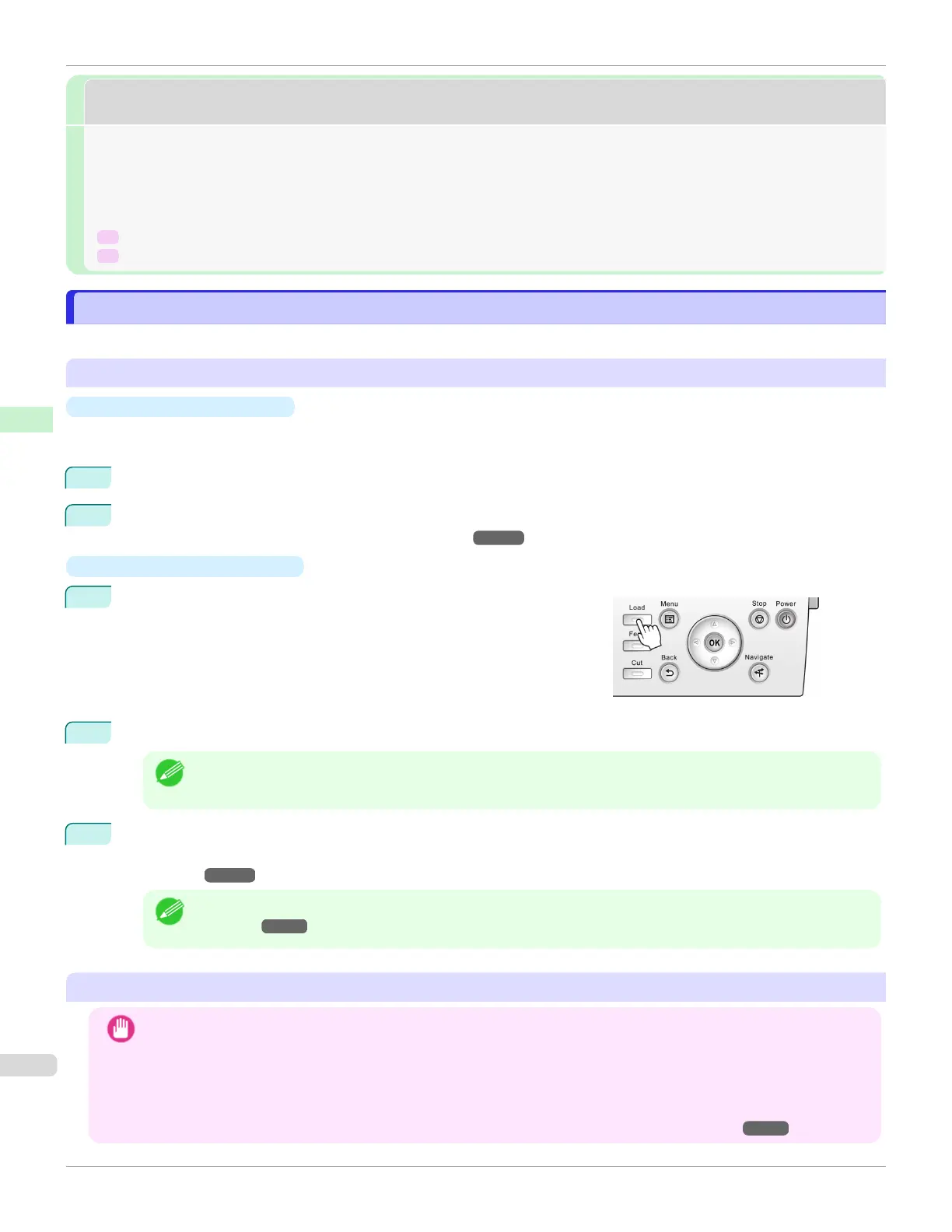Handling sheets
Handling sheets
Loading Sheets in the Feed Slot ........................................................................................................................... 388
Changing the Type of Paper ................................................................................................................................. 368
Removing Sheets ................................................................................................................................................. 390
➔ Clearing a Jammed Sheet, Fed Manually ........................................................................................................ 614
➔ Clearing Jammed Paper (Paper Feed Slot) ..................................................................................................... 616
Loading Sheets in the Feed Slot
Loading Sheets in the Feed Slot
For manual feed, load the paper in the Top Paper Feed Slot.
Selecting the Paper Source and Type of Paper
•
If a print job was received
Sheets are automatically selected, and the media type and size specified by the print job are shown on the Display
Screen.
1
Press ▲ or ▼ to select Load Paper, and then press the OK button.
2
Load the paper in the Top Paper Feed Slot.
(See "Loading Sheets in the Top Paper Feed Slot.") ➔P.388
•
If no print job was received
1
Press the Load button.
2
Press ▲ or ▼ to select Manual Paper, and then press the OK button.
Note
•
If any paper has been advanced that will not be used, a message is shown requesting you to remove it.
Press ▲ or ▼ to select Yes, and then press the OK button. Remove the paper and go to the next step.
3
Press ▲ or ▼ to select the type of paper, and then press the OK button.
Select the type of paper to print and load it in the Top Paper Feed Slot. (See "Loading Sheets in the Top Paper
Feed Slot.")
➔P.388
Note
•
Refer to Paper Reference Guide for details on type of paper to select. (See "Displaying the Paper Reference
Guide.") ➔P.356
Loading Sheets in the Top Paper Feed Slot
Important
•
One sheet of paper can be loaded at a time. Do not load multiple sheets. This may cause paper jams.
•
Before feeding the paper and before printing, check that the paper has not curled over towards the front of the printer.
The sheet may jam if it curls before feeding or printing and the trailing edge drops toward the front.
•
Paper that is wrinkled or warped may jam. If necessary, straighten the paper and reload it.
•
Load the paper straight. Loading paper askew will cause an error. (See "Paper loaded askew..") ➔ P.646
Loading Sheets in the Feed Slot
iPF6400SE
User's Guide
Handling and Use of Paper Handling sheets
388
