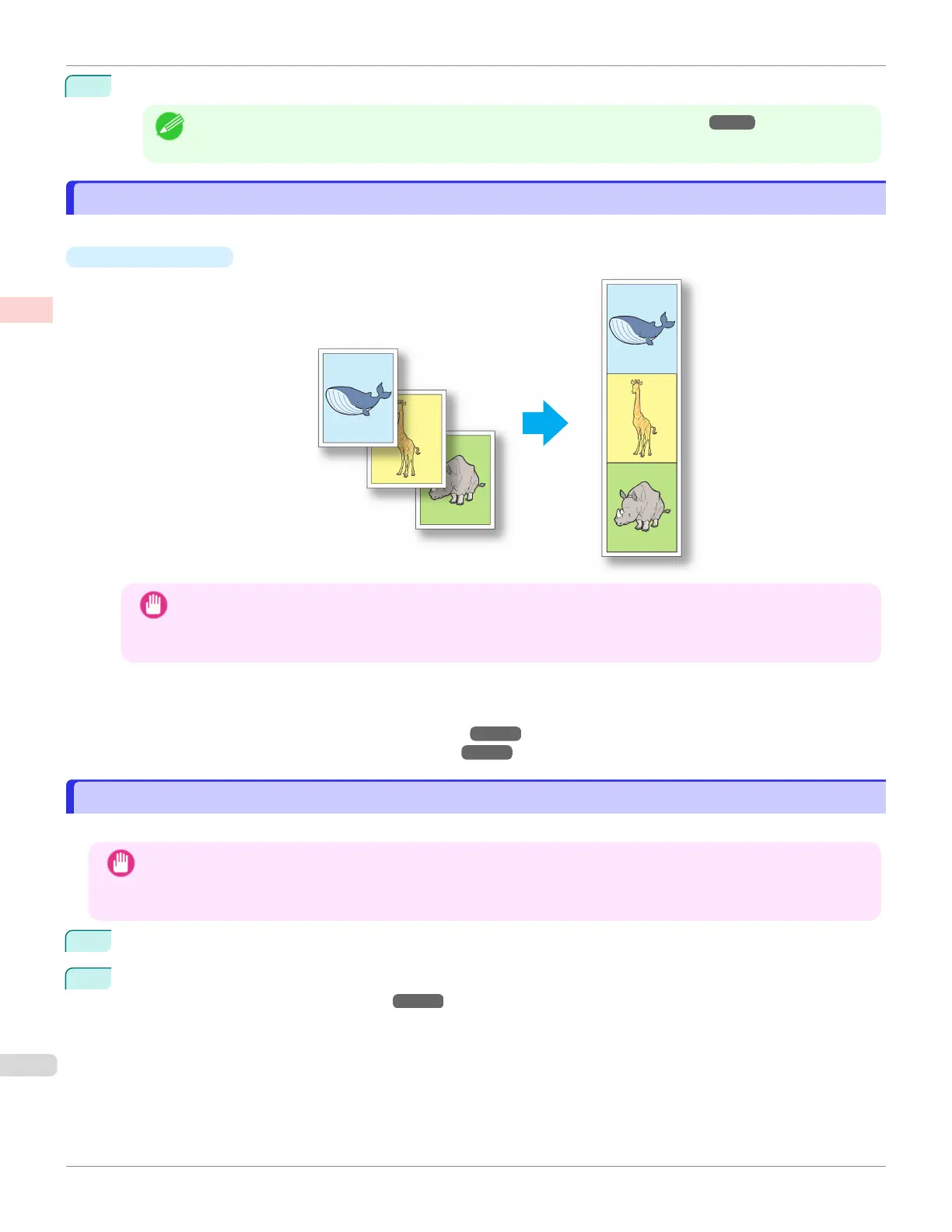7
Print from the Canon imagePROGRAF Free Layout menu.
Note
•
For details on Canon imagePROGRAF Free Layout functions, see "Free Layout." ➔P.310
Printing Multiple Pages Continuously
Printing Multiple Pages Continuously
You can print multiple pages as a single continuous image, without margins between pages.
•
Banner Printing
Important
•
This feature is only available with rolls. It cannot be used when printing on sheets.
•
When using Banner Printing, some of the settings are disabled, including Borderless Printing, Enlarge/Reduce
Printing, and Layout.
For instructions on printing multiple pages continuously, refer to the following topics, as appropriate for your oper-
ating system.
•
Printing Multiple Pages Continuously (Windows) ➔ P.106
•
Printing Multiple Pages Continuously (Mac OS) ➔ P.108
Printing Multiple Pages Continuously (Windows)
Printing Multiple Pages Continuously (Windows)
This topic describes how to print multiple pages as a single continuous image, without margins between pages.
Important
•
This feature is only available with rolls. It cannot be used when printing on sheets.
•
When using Banner Printing, some of the settings are disabled, including Borderless Printing, Enlarge/Reduce Print-
ing, and Layout.
1
Choose Print in the application menu.
2
Select the printer in the dialog box, and then display the printer driver dialog box. (See "Accessing the Printer
Driver Dialog Box from Applications .") ➔ P.157
Printing Multiple Pages Continuously
iPF6400SE
User's Guide
Enhanced Printing Options Tiling and multiple pages per sheet
106
