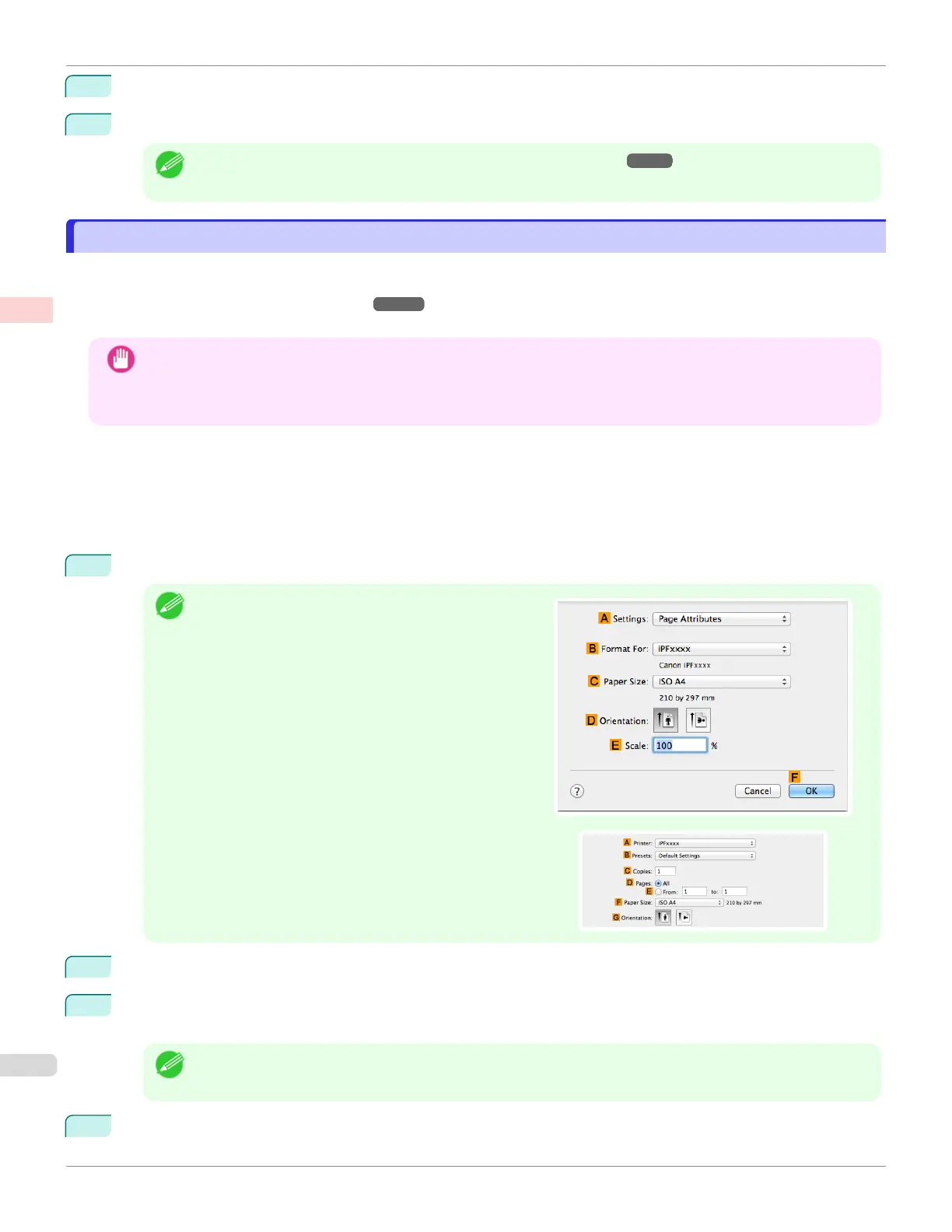13
In C Borderless Printing Method, click F Print Image with Actual Size.
14
Confirm the print settings and print as desired.
Note
•
For tips on confirming print settings, see "Confirming Print Settings ." ➔P.154
Borderless Printing at Actual Size (Mac OS)
Borderless Printing at Actual Size (Mac OS)
This topic describes how to print borderlessly at actual size based on the following example.
If you use an A1 or A2 roll for borderless printing, insert the provided Spacer for Borderless Printing on the Roll Hold-
er. (See "Loading Rolls on the Roll Holder.") ➔P.363
The platen may be soiled from borderless printing if you do not attach it.
Important
•
When borderless printing is used, the edge of the paper is cut during printing. Thus, ink density may be uneven at the
edges. If you require higher image quality, select No from the Automatic Cutting list in the Paper Detailed Settings
dialog box. In this case, the paper can be printed without borders on the left and right sides only. Once printed and
cut, please cut the upper and lower bands with scissors.
•
Document: Any type
•
Page size: 10 × 12 inches (254.0×304.8 mm)–Borderless
•
Paper: Roll
•
Paper type: Canon Heavyweight Coated Paper
•
Roll paper width: 10 inches (254.0 mm)
1
Choose Page Setup from the application menu to display the Page Attributes dialog box.
Note
•
The configuration method varies depending on the OS
and application software you are using.
If Page Setup is displayed in the application menu, the
settings are configured by opening the Page Attributes
dialog box from Page Setup.
If it is not displayed, the settings are configured in the upper
part of the printer driver displayed when you select Print
from the application software menu.
2
Select the printer in the B Format for list.
3
In the C Paper Size list, choose a paper size supported for borderless printing. Here, click 10"x12" - Border-
less.
Note
•
Paper sizes supported for borderless printing are indicated by -Borderless.
4
Click F OK to close the dialog box.
Borderless Printing at Actual Size (Mac OS)
iPF6400SE
User's Guide
Enhanced Printing Options Printing at full size
74
