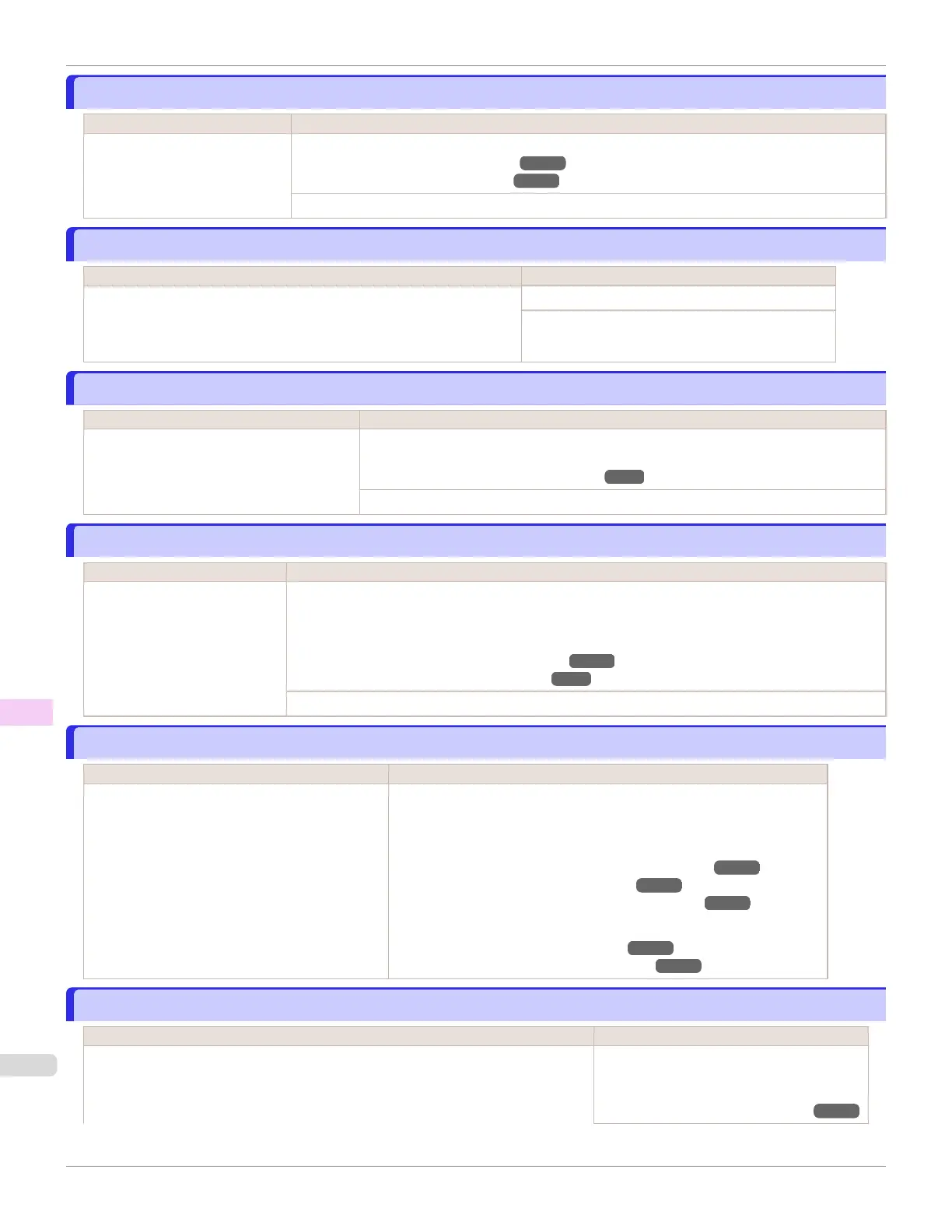Roll feed unit error.
Roll feed unit error.
Cause Corrective Action
The Roll Feed Unit is not work-
ing.
Turn off the printer, remove the Roll Feed Unit momentarily, and then reinstall it.
(See "Removing the Roll Feed Unit.") ➔P.385
(See "Installing the Roll Feed Unit.") ➔P.386
If the message is displayed again despite these measures, contact your Canon dealer for assistance.
No Roll Unit.
No Roll Unit.
Cause Corrective Action
The printer has received a print job, but the Roll Feed Unit is not installed. Press the Stop button and stop printing.
1.
Turn the printer off and install the Roll Feed Unit.
2.
Turn the printer on and resend the print job.
Manual printing is selected.
Manual printing is selected.
Cause Corrective Action
You have attempted to print on a sheet, but
no sheet is loaded.
Press ▲ or ▼ to select Load Paper, and then press the OK button. Load a sheet, and
then print.
(See "Loading and Printing on Sheets.") ➔P.21
Press ▲ or ▼ and select Stop Printing or press the Stop button to stop printing.
Manual printing is selected, but a roll is loaded.
Manual printing is selected, but a roll is loaded.
Cause Corrective Action
A print job for printing on sheets
was sent when a roll is loaded.
1.
Press ▲ or ▼ to select Remove Roll Paper, and then press the OK button to stop printing.
2.
After removing the roll, load and print on a sheet of the type and size of paper you have specified
in the printer driver.
(See "Removing the Roll from the Printer.") ➔P.370
(See "Loading and Printing on Sheets.") ➔P.21
Press ▲ or ▼ to select Stop Printing, and then press the OK button to stop printing.
Paper jam.
Paper jam.
Cause Corrective Action
A paper jam occurred in the printer during printing.
1.
For roll paper, cut the paper on the upper side of the {Paper Feed Slot.
2.
Press the OK button.
3.
Remove the jammed paper.
(See "Clearing Jammed Paper (Paper Feed Slot).") ➔P.616
(See "Clearing Jammed Roll Paper.") ➔P.611
(See "Clearing a Jammed Sheet, Fed Manually.") ➔P.614
4.
Load the paper.
(See "Loading Rolls in the Printer.") ➔P.365
(See "Loading Sheets in the Feed Slot.") ➔P.388
Paper loaded askew.
Paper loaded askew.
Cause Corrective Action
Paper loaded crooked was detected when the paper was advanced. If Roll Paper is loaded, follow the procedure
below.
Press the OK button and reload the paper.
(See "Loading Rolls in the Printer.") ➔P.365
Roll feed unit error.
iPF6400SE
User's Guide
Error Message Messages regarding paper
646
