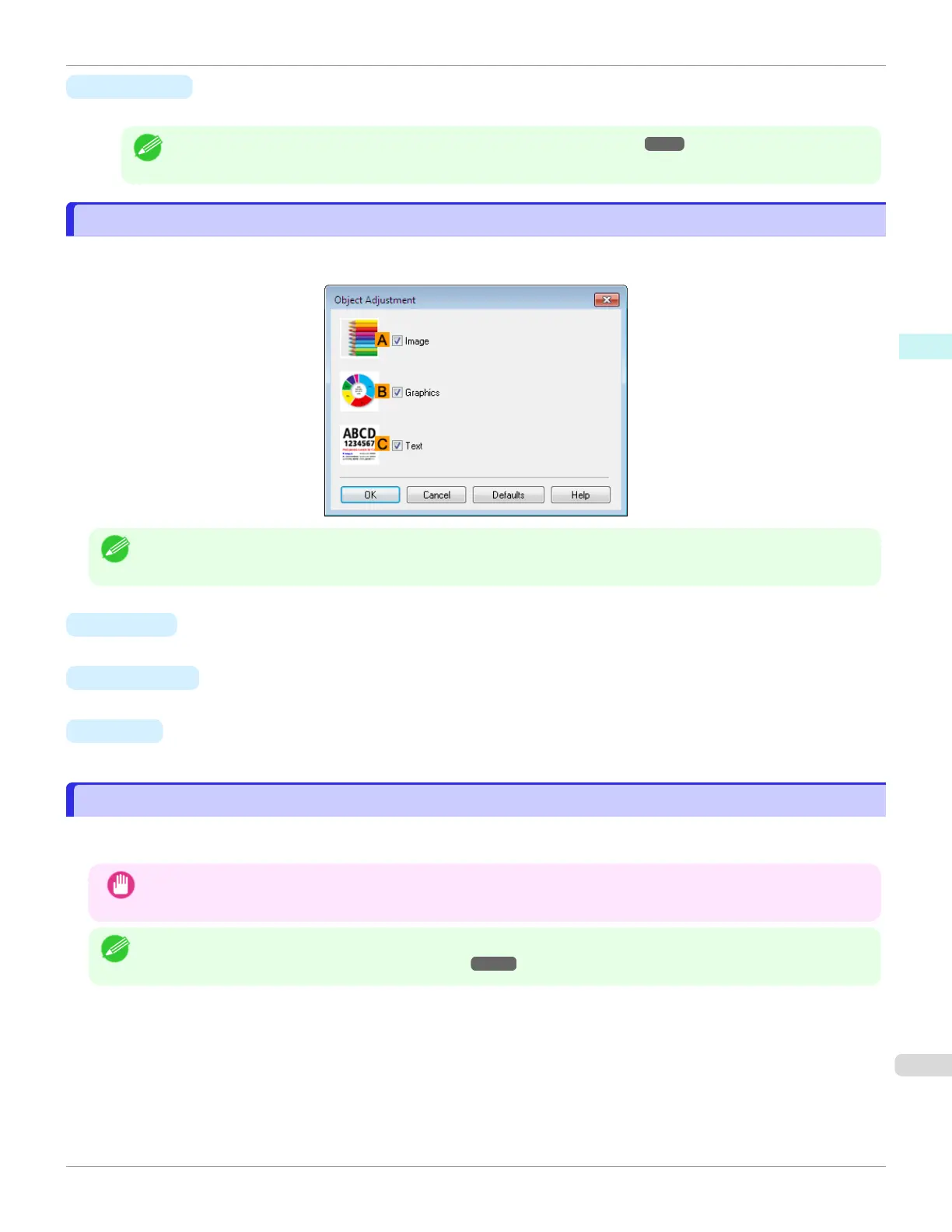• S Defaults
Click to restore all settings on the sheet to the default values.
Note
•
For details on settings items, see "Adjusting the Color in the Printer Driver." ➔P.40
Object Adjustment Dialog box: Color
Object Adjustment Dialog box: Color
In the Object Adjustment dialog box, you can specify what type of print jobs to apply color adjustment to. If an original
comprises images, graphics, and text, you can specify which portion to apply color adjustment to.
Note
•
To display the Object Adjustment dialog box, click Object Adjustment on the Color Adjustment sheet.
•
A Image
Select this option to apply color adjustment to image areas, such as photos.
• B Graphics
Select this option to apply color adjustment to graphics, such as lines and circles.
•
C Text
Select this option to apply color adjustment to text.
Matching Sheet
Matching Sheet
On the Matching sheet, you can specify color matching to compensate for differences in the appearance of colors on
various devices.
Important
•
If No color correction is selected under Color Mode, the Matching sheet is not displayed.
Note
•
To display the Matching sheet, on the Main sheet, click Color Settings in Color Mode in Advanced Settings, and
then click the Matching sheet. (See "Main Sheet .") ➔P.160
iPF6400SE
Object Adjustment Dialog box: Color
User's Guide
Windows Software Printer Driver
167
