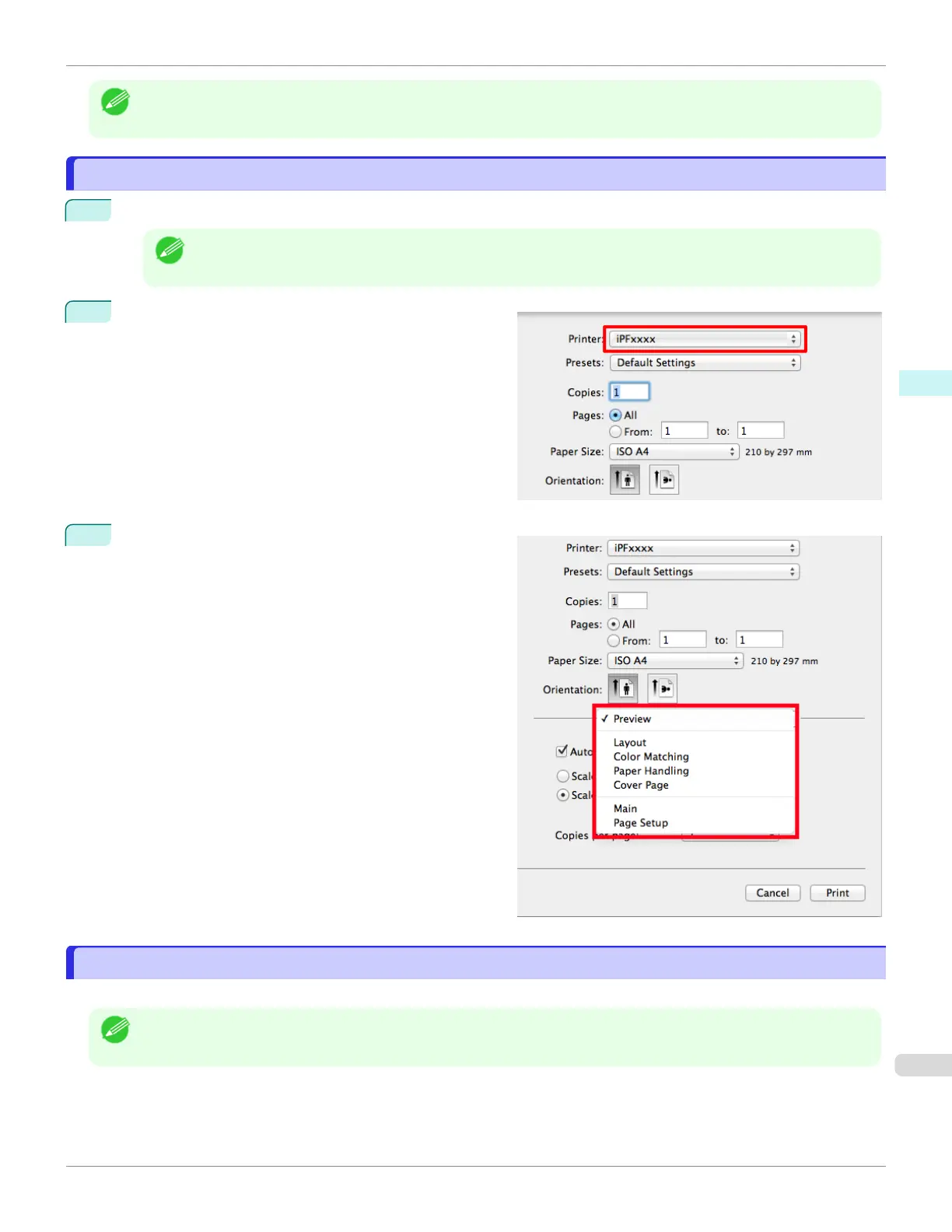Note
•
In the printing dialog box, click Save As in the Presets list to save the current print settings. This is a standard feature
of the operating system. For details, refer to the Mac OS documentation.
Accessing the Printer Driver Dialog Box from Applications
Accessing the Printer Driver Dialog Box from Applications
1
In the application software, select Print from the File menu to display the dialog box for printing conditions.
Note
•
This dialog box includes basic printing options and enables you to choose the printer, specify the range of
pages, number of copies, and so on.
2
Select the printer in the Printer list.
3
Click Print to start printing.
As shown in the following illustration, you can switch to
other panes in this dialog box to complete settings for
various methods of printing, including enlarged and re-
duced printing, borderless printing, and so on.
Main Pane
Main Pane
The following settings are available on the Main pane. For details on settings items, refer to the printer driver help.
Note
•
On the Main pane, choose Easy Settings to specify basic print settings based on the print target, or switch to Ad-
vanced Settings to complete more detailed settings as desired.
iPF6400SE
Accessing the Printer Driver Dialog Box from Applications
User's Guide
Mac OS Software Printer Driver
273
