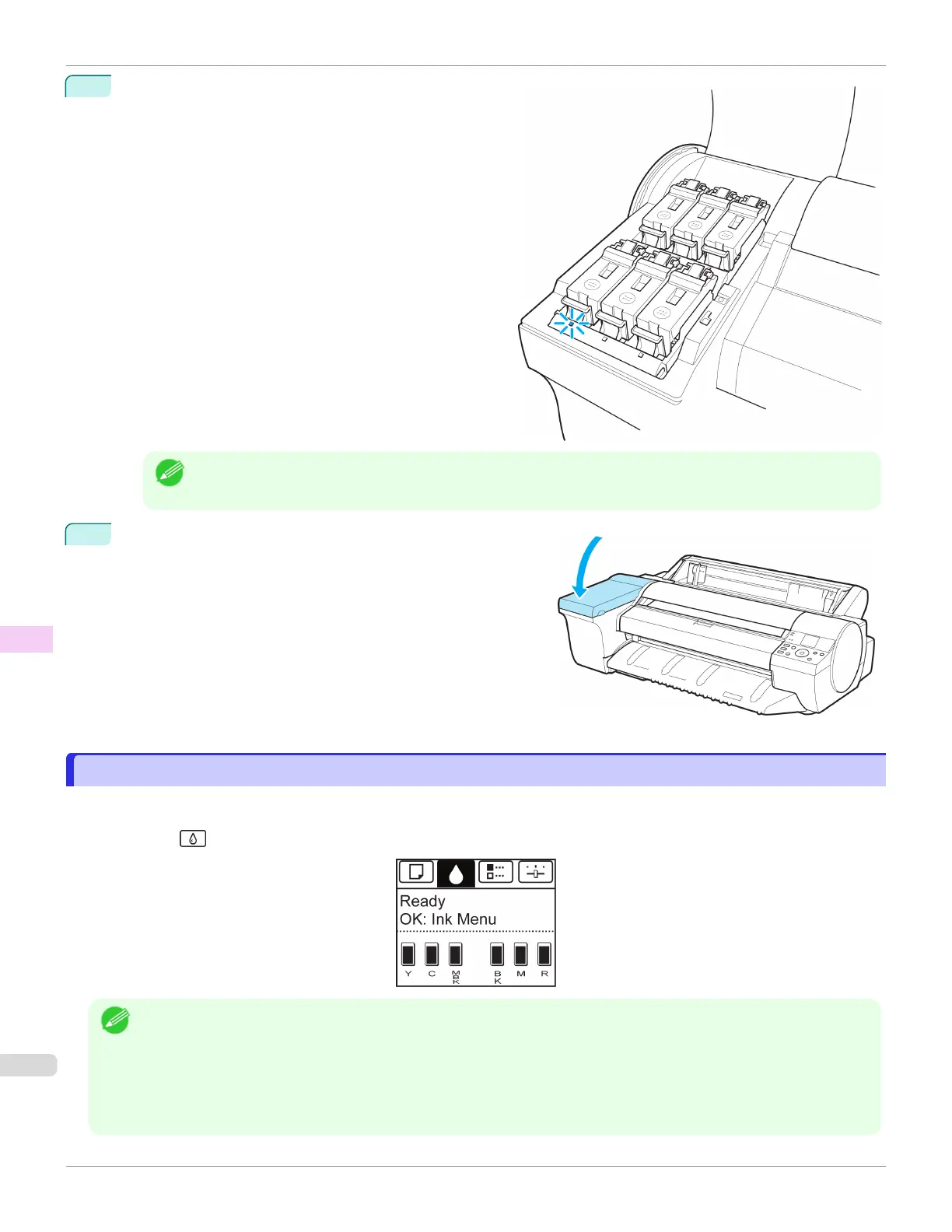5
Make sure the Ink Lamp is lit in red.
Note
•
If the Ink Lamp is not lit, reinstall the tank.
6
Close the Ink Tank Cover.
Checking Ink Tank Levels
Checking Ink Tank Levels
On the Display Screen, you can check how much ink is left in the ink tanks.
To check remaining Ink Tank levels, access the Tab Selection screen on the Control Panel and press ◀ or ▶ to se-
lect the Ink tab ( ).
Note
•
If the Tab Selection screen is not displayed, press the Menu button.
•
If an error has occurred and the Tab Selection screen cannot be displayed, display Ink Info as follows.
1.
Press the OK button to display Printer Info.
2.
Press the ▲ or ▼ button to select Ink Info.
3.
Press the OK button.
Checking Ink Tank Levels
iPF6400SE
User's Guide
Maintenance and Consumables Ink Tanks
574
