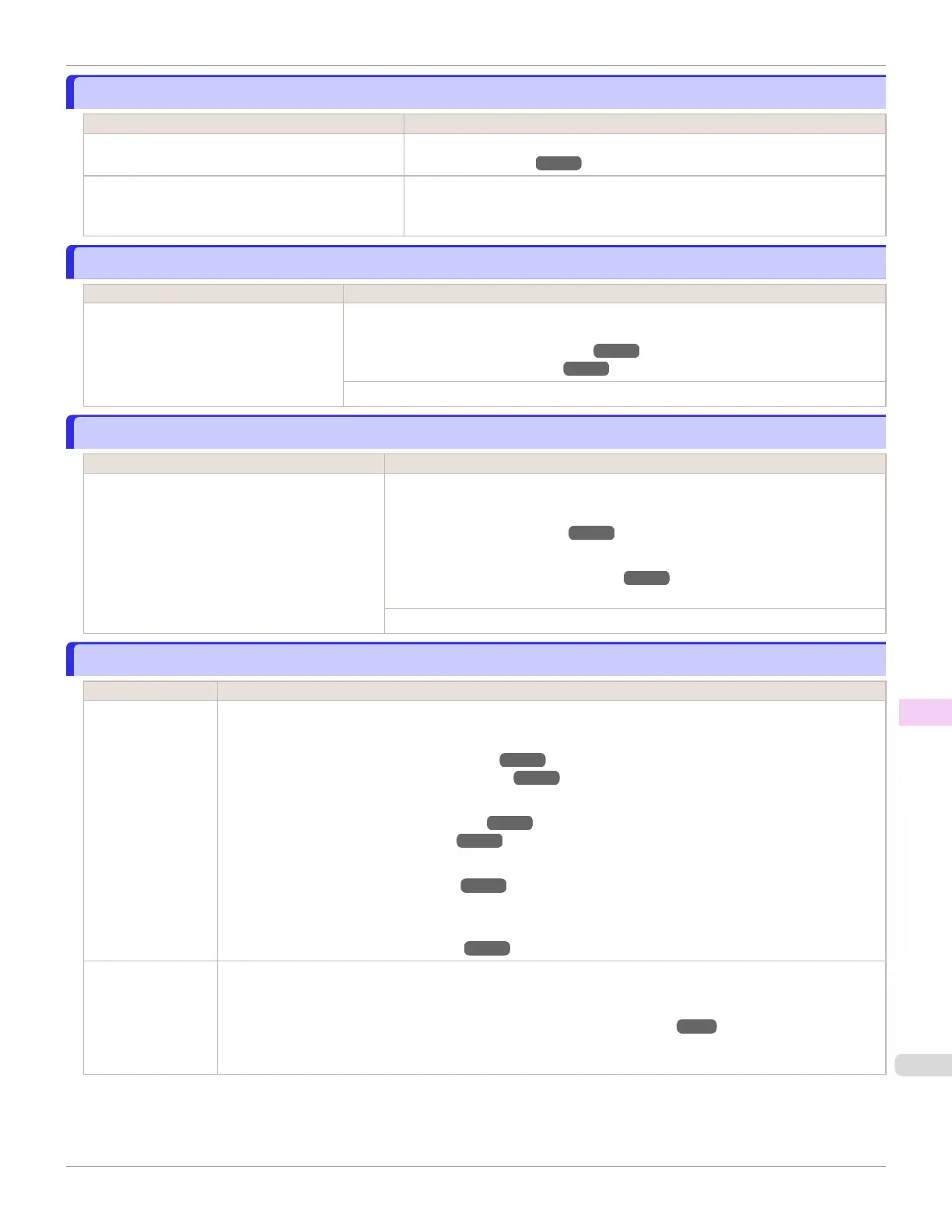This paper cannot be used.
This paper cannot be used.
Cause Corrective Action
Paper that is too small for the printer has been loa-
ded.
Press the OK button and load paper of the correct size.
(See "Paper Sizes.") ➔P.352
Paper has been loaded that is too small to print the
test pattern for printhead adjustment or nozzle
checking.
Press the OK button and load unused paper A4/Letter (vertical) or larger. More
than one sheet may be required depending on the adjustment.
Roll printing is selected.
Roll printing is selected.
Cause Corrective Action
You have attempted to print on a roll, but
no roll is loaded.
Press ▲ or ▼ to select "Load Roll Paper", and then press the OK button. Load the roll,
and then print.
(See "Loading Rolls on the Roll Holder.") ➔P.363
(See "Loading Rolls in the Printer.") ➔P.365
Press ▲ or ▼ and select Stop Printing or press the Stop button to stop printing.
Roll printing is selected, but manual paper is loaded.
Roll printing is selected, but manual paper is loaded.
Cause Corrective Action
A print job for rolls was received when a sheet is
loaded.
Follow these steps to load and print on a roll.
1.
Press ▲ or ▼ to select Eject Paper, press the OK button, and remove the sheet.
(See "Removing Sheets.") ➔P.390
2.
Load a new roll.
(See "Loading Rolls in the Printer.") ➔P.365
The printer now starts printing the print job.
Press ▲ or ▼ to select Stop Printing, and then press the OK button.
The roll is empty.
The roll is empty.
Cause Corrective Action
The roll is empty. Follow these steps to replace the used roll with a new roll of the same type and size.
1.
Press the OK button and remove the roll.
(See "Removing the Roll from the Printer.") ➔P.370
(See "Removing Rolls From the Roll Holder.") ➔P.372
2.
Load the new roll.
(See "Loading Rolls on the Roll Holder.") ➔P.363
(See "Loading Rolls in the Printer.") ➔P.365
3.
If no barcode was printed on the roll, specify the type of paper.
(See "Changing the Type of Paper.") ➔ P.368
4.
When you have selected ManageRemainRoll > On in the control panel menu and a barcode is not printed on
the roll, also specify the paper length.
(See "Specifying the Paper Length.") ➔P.369
There is remaining
roll paper, but be-
cause it could not
be advanced, it
could not be detec-
ted.
The unused portion of the roll is heavy, and this is placing a burden on the printer. It may be helpful to change the
printing mode, which will change the paper feed timing.
Choose a higher level of Print Quality in the Advanced Settings of the printer driver.
(See "Giving Priority to Particular Graphic Elements and Colors for Printing.") ➔P.47
iPF6400SE
This paper cannot be used.
User's Guide
Error Message Messages regarding paper
645
