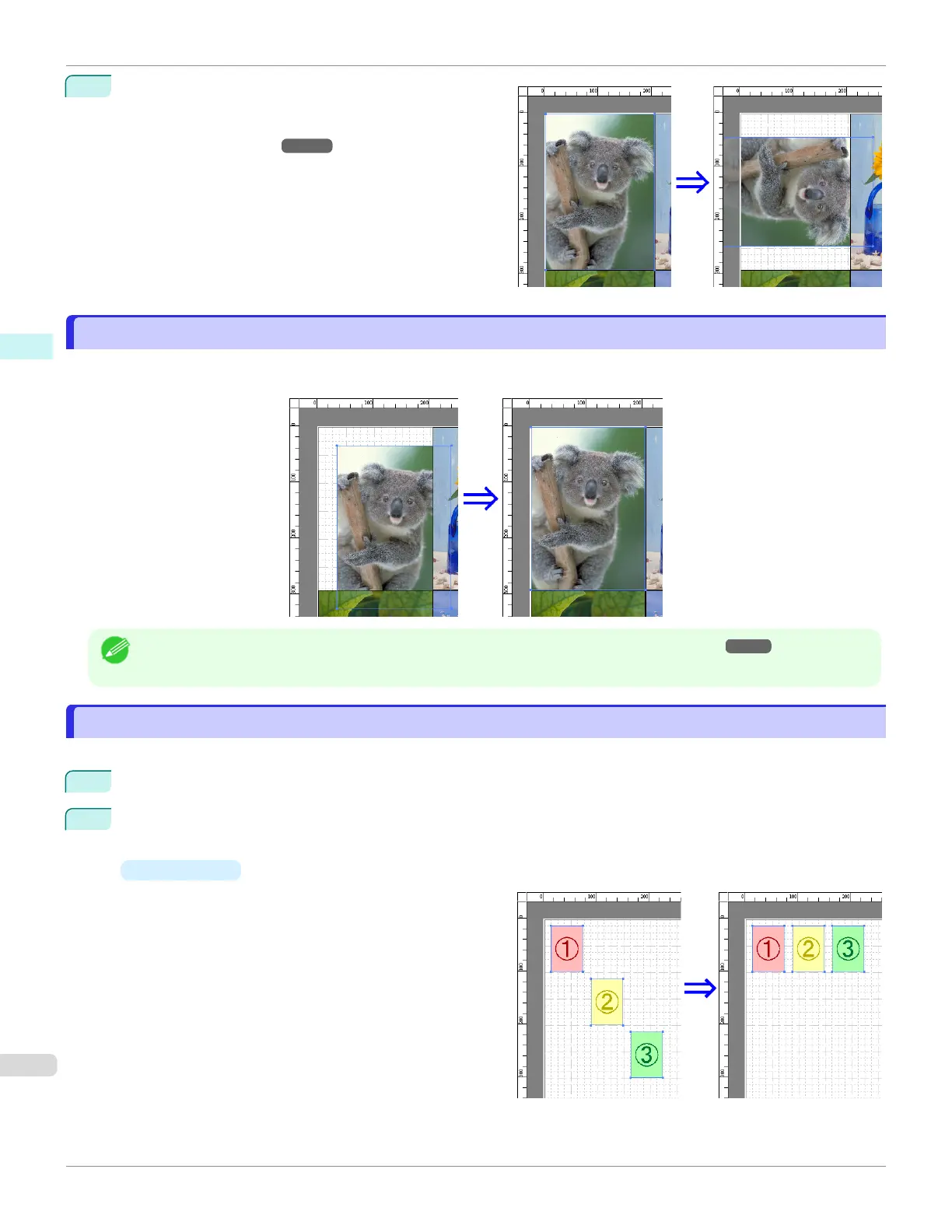2
Select Rotate Left 90 Degrees orRotate Right 90 De-
grees from the toolbar.
Alternatively, you may click on the Rotate check box in
the Format Dialog Box ➔ P.199 then select Rotate
Right or Rotate Left, and click the OK button.
Laying out Objects Automatically
Laying out Objects Automatically
Click Auto Arrange Object in the tool bar. This automatically lays out objects. Alternatively, you may select Auto Ar-
range Object from the Object menu.
Note
•
The object layout order varies depending on the Order setting in the Page Options Dialog Box ➔ P.198 dialog box.
Aligning Objects
Aligning Objects
You can align objects systematically.
1
Select multiple objects.
2
Click the align button from the toolbar.
Alternatively, you may select the align menu from the Object menu.
•
Align Top
Lays out the objects, justifying them to the top.
Laying out Objects Automatically
iPF6400SE
User's Guide
Windows Software Free Layout
208
