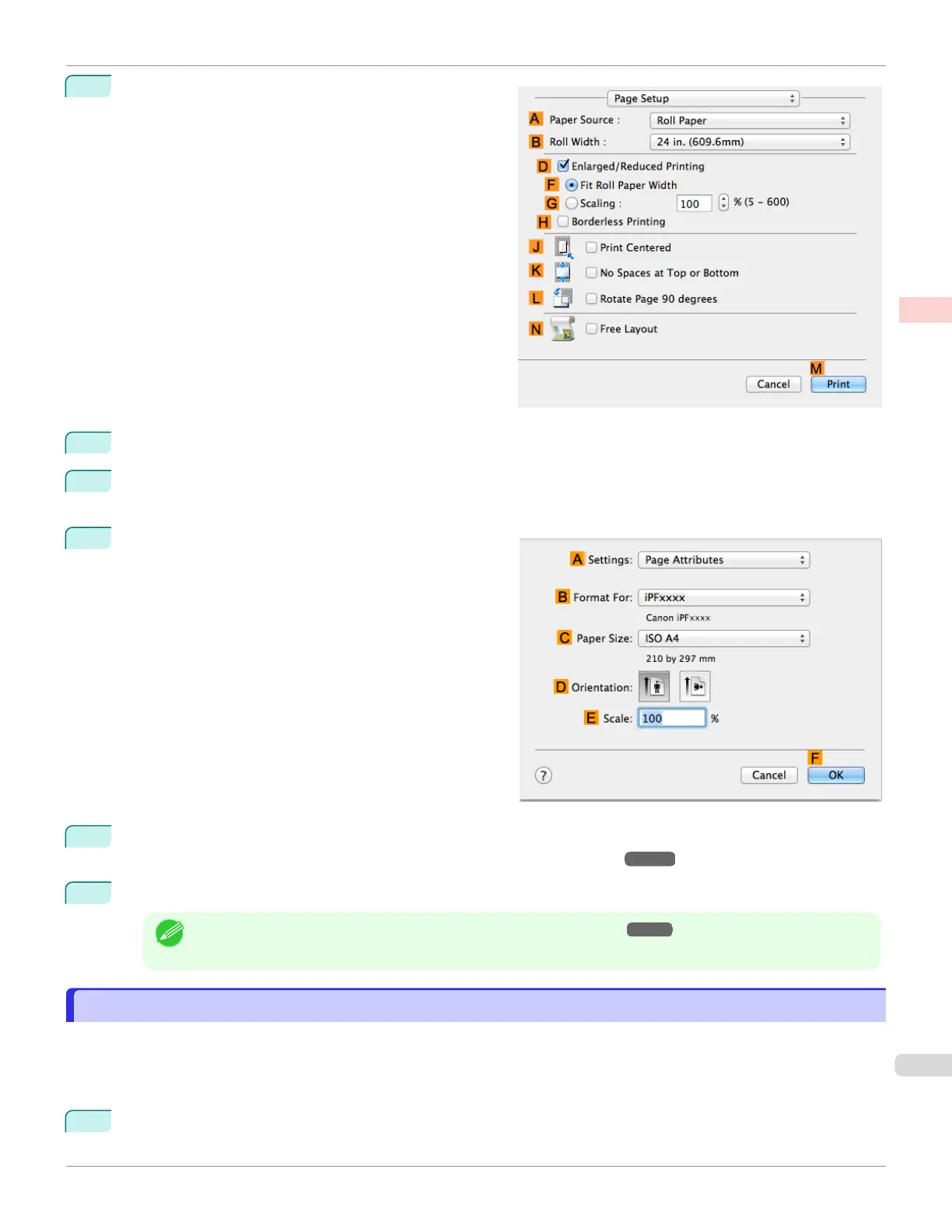9
Access the Page Setup pane.
10
Select and click a roll paper in the A Paper Source list.
11
Select the paper width of the roll loaded in the printer for B Roll Width. In this case, 10 in. (254.0mm) is selec-
ted.
12
Make sure C Page Size on the Page Setup pane
shows the original size as specified in C Paper Size in
the Page Attributes dialog box—in this case, 10"x12".
13
Specify additional printing conditions.
For details on available printing conditions, see "Printer Driver Settings ." ➔ P.268
14
Confirm the print settings, and then click M Print to start printing.
Note
•
For tips on confirming print settings, see "Confirming Print Settings ." ➔P.271
Using PosterArtist to Compose Originals
Using PosterArtist to Compose Originals
You can print a variety of source documents from word-processing or spreadsheet programs or screen shots from web
browsers after composing an original with them using PosterArtist.
This topic describes how to use PosterArtist to compose originals from multiple applications, creating a poster layout
for printing.
1
Choose Print in the application menu.
iPF6400SE
Using PosterArtist to Compose Originals
User's Guide
Enhanced Printing Options Printing Photos and Office Documents
37
