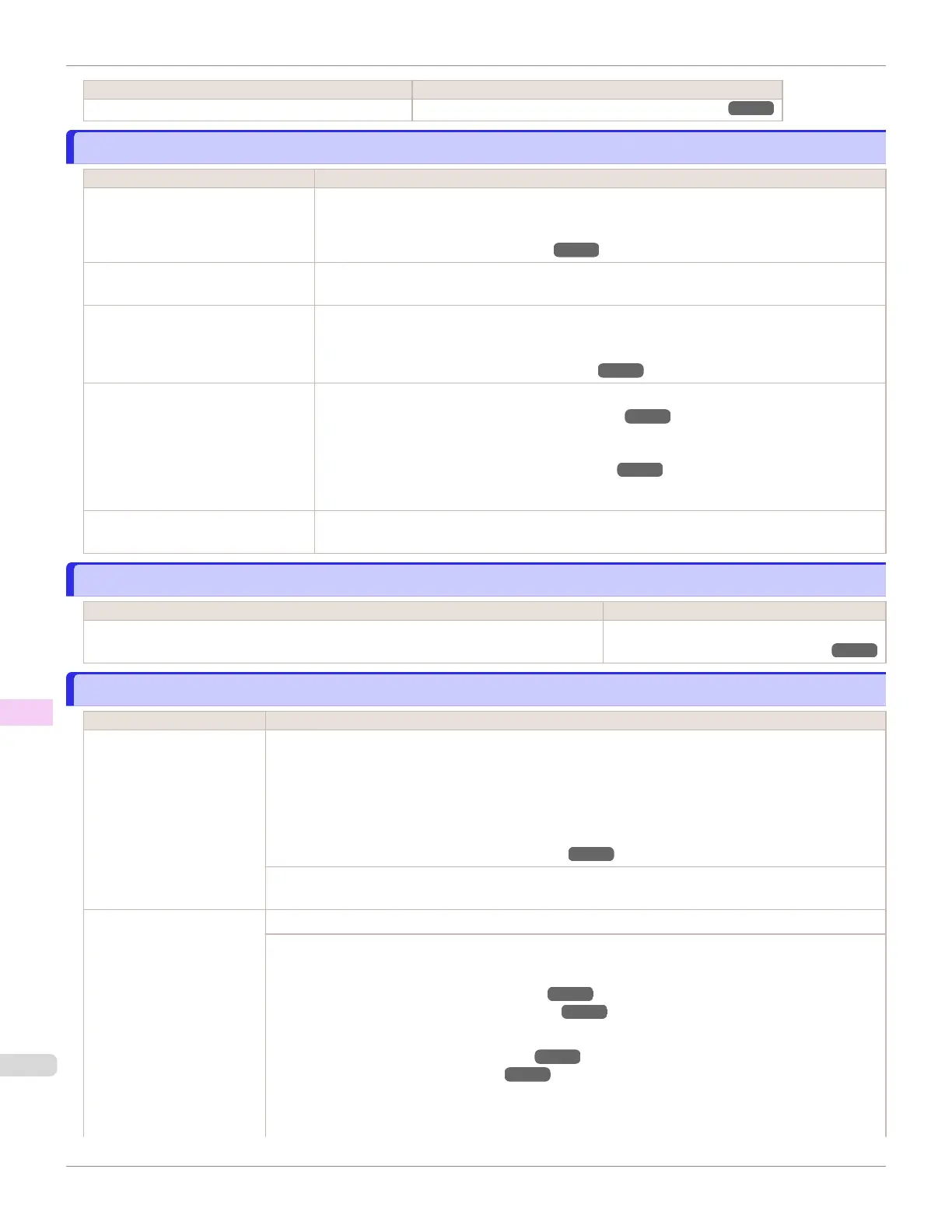Cause Corrective Action
Paper could not be advanced correctly during ejection. (See "Clearing a Jammed Sheet, Fed Manually.") ➔ P.614
Cannot cut paper.
Cannot cut paper.
Cause Corrective Action
There are sheets left on the Ejection
Guide.
1.
Press the OK button and remove the paper.
2.
Load paper.
(See "Loading Rolls in the Printer.") ➔P.365
There is a foreign object by the Out-
put Tray, obstructing the Cutter Unit.
Lift the Top Cover and remove the foreign object.
You are not using the printer under
the recommended environmental
conditions for the paper.
Use the printer only where the recommended environmental conditions for the paper are met.
Note that various environmental conditions are recommended for various types of paper. For de-
tails on the recommended environmental conditions, see the Paper Reference Guide.
(See "Displaying the Paper Reference Guide.") ➔P.356
You are using paper that is not com-
patible with automatic cutting.
1.
Specify Manual as the cutting method and use scissors or a cutting tool to cut the roll.
(See "Specifying the Cutting Method for Rolls.") ➔P.376
For information about paper that is compatible with automatic cutting, see the Paper Refer-
ence Guide.
(See "Displaying the Paper Reference Guide.") ➔P.356
2.
Press the OK button and remove the paper.
In other cases, the Cutter Unit may
be damaged.
Contact your Canon dealer for assistance.
End of paper feed.
End of paper feed.
Cause Corrective Action
Although an attempt was made to advance the paper manually, it reached the limit posi-
tion that can be advanced.
Canceling manual advancing.
(See "Feeding Roll Paper Manually.") ➔P.373
Borderless printng not possible.
Borderless printng not possible.
Cause Corrective Action
The print job received speci-
fies a type or width of paper
that is not compatible with
borderless printing.
Follow these steps to change the settings of the print job to enable borderless printing.
1.
Press ▲ or ▼ to select Stop Printing, and then press the OK button.
2.
Make sure the correct printer driver for the printer is selected and try printing again.
For information on types of paper compatible with borderless printing, refer to the Paper Reference
Guide.
(See "Displaying the Paper Reference Guide.") ➔P.356
Press ▲ or ▼ to select Print With Border, and then press the OK button to continue printing. The docu-
ment will be printed with a border.
The loaded paper is a size
not compatible with border-
less printing.
Press ▲ or ▼ to select Stop Printing, and then press the OK button.
Replace the paper with paper compatible for borderless printing as follows.
1.
Press ▲ or ▼ to select Change Paper, and then press the OK button.
(See "Removing the Roll from the Printer.") ➔P.370
(See "Removing Rolls From the Roll Holder.") ➔P.372
2.
Replace the paper with paper compatible for borderless printing.
(See "Loading Rolls on the Roll Holder.") ➔P.363
(See "Loading Rolls in the Printer.") ➔P.365
The printer now starts printing the print job.
For information on types of paper compatible with borderless printing, refer to the Paper Reference
Guide.
Cannot cut paper.
iPF6400SE
User's Guide
Error Message Messages regarding paper
648
