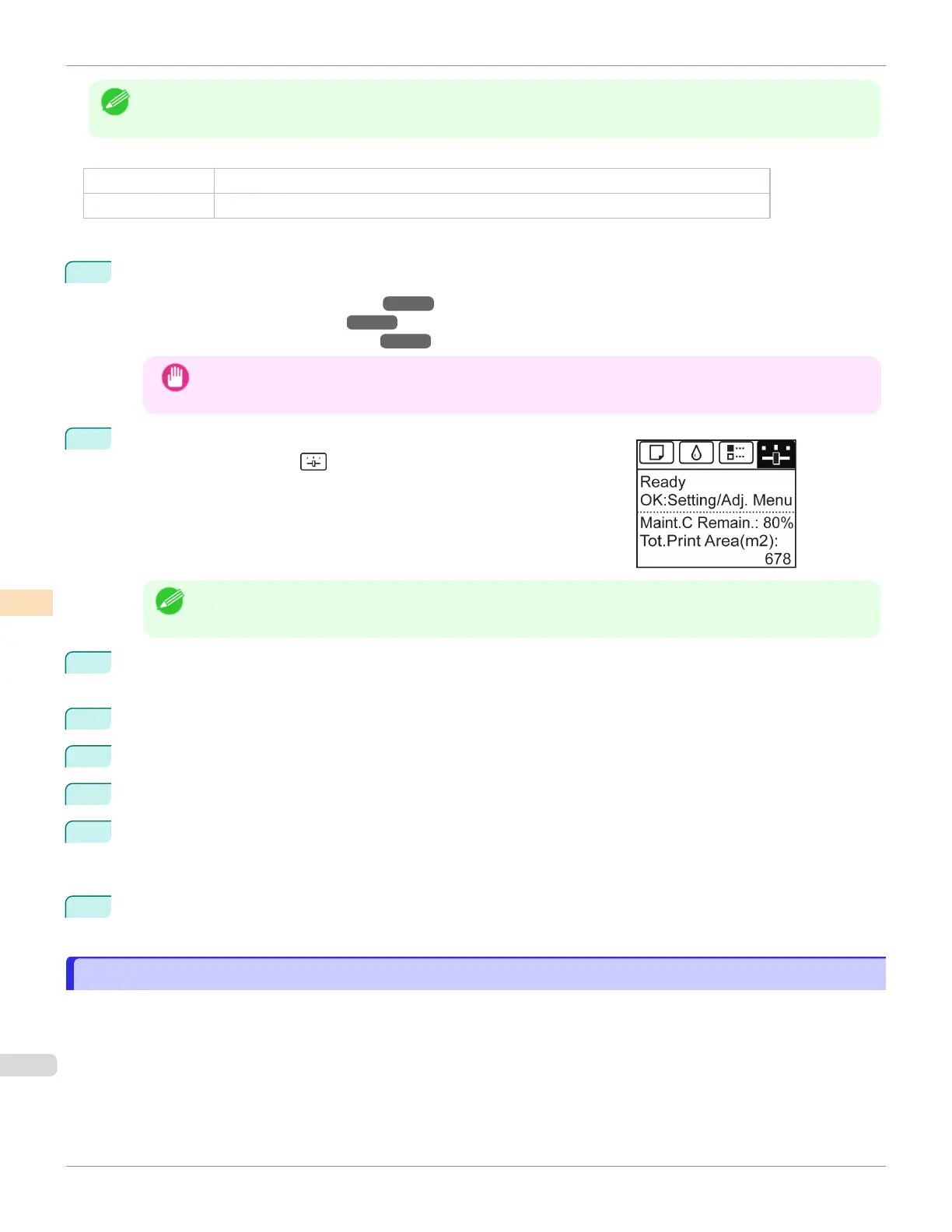Note
•
We recommend that the same paper as the paper included with the printer is used for this adjustment.
Items to Prepare
When Using Rolls An unused roll at least 254.0 mm (10.00 in) wide
When Using Sheets Three sheets of unused paper of at least A4/Letter size (or one sheet when using A3 or larger)
Perform adjustment as follows.
1
Load paper.
•
Loading Rolls on the Roll Holder ➔ P.363
•
Loading Rolls in the Printer ➔ P.365
•
Loading Sheets in the Feed Slot ➔ P.388
Important
•
Always make sure the loaded paper matches the type of paper specified on the printer. Adjustment cannot
be completed correctly unless the loaded paper matches the settings.
2
On the Tab Selection screen of the Control Panel, press ◀ or ▶ to se-
lect the Settings/Adj. tab ( ).
Note
•
If the Tab Selection screen is not displayed, press the Menu button.
3
Press the OK button.
The Set./Adj. Menu is displayed.
4
Press ▲ or ▼ to select Adjust Printer, and then press the OK button.
5
Press ▲ or ▼ to select Head Posi. Adj., and then press the OK button.
6
Press ▲ or ▼ to select Other, and then press the OK button.
7
Press ▲ or ▼ to select Initial adjustmt, and then press the OK button.
A test pattern is printed for adjustment.
Adjustment is now finished if you have printed on a roll.
8
If you are printing on sheets, a confirmation message is displayed requesting you to continue printing. Press
the OK button and follow the instructions.
Troubleshooting Paper Abrasion and Blurry Images
Troubleshooting Paper Abrasion and Blurry Images
The Printhead height setting affects printing quality.
Specifying a low Printhead height makes images clearer and enhances printing quality but may cause paper to rub
against the Printhead.
On the other hand, specifying a high Printhead height will prevent paper from rubbing against the Printhead but may
reduce the printing quality.
Troubleshooting Paper Abrasion and Blurry Images
iPF6400SE
User's Guide
Adjustments for Better Print Quality Adjusting the Printhead
556
