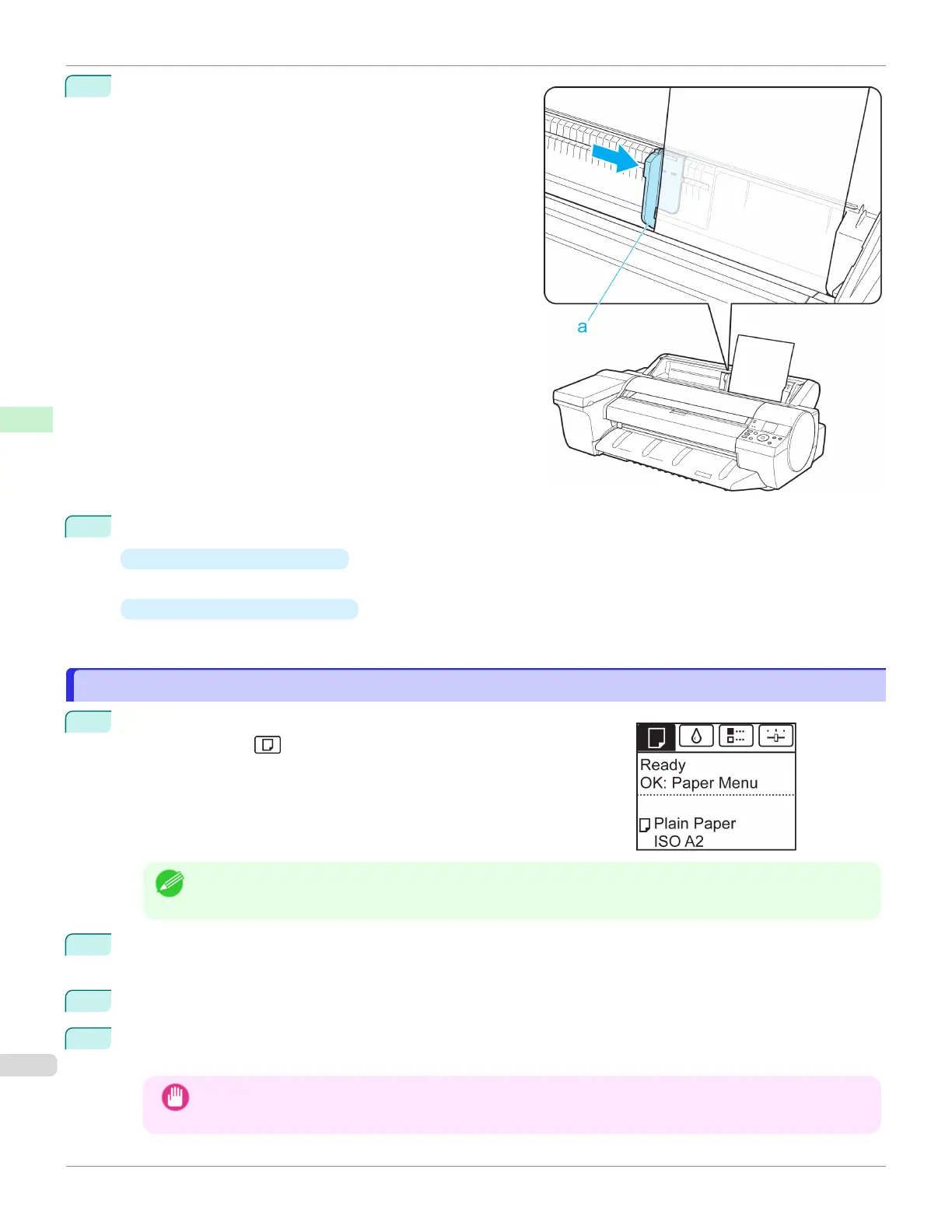3
Move the Width Guide (a) to match the size of paper loa-
ded.
Set the Width Guide against the edge of the paper to pre-
vent the paper from becoming crooked or wrinkled.
4
Press the OK button.
•
If a print job was received
After the paper is advanced, the printer starts printing the print job.
•
If no print job was received
The printer now starts feeding the paper.
Removing Sheets
Removing Sheets
1
On the Tab Selection screen of the Control Panel, press ◀ or ▶ to se-
lect the Paper tab ( ).
Note
•
If the Tab Selection screen is not displayed, press the Menu button.
2
Press the OK button.
The Paper Menu is displayed.
3
Press ▲ or ▼ to select Eject Paper, and then press the OK button.
4
Press ▲ or ▼ to select Yes, and then press the OK button.
The paper is ejected from the front of the printer.
Important
•
If the trailing edge of a sheet is not ejected, pull the sheet out, keeping the front edge level. Accidentally
removing the sheet at an angle may scratch the printed surface.
Removing Sheets
iPF6400SE
User's Guide
Handling and Use of Paper Handling sheets
390
