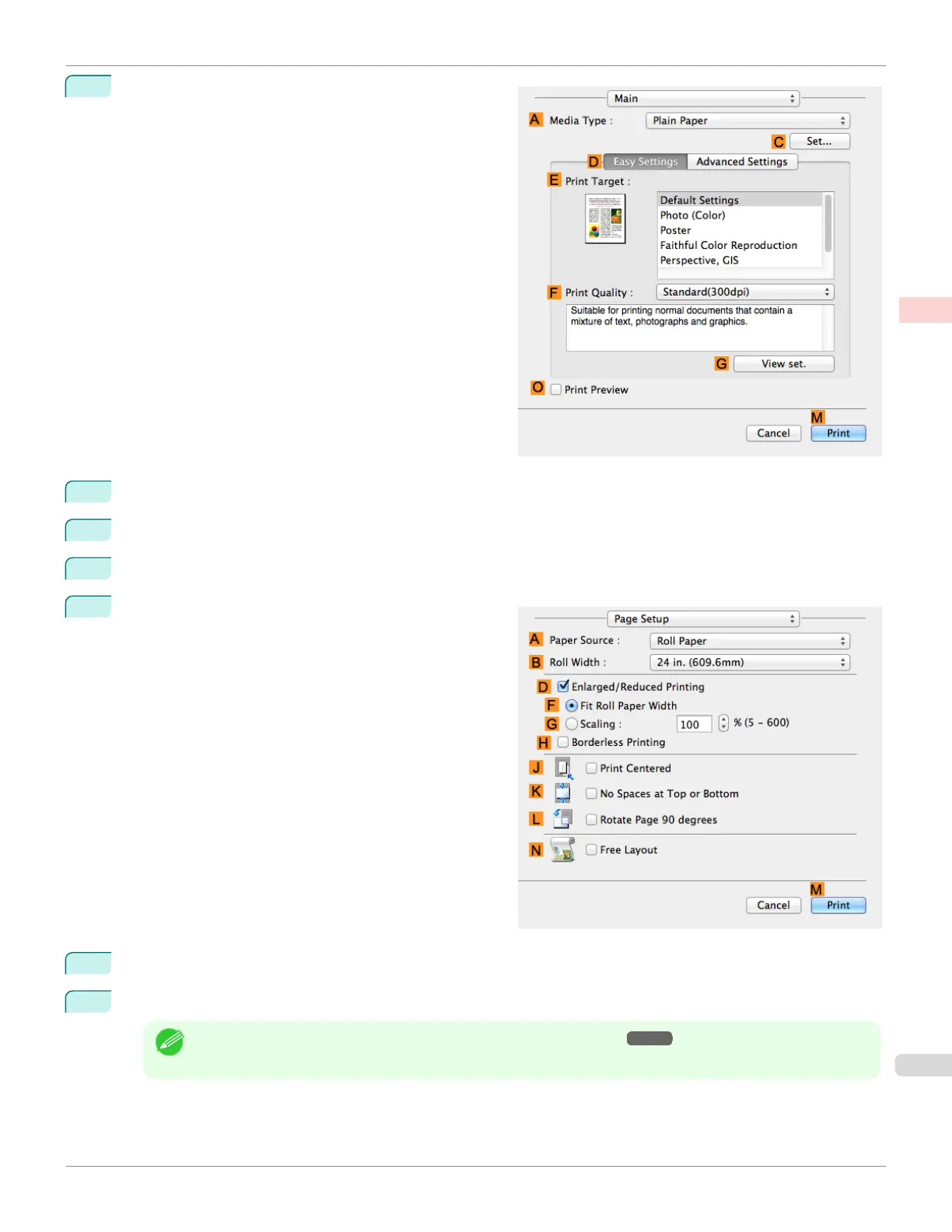5
Access the Main pane.
6
In the A Media Type list, click the type of paper that is loaded.
7
Make your selection in the E Print Target list.
8
Make your selection in the F Print Quality list.
9
Access the Page Setup pane.
10
Click Roll Paper (Banner) in the A Paper Source list.
11
Confirm the print settings, and then click M Print to start printing.
Note
•
For tips on confirming print settings, see "Confirming Print Settings ." ➔P.271
iPF6400SE
Printing Multiple Pages Continuously (Mac OS)
User's Guide
Enhanced Printing Options Tiling and multiple pages per sheet
109
