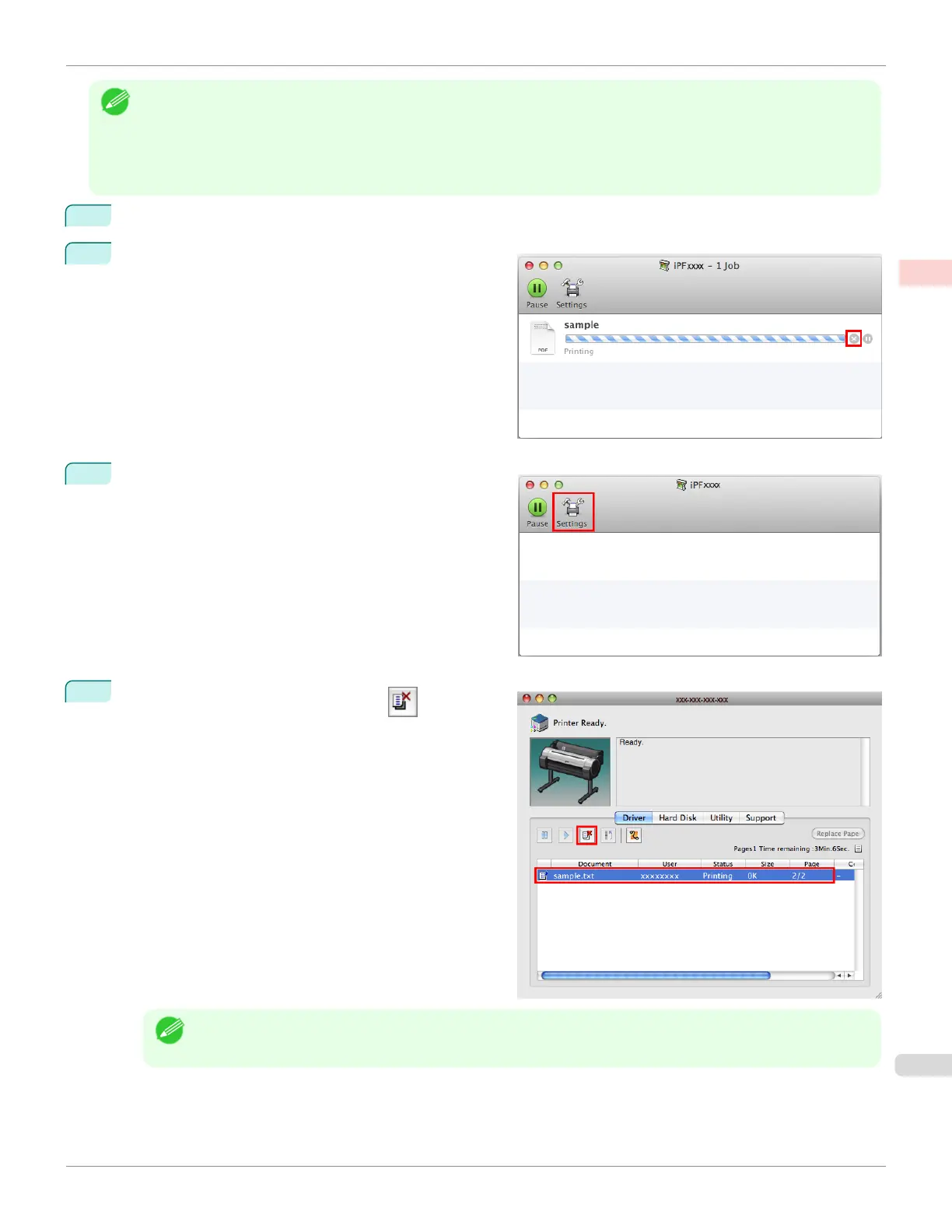Note
•
Print jobs are shown in the printer window while they are being sent from the computer. After transmission, jobs are not
displayed even during printing.
•
Print jobs are displayed in the imagePROGRAF Printmonitor window from the moment the printer starts receiving the
print data until the moment printing is finished. They are not displayed before print data is sent to the printer, even if the
computer has started preparing the print data.
1
Click the printer icon in the Dock to display the printer window.
2
Either click × for the job to cancel printing or select the
job to cancel printing and then click Delete to delete the
job.
3
If there are no jobs to stop in the printer window (if
sending the print data to the printer has finished), either
click Settings, Utility, and then Open Printer Utility,
or click Utility to open the imagePROGRAF Printmoni-
tor.
4
Select the print job to cancel and click to delete
the print job.
Note
•
The screen may differ slightly depending on the model you are using.
The job sent to the printer is canceled.
iPF6400SE
Canceling Print Jobs from Mac OS
User's Guide
Basic Printing Workflow Canceling print jobs
27
