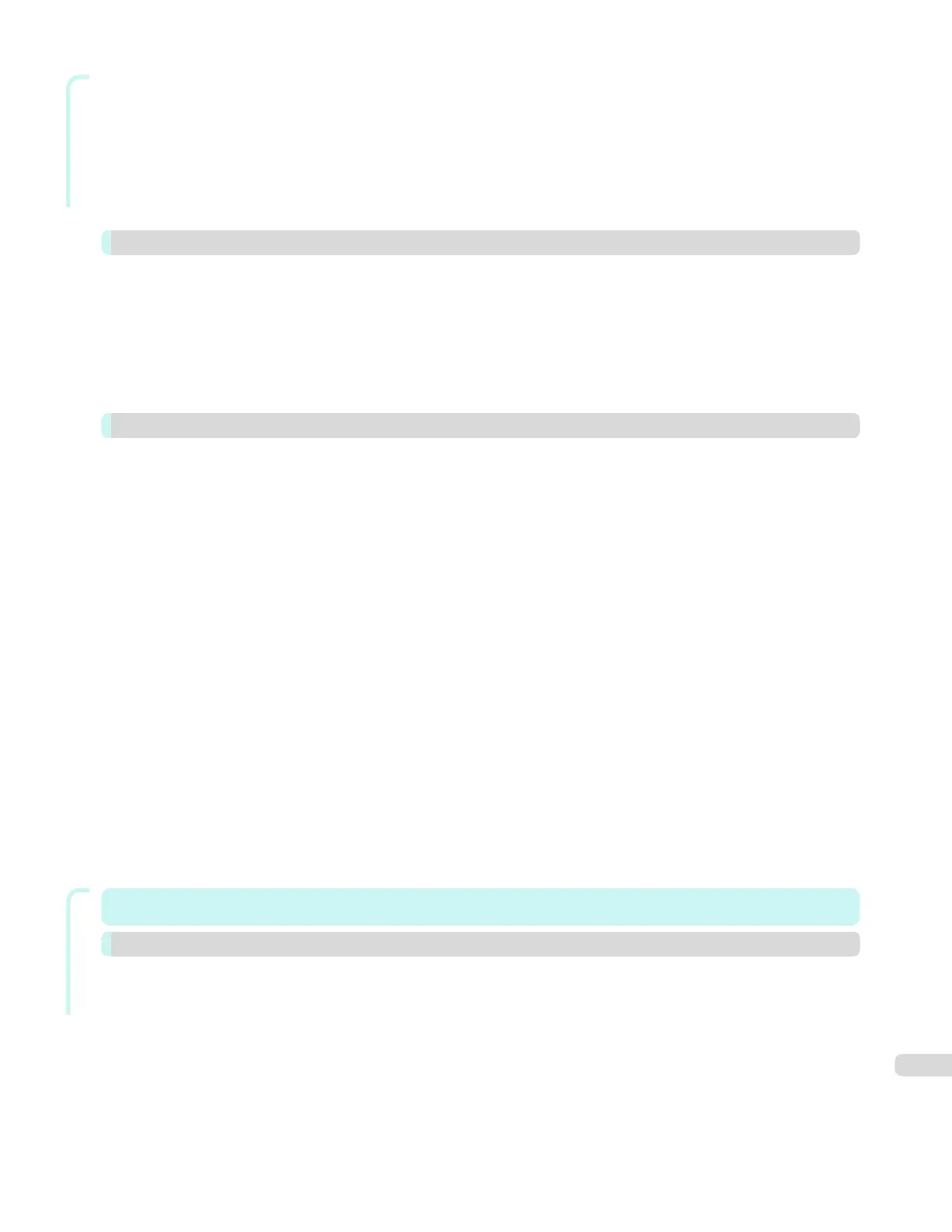Windows Software
Laying out Objects Automatically ............................................................................................................................ 208
Aligning Objects ..................................................................................................................................................... 208
Changing the Object Overlapping Order ................................................................................................................. 210
Pasting a Copied or Cut Object .............................................................................................................................. 211
Folded Duplex Window .......................................................................................................................................... 212
Finished Size Settings Dialog Box .......................................................................................................................... 213
Binding Settings Dialog Box ................................................................................................................................... 214
Prints using Folded Duplex ..................................................................................................................................... 215
Color imageRUNNER Enlargement Copy 216
The Features of Color imageRUNNER Enlargement Copy ...................................................................................... 216
Starting Color imageRUNNER Enlargement Copy .................................................................................................. 216
Color imageRUNNER Enlargement Copy Dialog Box ............................................................................................. 217
Hot Folder .............................................................................................................................................................. 218
Creating a New Hot Folder ..................................................................................................................................... 219
Specifying an Existing Shared Folder as a Hot Folder ............................................................................................. 222
Setting the Print Parameters ................................................................................................................................... 225
Printing Enlargements of Scanned Originals from a Color imageRUNNER .............................................................. 225
Print Plug-In for Office 227
Print Plug-In for Officefeatures ................................................................................................................................ 227
Steps to install ....................................................................................................................................................... 228
Steps to uninstall .................................................................................................................................................... 230
When Print Plug-In for Office is not displayed ......................................................................................................... 231
To start from Microsoft Word .................................................................................................................................. 234
Print Matching Roll Width(Word) ............................................................................................................................. 236
Borderless Printing(Word) ....................................................................................................................................... 238
Multi-Page Printing(Word) ....................................................................................................................................... 240
Register the settings (Word) ................................................................................................................................... 242
Print Using Registered Settings(Word) .................................................................................................................... 243
Portrait Orientation/Landscape Orientation(Word) ................................................................................................... 245
To start from Microsoft PowerPoint ......................................................................................................................... 246
Print Matching Roll Width(PowerPoint) ................................................................................................................... 248
Borderless Printing(PowerPoint) ............................................................................................................................. 250
Multi-Page Printing(PowerPoint) ............................................................................................................................. 253
Register the settings (PowerPoint) .......................................................................................................................... 254
Print Using Registered Settings(PowerPoint) .......................................................................................................... 255
Portrait Orientation/Landscape Orientation(PowerPoint) ......................................................................................... 257
To start from Microsoft Excel .................................................................................................................................. 258
Print Entire Sheet(Excel) ......................................................................................................................................... 260
Print Selected Area(Excel) ...................................................................................................................................... 262
Configuring Binding (Excel) ..................................................................................................................................... 265
Configuring Special Settings ................................................................................................................................... 266
Mac OS Software
Mac OS Software 267
Printer Driver 268
Printer Driver Settings ............................................................................................................................................ 268
Specifying Paper in the Printer Driver ..................................................................................................................... 269
Confirming Print Settings ....................................................................................................................................... 271
Checking the Layout in a Preview Before Printing .................................................................................................. 271
Using Favorites ..................................................................................................................................................... 272
Accessing the Printer Driver Dialog Box from Applications ..................................................................................... 273
Main Pane ............................................................................................................................................................. 273
Paper Detailed Settings Dialog Box ................................................................................................................. 277
View set. Dialog Box for the Printing Application .............................................................................................. 279
Matching pane ................................................................................................................................................. 279
Color Settings Pane: Color .............................................................................................................................. 282
5
