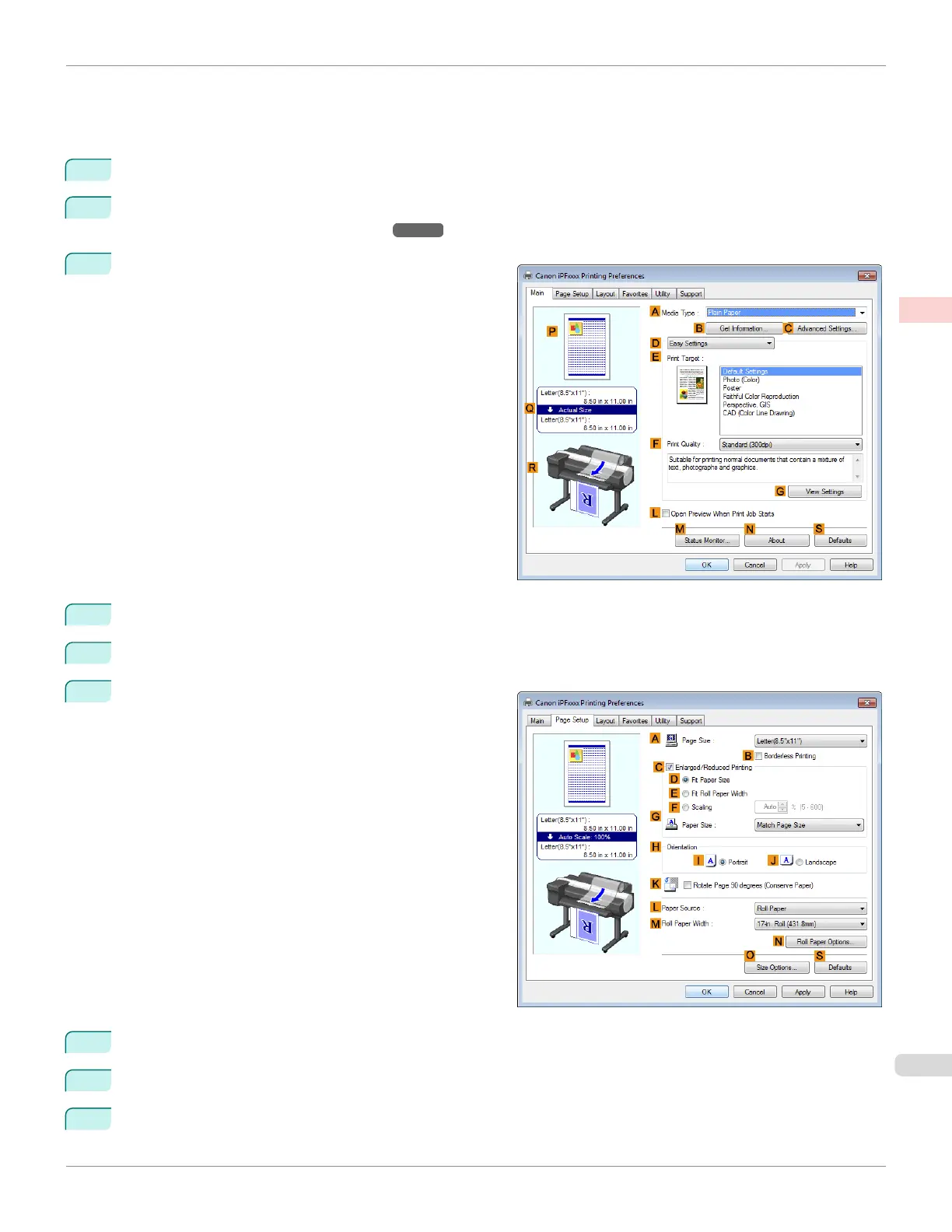•
Page size: A4 (210.0×297.0 mm)/Letter (8.3 × 11.7 in)
•
Paper: Roll
•
Paper type: Plain Paper
•
Roll paper width: A2/A3 roll (420.0 mm [16.5 in])
1
Choose Print in the application menu.
2
Select the printer in the dialog box, and then open the printer driver dialog box. (See "Accessing the Printer
Driver Dialog Box from Applications .") ➔ P.157
3
Make sure the Main sheet is displayed.
4
In the A Media Type list, select the type of paper that is loaded. In this case, click Plain Paper.
5
Select the printing application in the E Print Target list.
6
Click the Page Setup tab to display the Page Setup
sheet.
7
Select and click a roll paper in the L Paper Source list.
8
Select the width of the loaded roll in the M Roll Paper Width list—in this case, ISO A2/A3 Roll (420.0mm).
9
In the A Page Size list, click the size of the original as specified in the application. In this case, click ISO A4.
iPF6400SE
Resizing Originals to Match the Paper Size (Windows)
User's Guide
Enhanced Printing Options Printing enlargements or reductions
55
