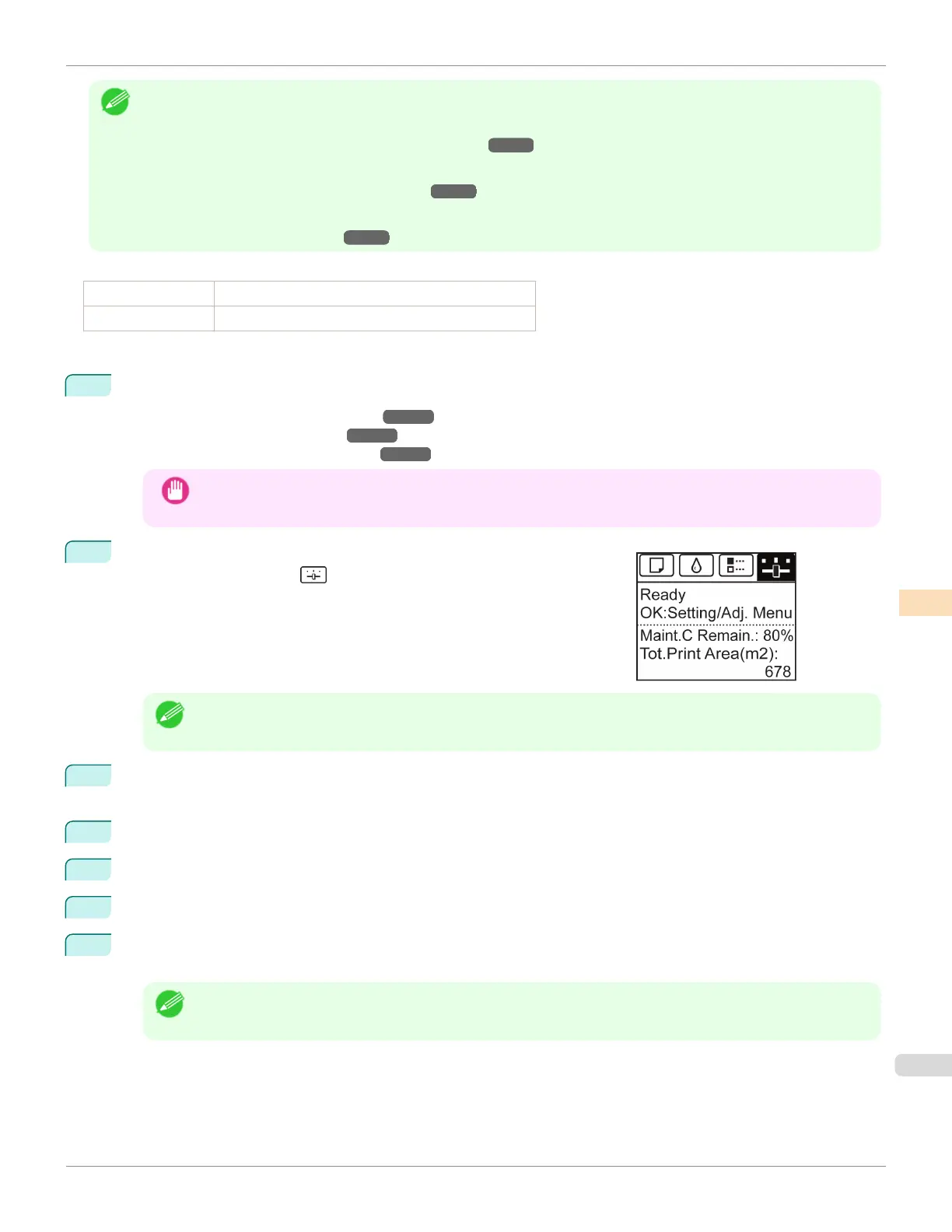Note
•
We recommend executing the adjustment if you have changed the paper type or paper size.
•
Always check the Adj. Priority values before using Manual adjustment.
(See "Selecting a Feed Amount Adjustment Method.") ➔P.558
•
If additional fine-tuning is necessary after Manual adjustment, use Adj. Fine Feed
(See "Fine-Tuning the Paper Feed Amount.") ➔P.562
•
Use Adjust Length to ensure that lines in CAD drawings are printed at exactly the right length.
(See "Adjusting Line Length.") ➔P.563
Paper to Prepare
When Using Rolls An unused roll at least 254.0 mm (10.00 in) wide
When Using Sheets Two sheets of unused paper of at least A4/Letter size
Perform adjustment as follows.
1
Load the paper.
•
Loading Rolls on the Roll Holder ➔ P.363
•
Loading Rolls in the Printer ➔ P.365
•
Loading Sheets in the Feed Slot ➔ P.388
Important
•
Always make sure the loaded paper matches the type of paper specified. Adjustment cannot be completed
correctly unless the loaded paper matches the settings.
2
On the Tab Selection screen of the Control Panel, press ◀ or ▶ to se-
lect the Settings/Adj. tab ( ).
Note
•
If the Tab Selection screen is not displayed, press the Menu button.
3
Press the OK button.
The Set./Adj. Menu is displayed.
4
Press ▲ or ▼ to select Adjust Printer, and then press the OK button.
5
Press ▲ or ▼ to select Feed Priority, and then press the OK button.
6
Press ▲ or ▼ to select Adj. Quality, and then press the OK button.
7
Press ▲ or ▼ to select Manual, and then press the OK button.
Test pattern A is printed for manual adjustment.
Note
•
When printing on sheets, follow the instructions on the Display Screen and remove the sheet.
iPF6400SE
Manual Banding Adjustment
User's Guide
Adjustments for Better Print Quality Adjusting the feed amount
561
