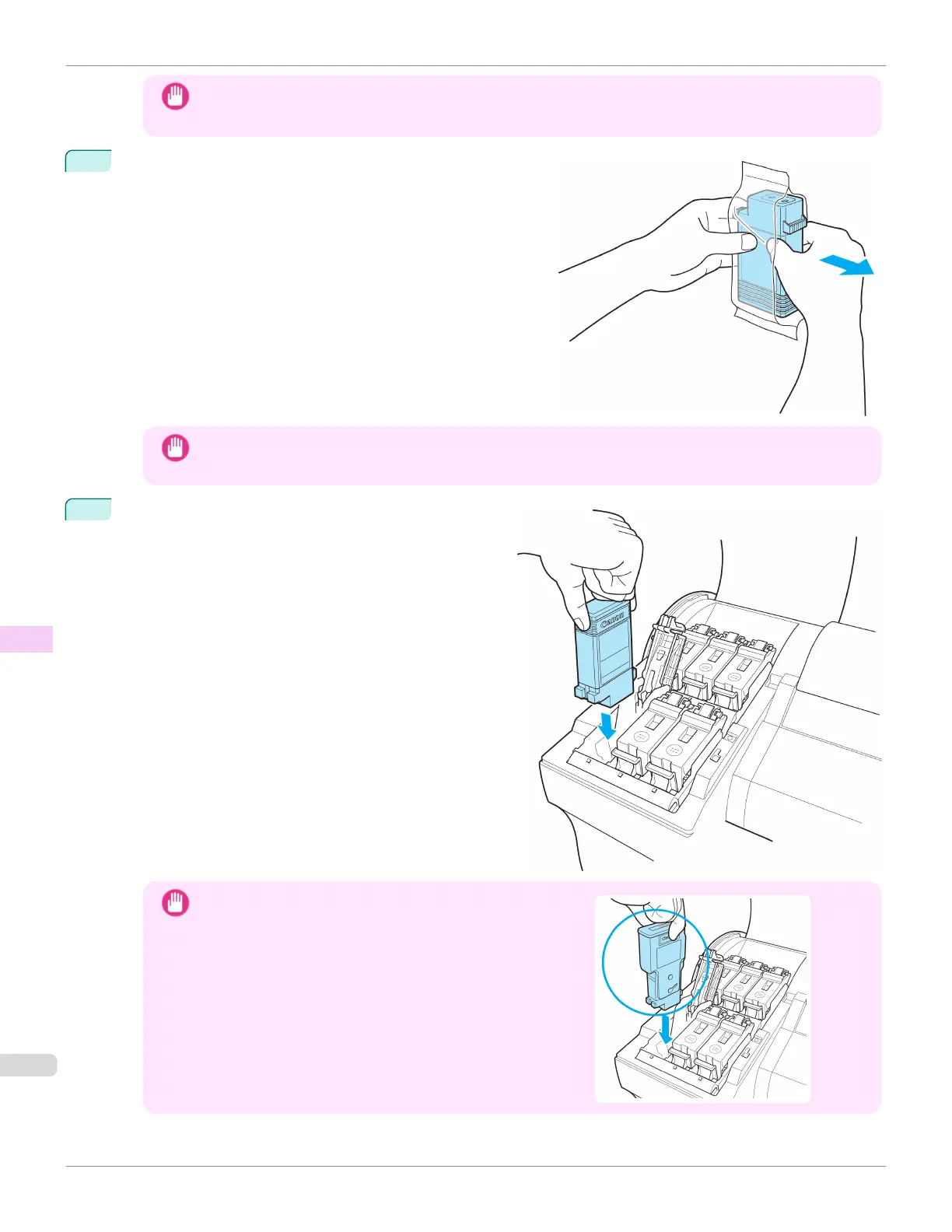Important
•
After installing an ink tank, do not remove and shake it. Doing so may cause the ink to leak out.
•
If you do not agitate the Ink Tank, the ink may settle, which may affect printing quality.
2
Open the pouch and remove the Ink Tank.
Important
•
Never touch the ink holes or electrical contacts. This may cause stains, damage the Ink Tank, and affect
printing quality.
3
Press the OK button and install the Ink Tank into the
holder as shown, with the ink holes facing down.
Important
•
Ink tanks cannot be installed in the holder if the color or ori-
entation is incorrect.
If the Ink Tank does not fit in the holder, do not force it in.
Check the Ink Tank serial number, the Ink Color Label, the
color of the Ink Tank, and the orientation of the Ink Tank be-
fore reinstalling it.
Forcing the Ink Tank into the holder may damage the printer.
Replacing Ink Tanks
iPF6400SE
User's Guide
Maintenance and Consumables Ink Tanks
572
