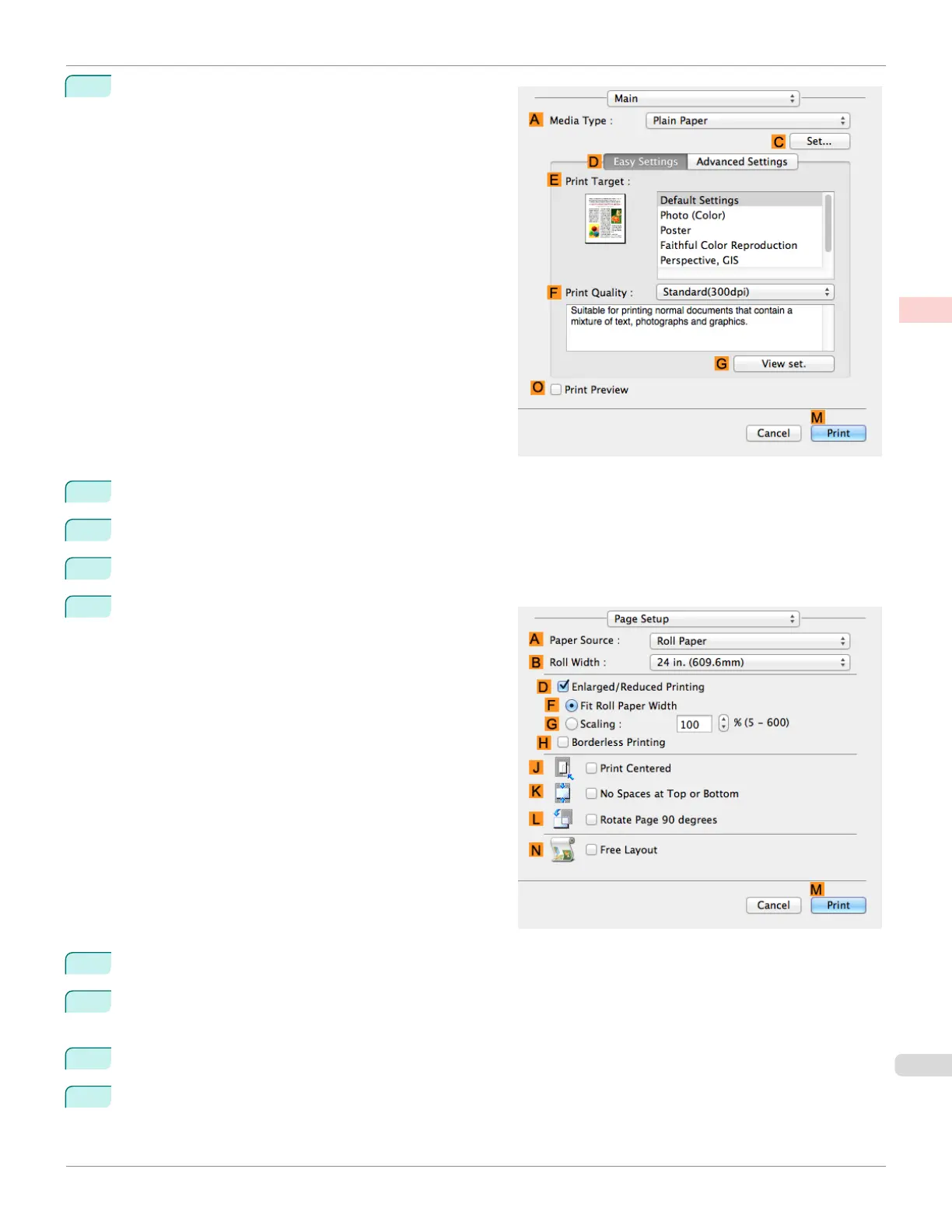2
Access the Main pane.
3
In the A Media Type list, select the type of paper that is loaded. In this case, click Plain Paper.
4
Make your selection in the E Print Target list.
5
Make your selection in the F Print Quality list.
6
Access the Page Setup pane.
7
Select and click a roll paper in the A Paper Source list.
8
Select the paper width of the roll loaded in the printer for B Roll Width. In this case, 16 in. (406.4mm) is selec-
ted.
9
In C Page Size, make sure 100*500 is displayed, as registered in Page Setup.
10
Select the D Enlarged/Reduced Printing check box.
iPF6400SE
Printing Vertical or Horizontal Banners (Large-Format Printing; Mac OS)
User's Guide
Enhanced Printing Options Printing banners or at other non-standard sizes
95
