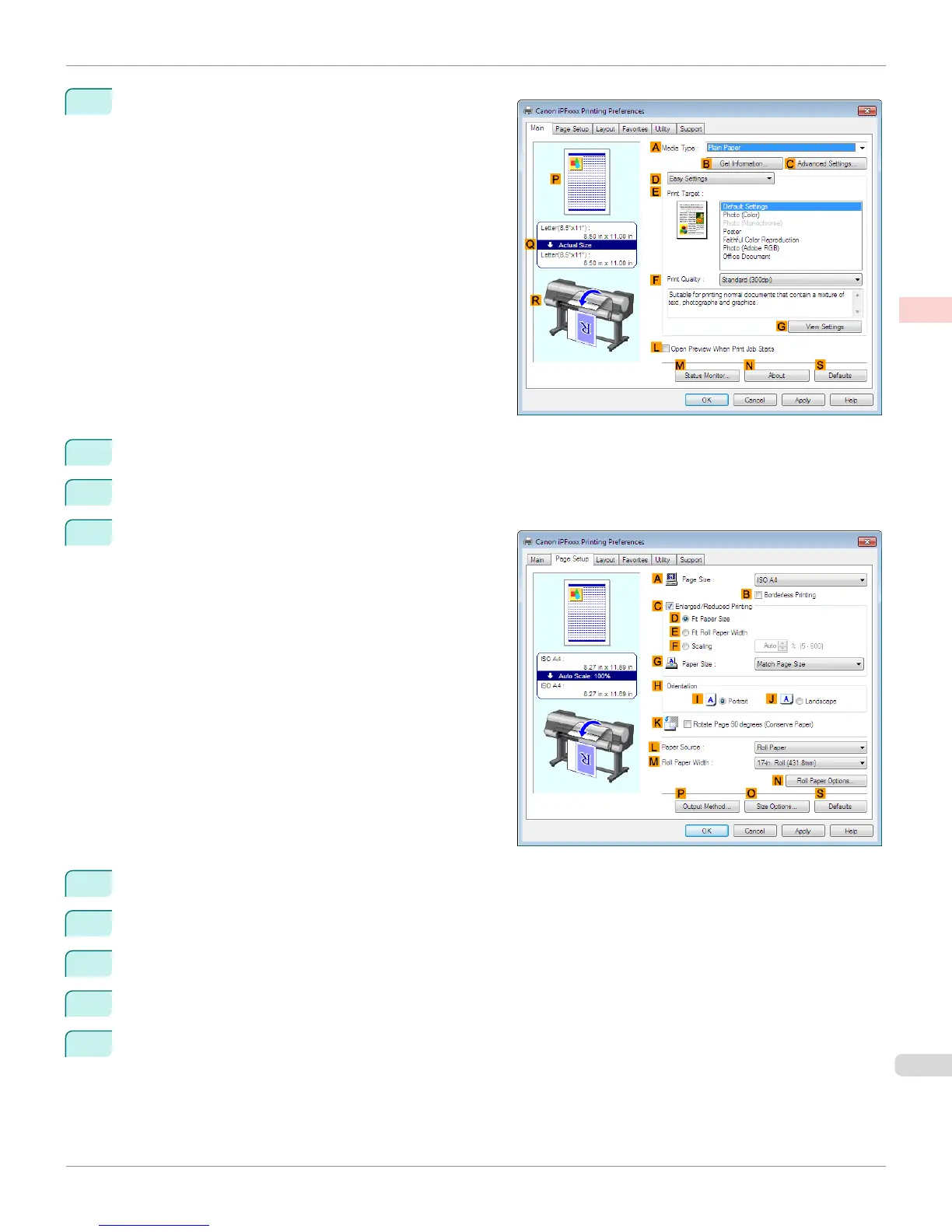3
Make sure the Main sheet is displayed.
4
In the A Media Type list, select the type of paper that is loaded. In this case, click Plain Paper.
5
Make your selection in the E Print Target list.
6
Click the Page Setup tab to display the Page Setup
sheet.
7
In the A Page Size list, click the size of the original as specified in the application. In this case, click ISO A4.
8
Select the C Enlarged/Reduced Printing check box.
9
Click Match Page Size in the G Paper Size list.
10
Click F Scaling and enter 50.
11
Click Cut Sheet in the L Paper Source list.
iPF8400
Printing Originals Centered on Sheets (Windows)
User's Guide
Enhanced Printing Options Centering originals
147
