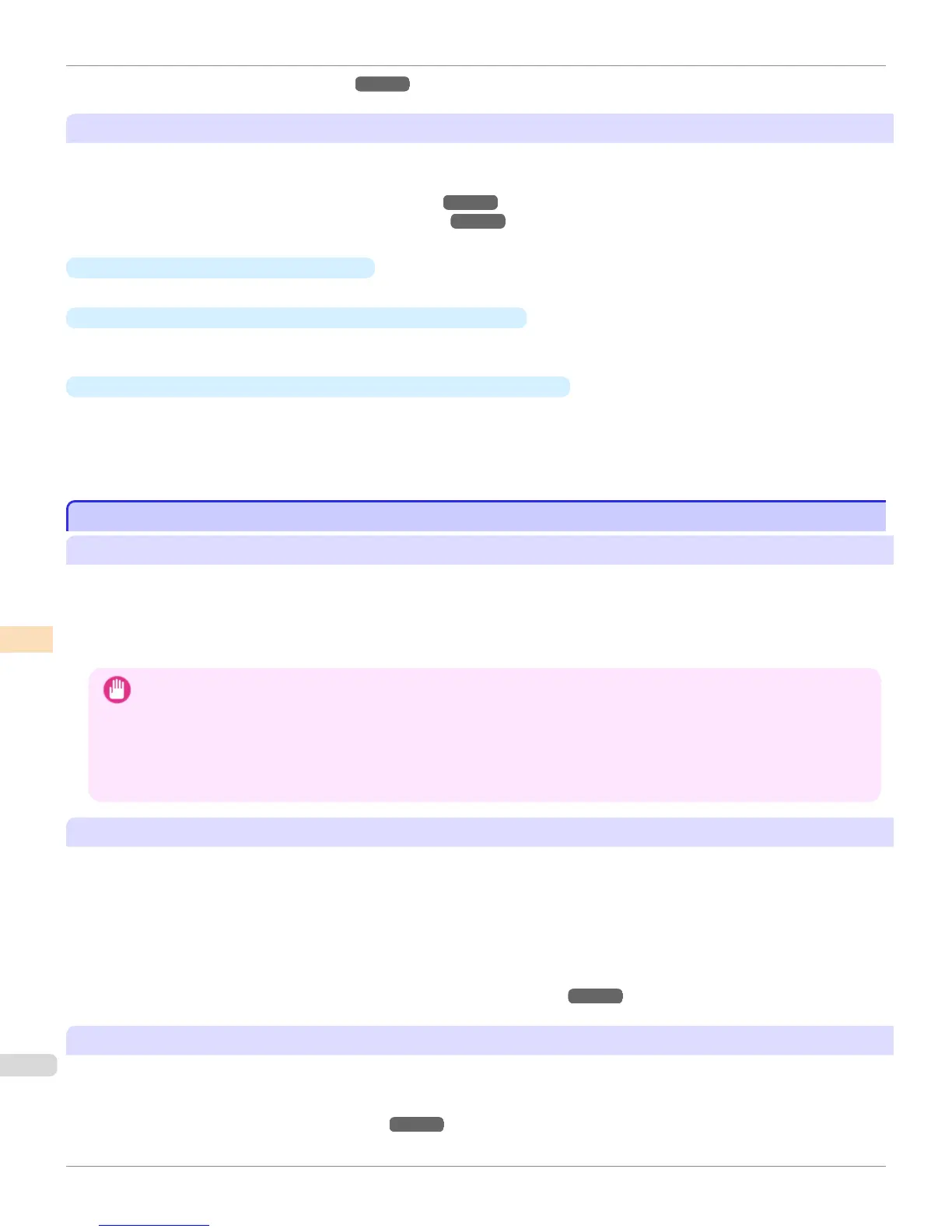•
Media Configuration Tool (Mac OS X)
→
P.618
Things That Can Be Done Using CCMC
You can execute the following functions by using the CCMC color management utility.
For a detailed explanation, see the following.
•
Color Calibration Management Console (Windows)
→
P.837
•
Color Calibration Management Console (Mac OS X)
→
P.874
•
Remotely Executing Color Calibration
You can remotely execute color calibration from a remote location.
•
Displaying the Advisability of executing color calibration
Advisability of executing color calibration is displayed as a progress bar. This allows you to manage color effi-
ciently because you can visually check roughly how long until color calibration is executed next.
•
Managing the color calibration logs of remotely connected printers
The printer calibration logs are displayed in a list, making it possible to grasp the color management status of mul-
tiple remotely connected printers.
This makes it possible for administrators to identify, execute, and manage printers that require color calibration,
and makes administrative work more efficient.
Color Calibration Using the Printer Sensor
Color Calibration Using the Printer Sensor
Features of Color Calibration Using the Printer Sensor
Color calibration improves color consistency by compensating for slight differences in how color appears when printing
due to individual variations or aging among the printers.
Executing color calibration with the printer sensor will print a test pattern (built into the printer) that is then read auto-
matically by the printer sensor.
By this operation, calibration adjustment values reflecting the print result of the test pattern are set automatically.
Important
• In order to increase the color stability precision when executing color calibration, maintain a constant temperature and hu-
midity environment each time within the range of temperatures of 15 to 30°C and within the range of humidities of 40 to 60%.
Executing color calibration under various temperature and humidity conditions may prevent the printer from making the cor-
rect adjustments.
• Before color calibration, ensure the printer is not exposed to direct sunlight or other strong sources of light.
If the printer is exposed to strong sources of light, correct adjustment may not be possible.
Recommend Timing for Color Calibration
We recommend color calibration in the following situations.
•
After initial printer installation
•
After Printhead replacement
•
If colors seem different from before, despite using the same printing environment, under the same conditions
•
To ensure uniform colors when printing on multiple printers (however, be sure to use the same version of firmware
and printer driver, under the same settings)
•
When the Execution Guide is displayed (Specifying Execution Guide
→
P.832 )
Executing Color Calibration from the Control Panel on the Printer
Execute color calibration from the Control Panel on the printer as follows.
Refer to the information on Color Calibration Management Console operations when executing color calibration from
the computer.
(See "Executing Color Calibration (Windows).")
→
P.854
Color Calibration Using the Printer Sensor
iPF8400
User's Guide
Color Management Color Calibration
830
