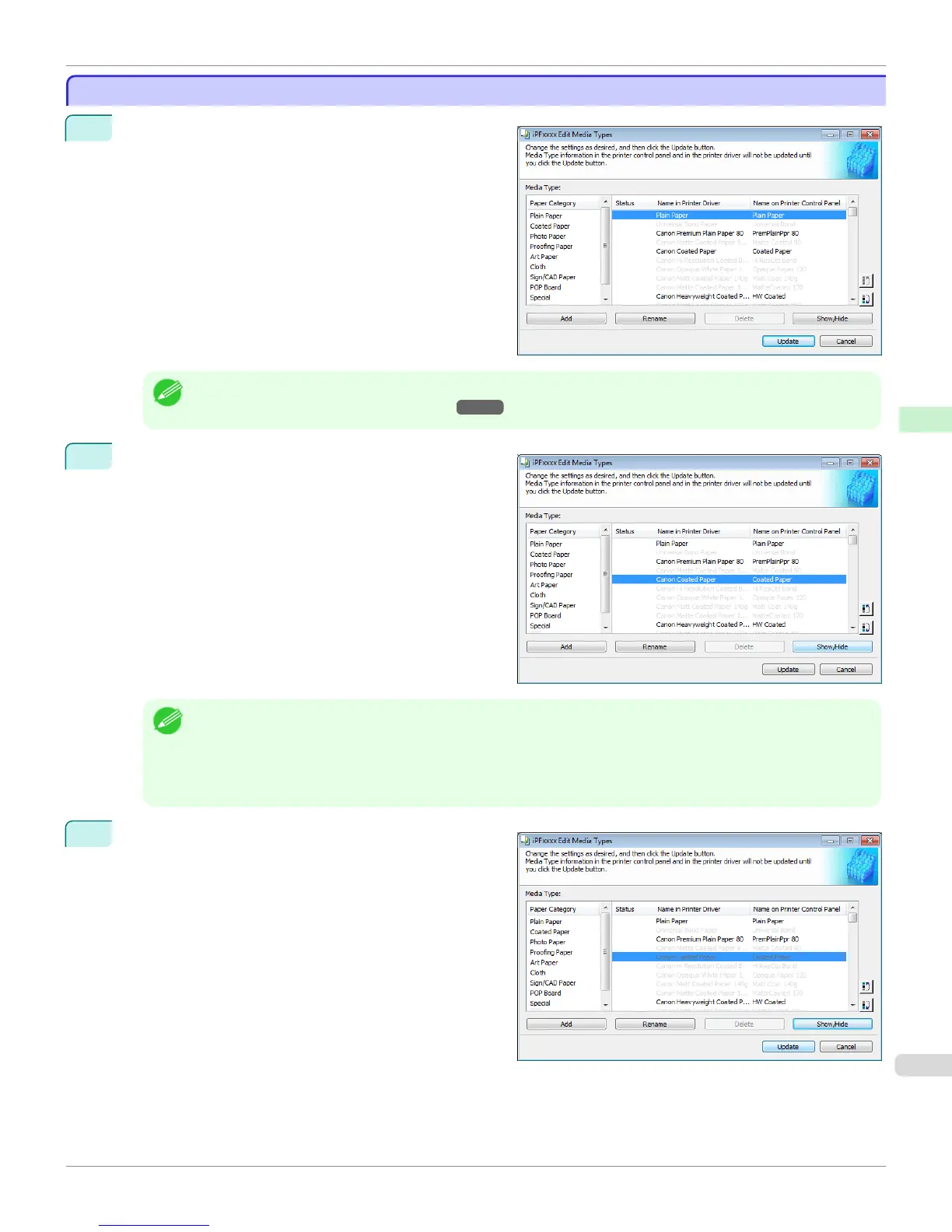Switching Media Types Display Show/Hide
Switching Media Types Display Show/Hide
1
Open the Edit Media Types dialog box.
Note
• For details on the procedure for opening the Edit Media Types dialog box, see "Editing Media Type Information for
Genuine Paper and Feed Confirmed Paper."
→
P.593
2
In the Media Type list, select the name of the media to
switch off or on for display.
Click the Show/Hide button.
The selected paper is alternately shown or hidden.
Note
• You can select multiple paper.
• The names of media switched for non-display appear grayed out in the Media Type list.
• Each time you click the Show/Hide button, the display mode cycles from showing both the printer driver and printer
panel, to hiding both the printer driver and printer panel, and then to showing only the printer panel.
3
In the Edit Media Types dialog box, click the Update
button.
iPF8400
Switching Media Types Display Show/Hide (Windows)
User's Guide
Handling and Use of Paper Media Configuration Tool (Windows)
601
