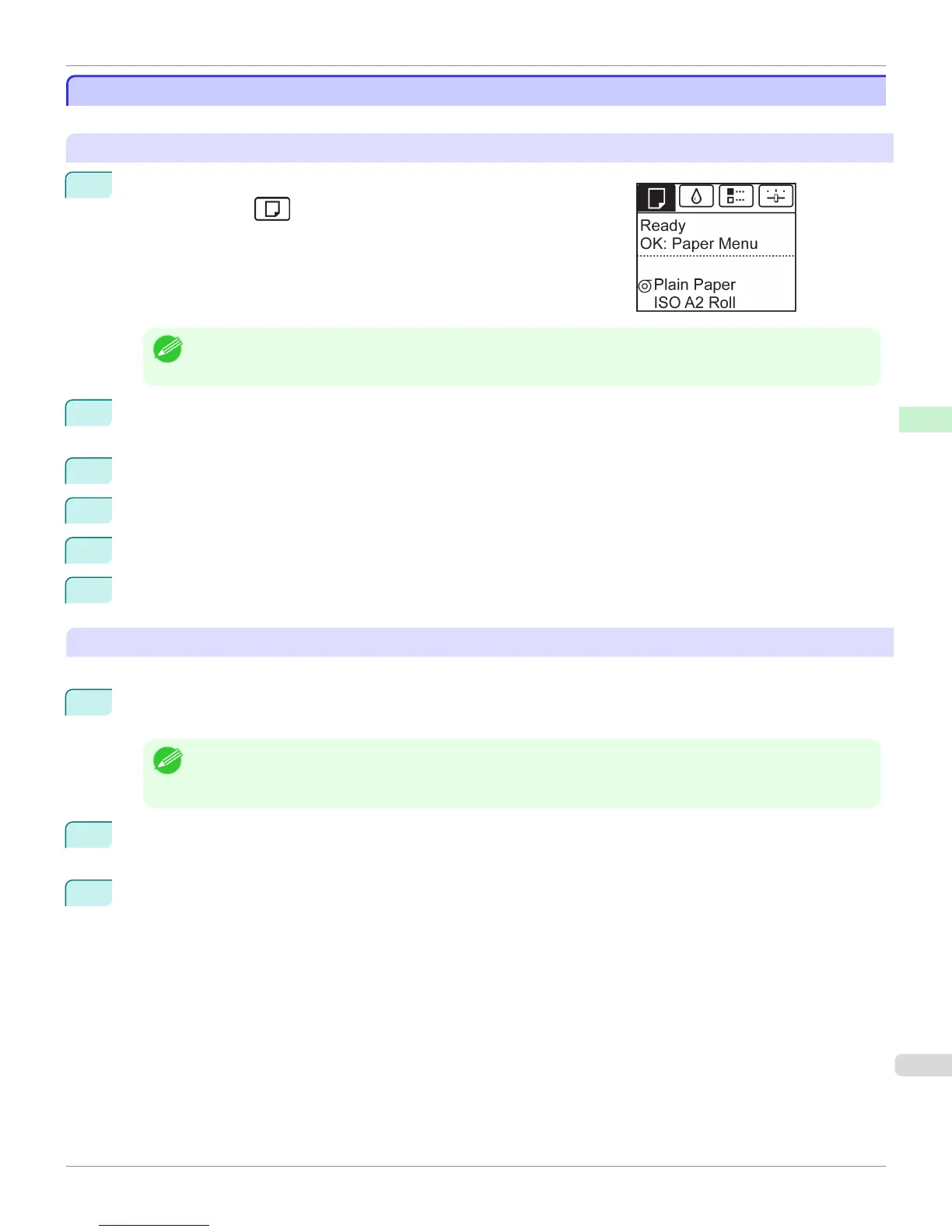Printing From a Desired Starting Point
Printing From a Desired Starting Point
Print on sheets from a desired starting point as follows.
Set Width Detection to Off
1
On the Tab Selection screen of the Control Panel, press ◀ or ▶ to se-
lect the Paper tab ( ).
Note
• If the Tab Selection screen is not displayed, press the Menu button.
2
Press the
OK button.
The Paper Menu is displayed.
3
Press ▲ or ▼ to select Paper Details, and then press the OK button.
4
Press ▲ or ▼ to select the type of paper, and then press the OK button.
5
Press ▲ or ▼ to select Width Detection, and then press the OK button.
6
Press ▲ or ▼ to select Off, and then press the OK button.
Load paper in the desired position to start printing from
Follow these instructions to load paper at the desired starting position for printing when Width Detection is Off.
1
If you did not send a print job in advance, a menu for selection of the type of paper is displayed.
Press ▲ or ▼ to select the type of paper, and then press the OK button.
Note
• If a print job was received before paper was advanced, the media type and size specified by the job are shown on
the Display Screen.
Go to step 2.
2
"Width Detection OFF. OK to continue?" is now shown on the Display Screen. Press ▲ or ▼ to select
"Leave OFF", and then press the OK button.
3
After a menu for selection of the paper size is displayed, press ▲ or ▼ to select the paper size, and then press
the OK button.
iPF8400
Printing From a Desired Starting Point
User's Guide
Handling and Use of Paper Handling sheets
565
