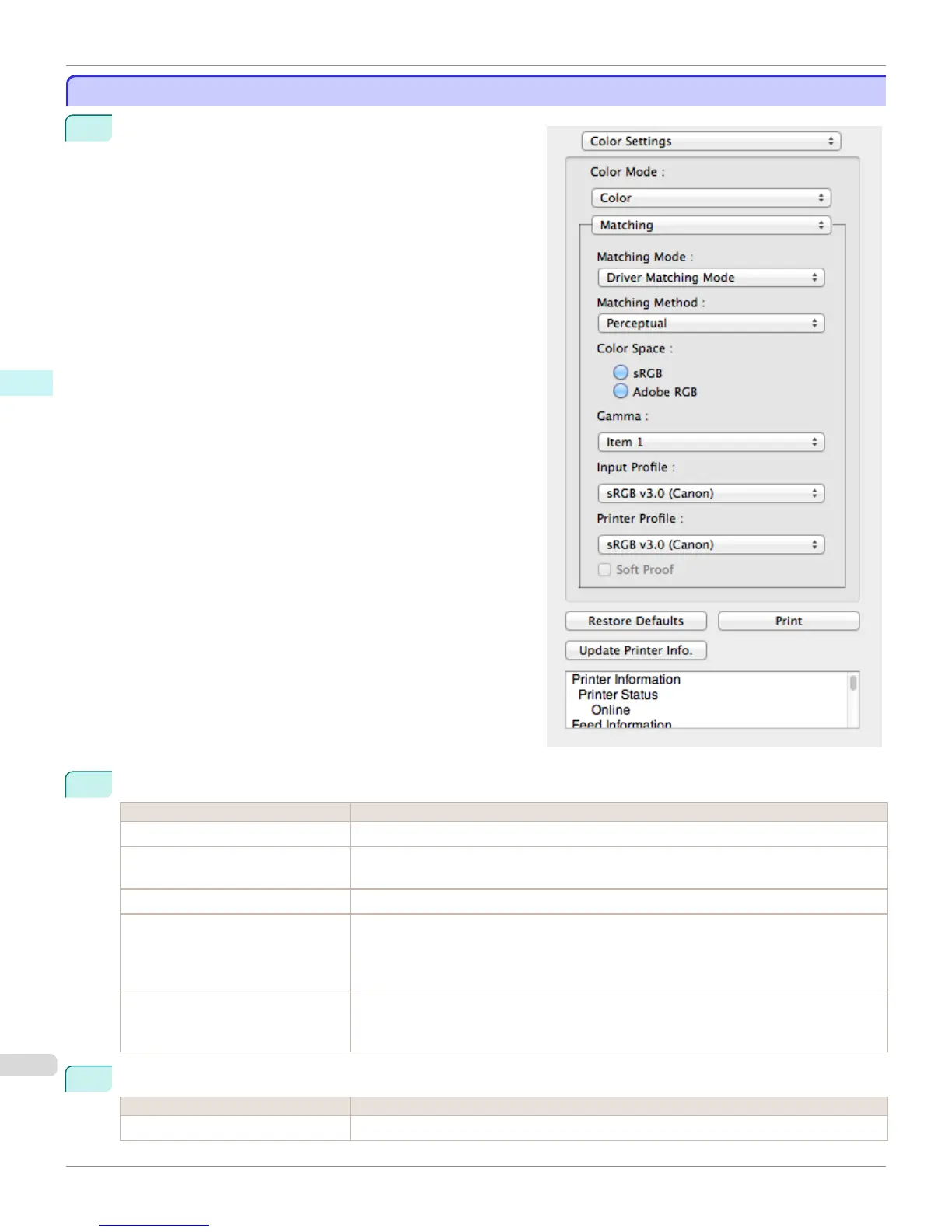Driver Matching Mode
Driver Matching Mode
1
Under Matching Mode, select Driver Matching Mode.
2
Click the Matching Method list, and then select a setting.
Setting Details
Auto Automatically selects the best color matching method for each Image, Graphics, Text.
Perceptual Color-matching optimized for printing typical photos attractively. Smooth gradation is a feature.
This is also an easy-to-use mode when performing color adjustment using application software.
Saturation Color-matching optimized for printing posters, etc., vividly.
Colorimetric Color-matching optimized for printing image data with accurate colors in input color space. This
is the easiest-to-use mode when you want to adjust the color and print. However, gradation
may be lost for colors of wider range than the color reproduction range of the printer. Generally,
this is also called relative colorimetric.
Perceptual (People, Dark Areas) Color-matching optimized for printing subdued photos such as indoor shots of people or dark
scenes. Along with preventing the gradation loss of dark areas, you can realize photos of peo-
ple in warm tones.
3
Select Color Space for the print output.
Setting Details
sRGB Uses color space for a standard monitor. This selection is ideal for most software applications.
Driver Matching Mode (Mac OS X)
iPF8400
User's Guide
Mac OS X Software Free Layout
434
