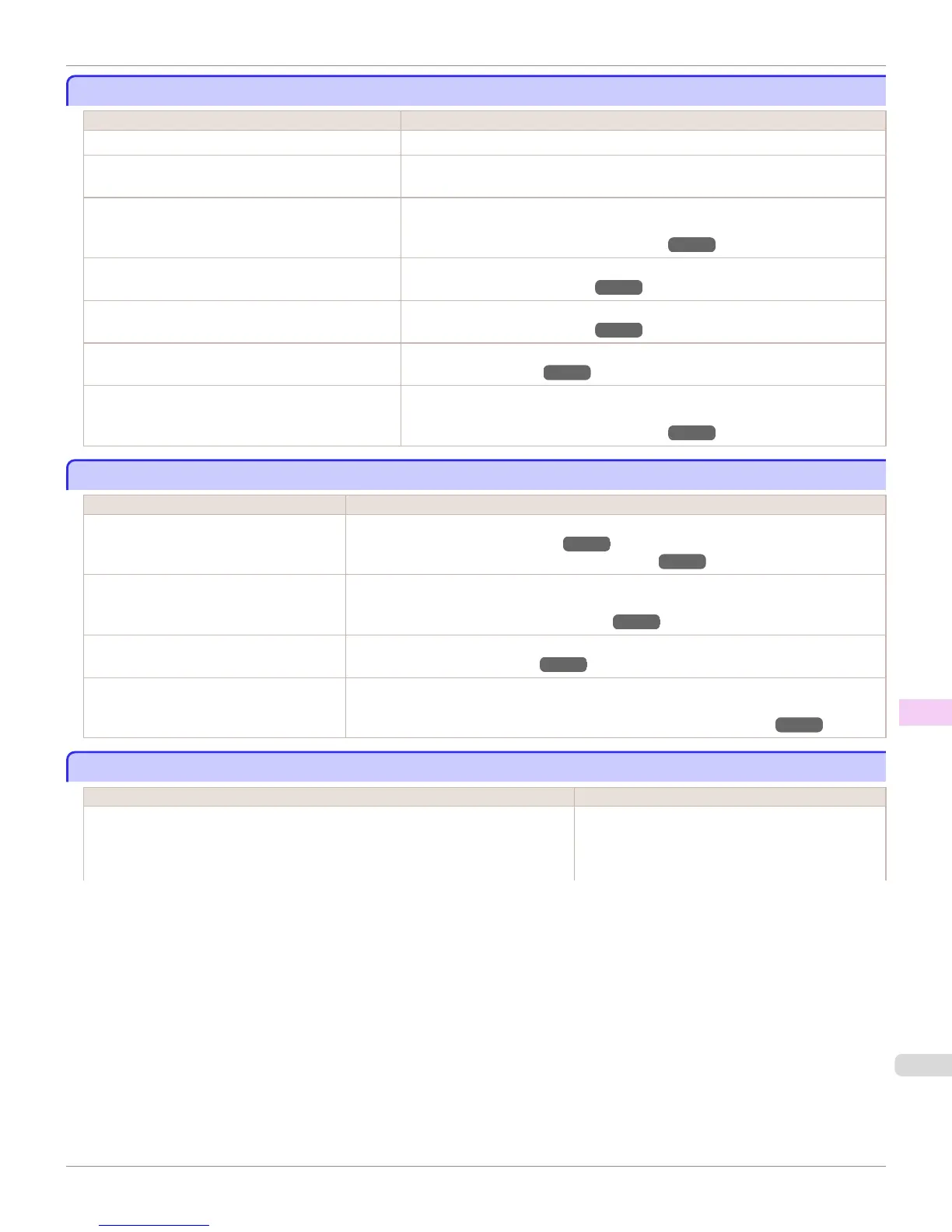Paper is not cut straight
Paper is not cut straight
Cause Corrective Action
The paper is bent or curled at the cut position. Straighten out any curling by the edges of the paper.
Paper rises by the ends of the cut position before it is
cut.
Reload the paper correctly.
You are using paper that cannot be cut with the Cutter
Unit.
Specify Manual in Cutting Mode in the Control Panel menu and use scissors or a
cutting tool to cut the roll after printing.
(See "Specifying the Cutting Method for Rolls.")
→
P.552
The Cutter Unit is not installed correctly. Reinstall the Cutter Unit correctly.
(See "Replacing the Cutter Unit.")
→
P.930
The Cutter Unit blade is worn out. Replace the Cutter Unit.
(See "Replacing the Cutter Unit.")
→
P.930
Cut Speed is not configured correctly in the Control
Panel menu.
Change the Cut Speed setting in the Control Panel menu.
(See "Menu Structure.")
→
P.667
During cutting, printed documents fall out at an angle. In the Control Panel menu, set Cutting Mode to Eject. Hold documents after printing,
as they are cut.
(See "Specifying the Cutting Method for Rolls.")
→
P.552
Paper is not cut
Paper is not cut
Cause Corrective Action
In the printer driver, No or Print Cut Guide-
line is specified in Automatic Cutting.
Specify Yes in Automatic Cutting in the printer driver.
(See "Page Setup Sheet (Windows).")
→
P.199
(See "Paper Detailed Settings Dialog Box (Mac OS X).")
→
P.374
In the Control Panel menu, Cutting Mode is
set to Eject or Manual.
If the Cutting Mode is Eject, press the Cut button to cut the paper.
If the Cutting Mode is Manual, cut rolls with scissors or the like.
(See "Specifying the Cutting Method for Rolls.")
→
P.552
The Cutter Unit is not installed. Install the Cutter Unit.
(See "Replacing the Cutter Unit.")
→
P.930
Rolls are not cut when you are using the Me-
dia Take-up Unit.
Either cut the roll paper by pressing the Cut button or lift the Release Lever and cut the roll with
scissors.
(See "Removing Printed Documents from the Media Take-up Unit (Optional).")
→
P.586
The media take-up unit continues rotating
The media take-up unit continues rotating
Cause Corrective Action
There is a foreign object in the path of the Media Take-up Sensor (indicated by a dot-
ted line).
Remove the foreign object from the Media Take-up
Sensor path. Arrange the Basket Cloth and Basket
Rod so they do not interfere with the Media Take-up
Sensor.
iPF8400
Paper is not cut straight
User's Guide
Troubleshooting Problems Regarding Paper
965
