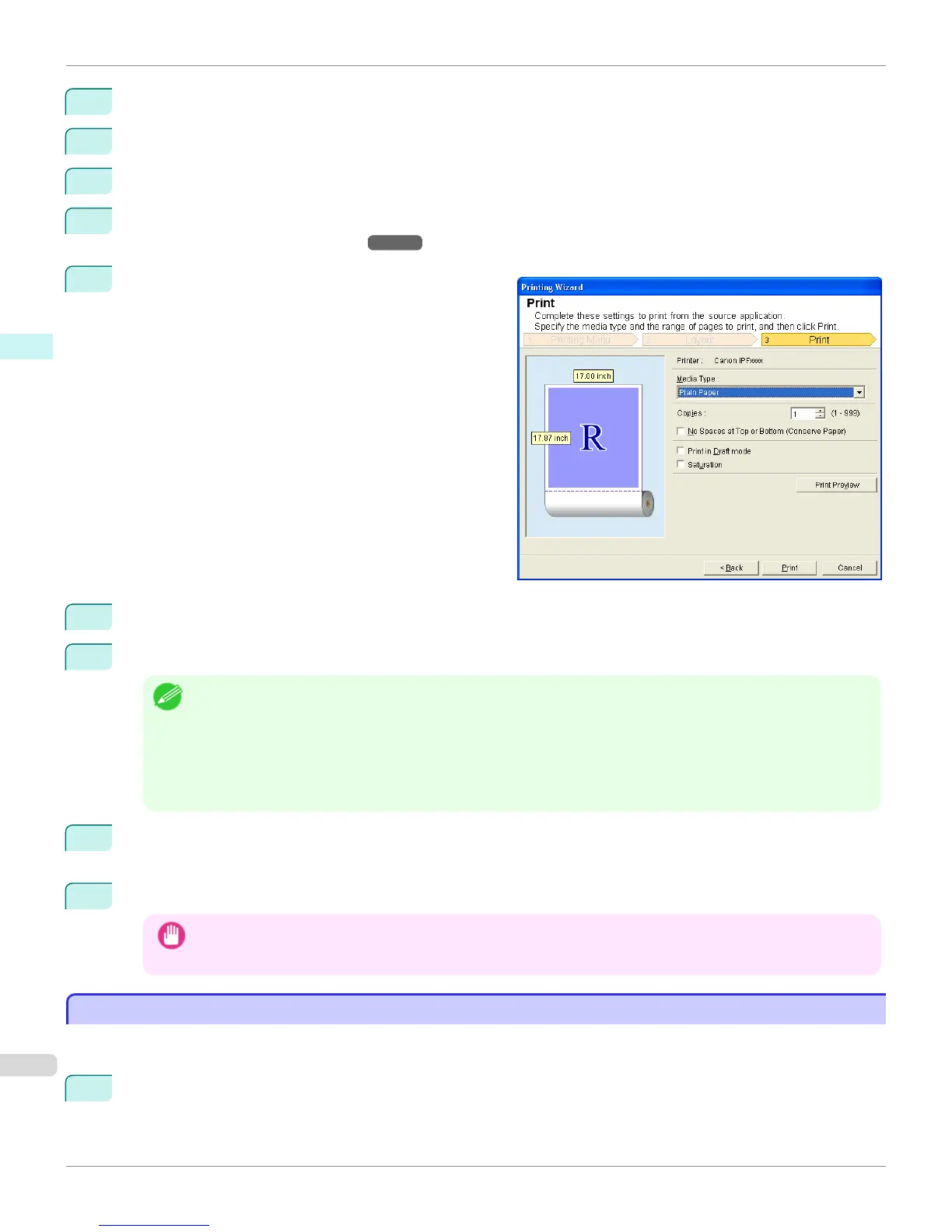5
Select Roll Paper Width that is set in the printer.
6
Select image size.
7
Select layout.
8
To configure Binding, click the Binding Settings button.
Refer to Configuring Binding (Excel)
→
P.359 for details on the procedure for configuring Binding.
9
Select Next.
10
Select Media Type.
11
Enter Copies.
Note
• When Print in Draft mode is selected, printing is fast but the print quality is poor.
• When Saturation is selected, you can print posters, etc., vividly.
• Press the Print Preview button to display the preview screen. You can check and make changes to the layout in the
preview screen.
•
When you print to the edge of the roll width, the maximum print length is 18.0m.
12
If the upper and lower margins are too wide, check No Spaces at Top or Bottom (Conserve Paper).
The upper and lower margins can be checked in Print Preview.
13
Press Print to start printing.
Important
• If divided into plural pages, try reducing the data size or the range you select.
• You cannot run Print or Print Preview if you select it for a worksheet with no data displayed.
Print Selected Area (Excel)
Print Selected Area (Excel)
For resizing the selected range of cells to fit the roll width. Choose this option to enlarge a particular part of the sheet
before printing.
1
Start Microsoft Excel.
Print Selected Area (Excel) (Windows)
iPF8400
User's Guide
Windows Software Print Plug-In for Office
356
