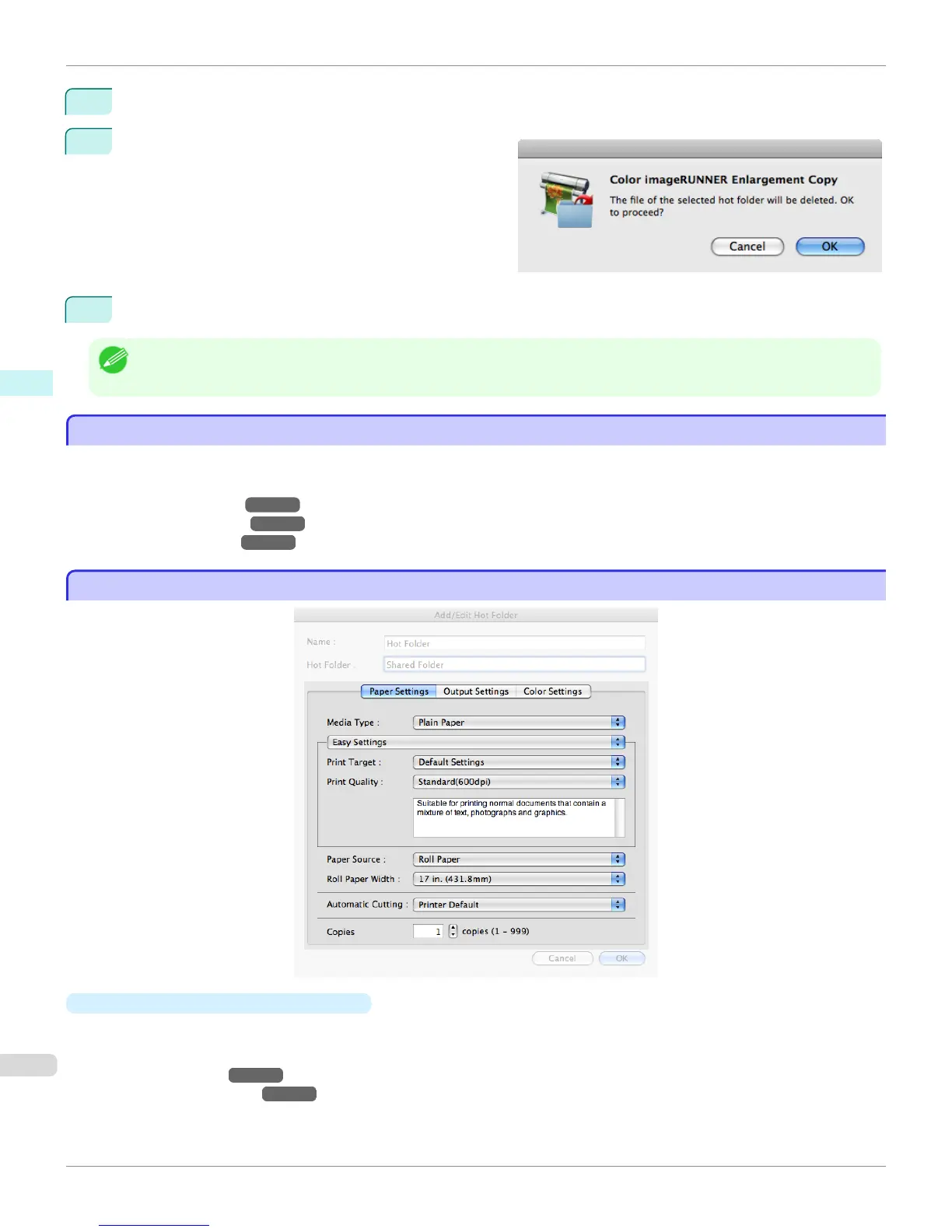2
Select the Hot Folder you want to delete from the Hot Folder list.
3
Select Delete the entire folder, as well as items in
the list above, and then click the Delete button.
4
Read the messag,e and then click the OK button.
Note
• Select Delete files in the folder to delete only files in the hot folder.
Setting the Print Parameters
Setting the Print Parameters
You can set the print conditions in the setting panels within the Add/Edit Hot Folder dialog box.
The settings available on each panel are as follows.
•
Paper Settings Panel
→
P.454
•
Output Settings Panel
→
P.458
•
Color Settings Panel
→
P.460
Paper Settings Panel
Paper Settings Panel
•
Easy Settings / Advanced Settings
Two modes are available to provide the optimum print settings for jobs.
The settings available on each mode are as follows.
•
Easy Settings
→
P.456
•
Advanced Settings
→
P.457
Setting the Print Parameters (Mac OS X)
iPF8400
User's Guide
Mac OS X Software Color imageRUNNER Enlargement Copy
454
