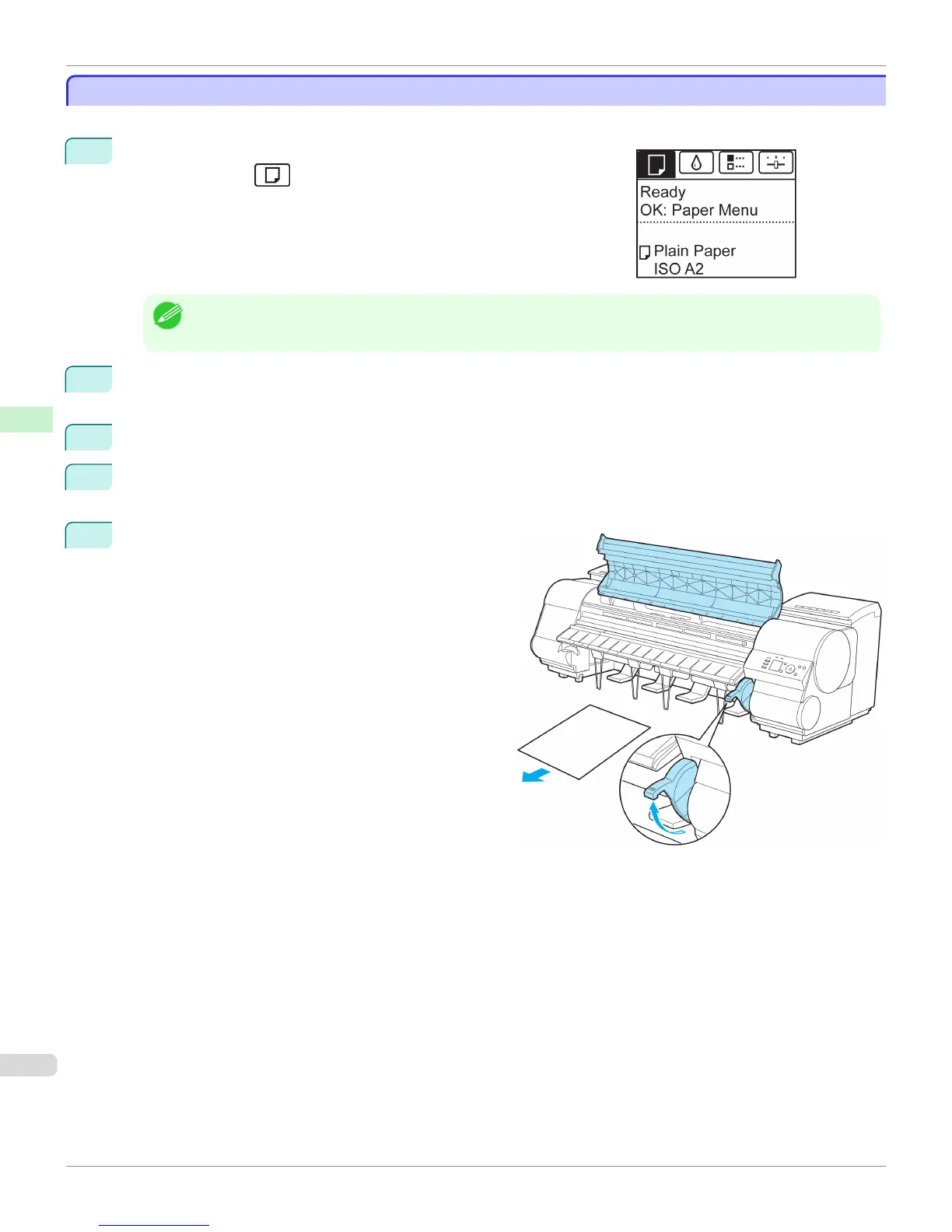Removing Sheets
Removing Sheets
Remove sheets from the printer as follows.
1
On the Tab Selection screen of the Control Panel, press ◀ or ▶ to se-
lect the Paper tab (
).
Note
• If the Tab Selection screen is not displayed, press the Menu button.
2
Press the
OK button.
The Paper Menu is displayed.
3
Press ▲ or ▼ to select Eject Paper, and then press the OK button.
4
Press ▲ or ▼ to select "Yes", and then press the OK button.
The paper is ejected from the front of the printer.
5
Open the Top Cover, lift the Release Lever, and re-
move the sheet.
Removing Sheets
iPF8400
User's Guide
Handling and Use of Paper Handling sheets
568
