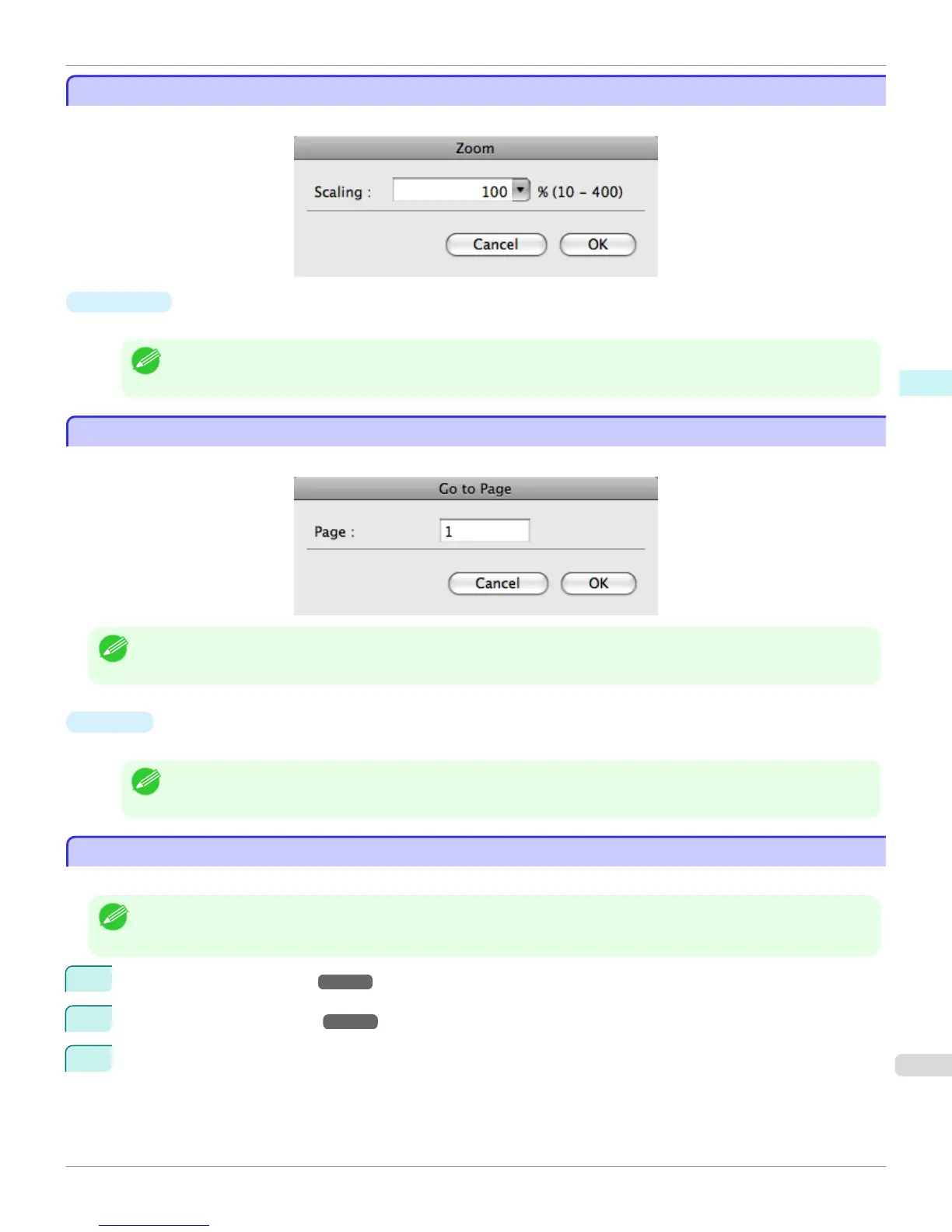Zoom Dialog Box
Zoom Dialog Box
This dialog box appears when you select Zoom from the View menu. You can enlarge or reduce the screen display.
•
Scaling
Set the magnification for enlargement or reduction of the screen display.
Note
• You can input between 10 and 400.
• You can change the numbers by clicking ▼ button.
Go to Page Dialog Box
Go to Page Dialog Box
This dialog box appears when you select Go to Page from the View menu.
Note
• You can not select Go to Page if the document is only one page.
•
Page
Input the page number in numerical characters to display in the preview area.
Note
• You can change the numbers in the range of the page of the documents.
Print with No Borders
Print with No Borders
You can use the borderless printing function to print without margins surrounding the image.
Note
• With some media borderless printing can be performed only between two edges.
• To use the borderless printing function, the specified media must be set to the printer.
1
On the Paper Settings Panel
→
P.393 , select Roll Paper in Paper Source.
2
On the Output Settings Panel
→
P.398 , click the Enlarged/Reduced Printing check box on.
3
Select Fit Roll Paper Width.
iPF8400
Zoom Dialog Box (Mac OS X)
User's Guide
Mac OS X Software Preview
411
