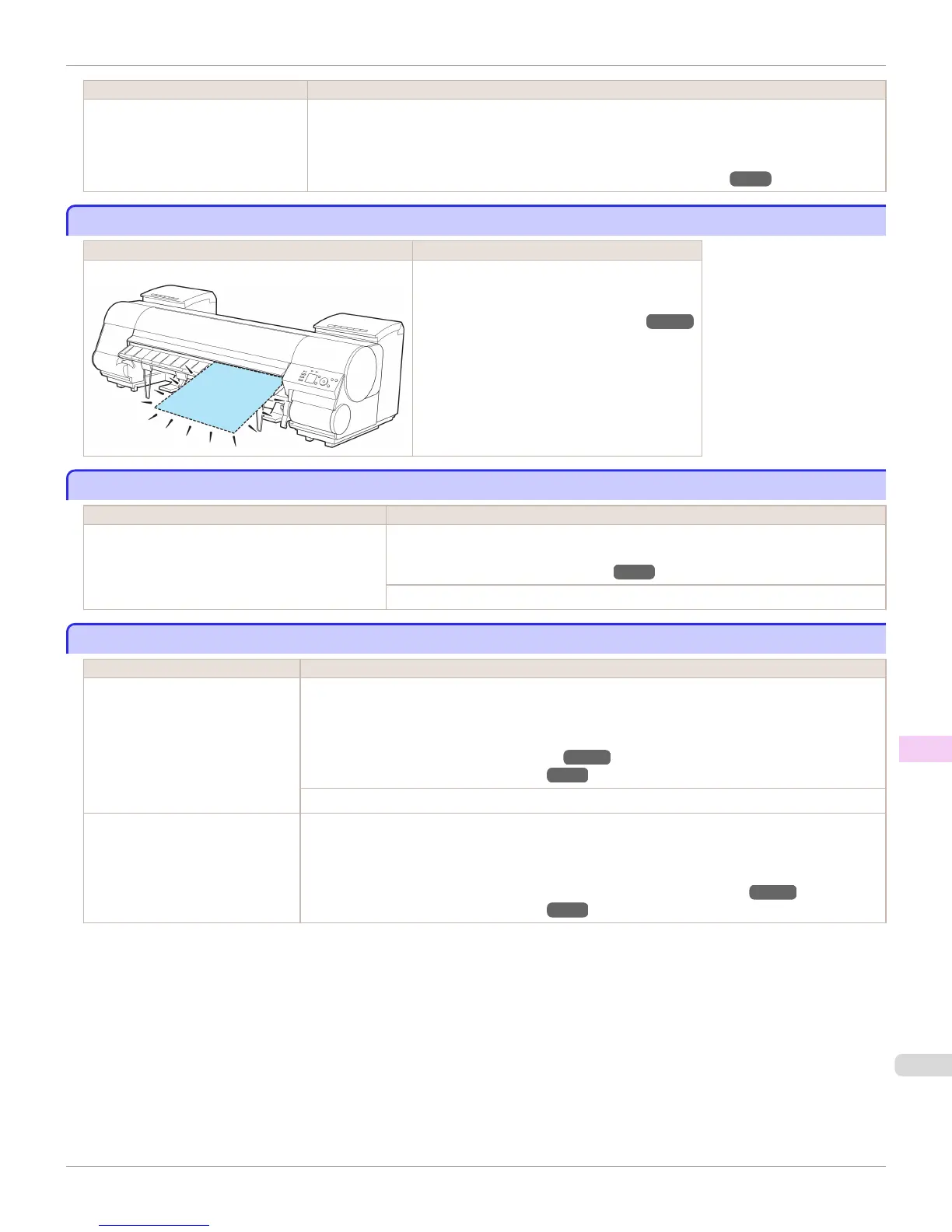Cause Corrective Action
•
If the unused portion of the roll pa-
per is heavy and is placing a bur-
den on the printer
The paper was not advanced because the unused portion of the roll paper is heavy and is placing a
burden on the printer.
It may be helpful to change the printing mode, which will change the paper feed timing.
Choose a higher level of Print Quality in the Advanced Settings of the printer driver.
(See "Giving Priority to Particular Graphic Elements and Colors for Printing.")
→
P.63
No sheets.
No sheets.
Cause Corrective Action
A sheet has come out of the printer during printing.
1.
Lift the Release Lever and remove the paper.
2.
Reload the paper.
(See "Loading Sheets in the Printer.")
→
P.561
Sheet printing is selected.
Sheet printing is selected.
Cause Corrective Action
You have attempted to print on a sheet, but no
sheet is loaded.
Press ▲ or ▼ to select Load Paper, and then press the OK button. Load a sheet, and
then print.
(See "Loading and Printing on Sheets.")
→
P.27
Press ▲ or ▼ and select Stop Printing or press the Stop button to stop printing.
Regular printing is selected, but a roll is loaded.
Regular printing is selected, but a roll is loaded.
Cause Corrective Action
A print job for printing on sheets was
sent when a roll is loaded.
1.
Press ▲ or ▼ to select Remove Roll Paper, and then press the OK button to stop printing.
2.
After removing the roll, load and print on a sheet of the type and size of paper you have specified in
the printer driver.
(See "Removing the Roll from the Printer.")
→
P.545
(See "Loading and Printing on Sheets.")
→
P.27
Press ▲ or ▼ to select Stop Printing, and then press the OK button to stop printing.
You are using a roll with the Media
Take-up Unit, but a print job requir-
ing sheets was sent.
1.
Press the OK button to stop printing.
2.
After removing the roll, load and print on a sheet of the type and size of paper you have specified in
the printer driver.
(See "Removing Printed Documents from the Media Take-up Unit (Optional).")
→
P.586
(See "Loading and Printing on Sheets.")
→
P.27
iPF8400
No sheets.
User's Guide
Error Message Messages regarding paper
997
