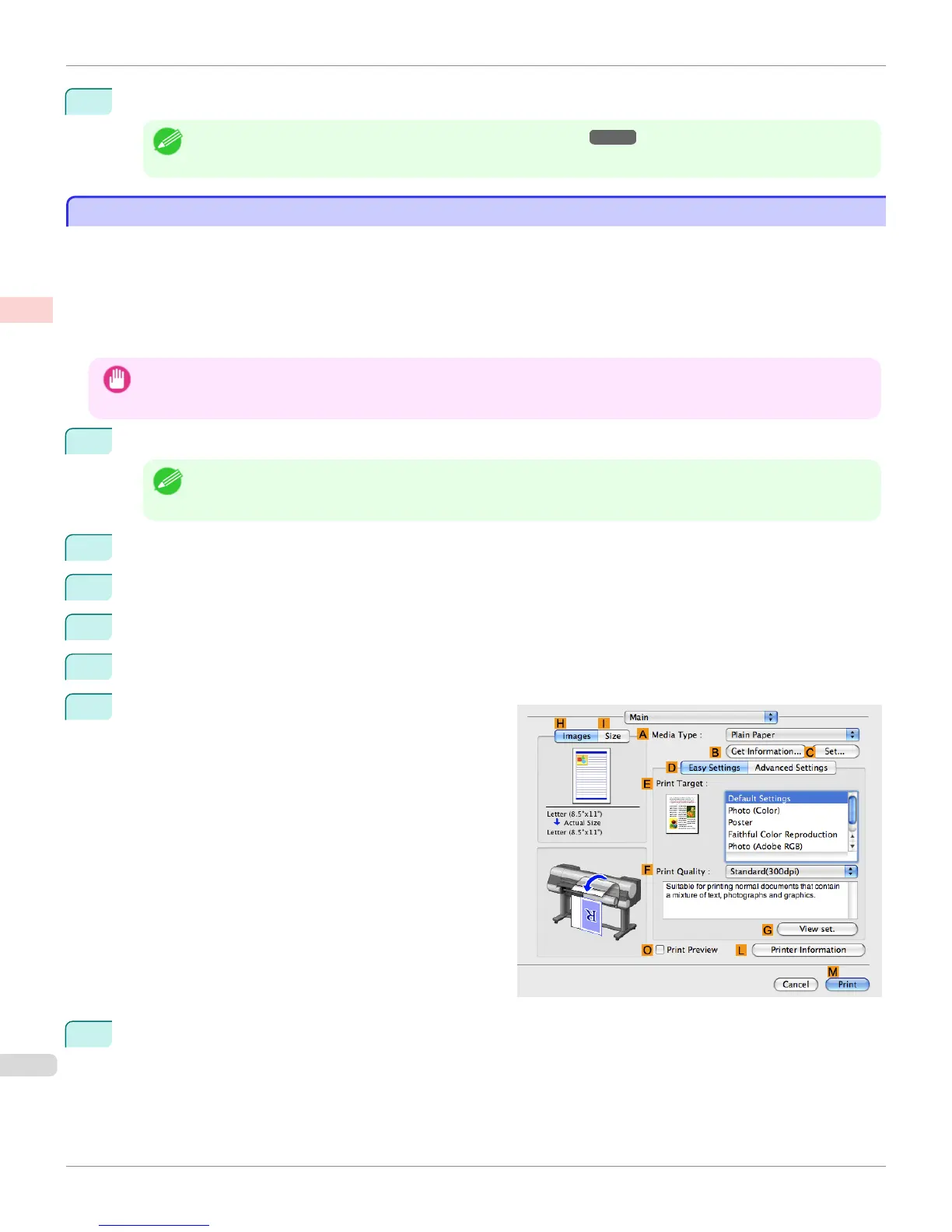22
Confirm the print settings and print as desired.
Note
• For tips on confirming print settings, see "Confirming Print Settings
→
P.180 "
Printing Adobe RGB Images (Mac OS X)
Printing Adobe RGB Images (Mac OS X)
This topic describes how to print Adobe RGB images based on the following example.
•
Document: Adobe RGB image created in Photoshop
•
Page size: 10×12 inches (254.0×304.8 mm)
•
Paper: Roll
•
Paper type: Canon Premium Glossy Paper 2 280
•
Roll paper width: 10 inches (254.0 mm)
Important
• In Photoshop, select no color-matching.
• In the printer driver settings, select Driver Matching Mode and choose Adobe RGB in Color Space.
1
In Photoshop, create an image in the Adobe RGB color space.
Note
• The following procedures are based on the example of Photoshop CS3/CS4/CS5.
• For instructions on creating Adobe RGB images, refer to the Photoshop documentation.
2
Choose Print with Preview from the Photoshop menu to display the Print dialog box.
3
Make sure the setting mode is Color Management.
4
In the Color Handling list, click Printer Manages Colors.
5
Click Print.
6
Access the Main pane.
7
In the A Media Type list, select the type of paper that is loaded. In this case, click Canon Premium Glossy
Paper 2 280.
Printing Adobe RGB Images (Mac OS X)
iPF8400
User's Guide
Enhanced Printing Options Printing Photos and Office Documents
48
