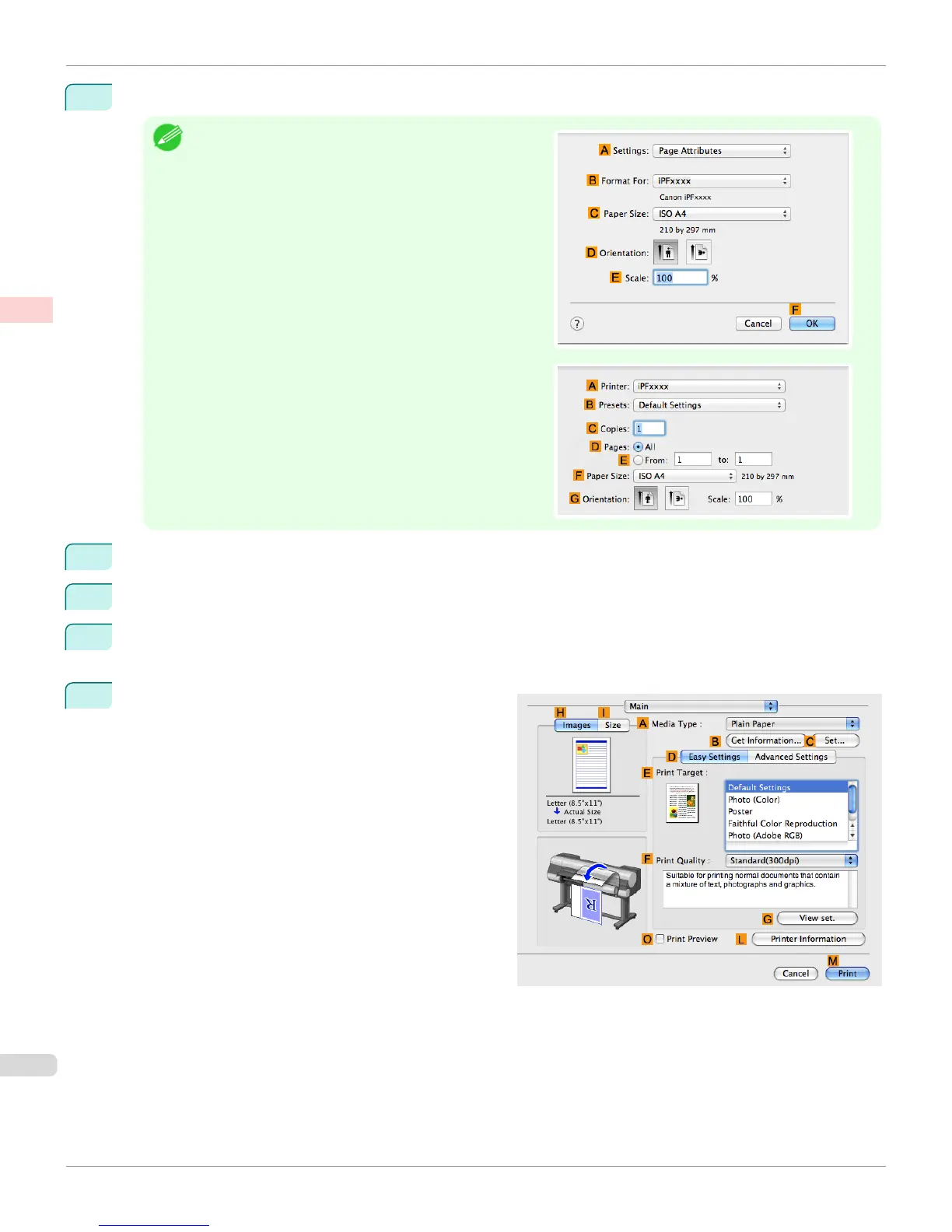1
This sets the B Format for and C Paper Size.
Note
•
The configuration method varies depending on the OS and
application software you are using.
If Page Setup is displayed in the application menu, the set-
tings are configured by opening the Page Attributes dialog
box from Page Setup.
If it is not displayed, the settings are configured in the up-
per part of the printer driver displayed when you select
Print from the application software menu.
2
Select the printer in the A Printer list.
3
In the F Paper Size list, click the size of the original. In this case, click 10"x12".
4
If you configured the settings using the Page Attributes dialog box, click F OK to close the dialog box, and
then select Print from the application software menu.
5
Access the Main pane.
Printing Photos and Images (Mac OS X)
iPF8400
User's Guide
Enhanced Printing Options Printing Photos and Office Documents
42
