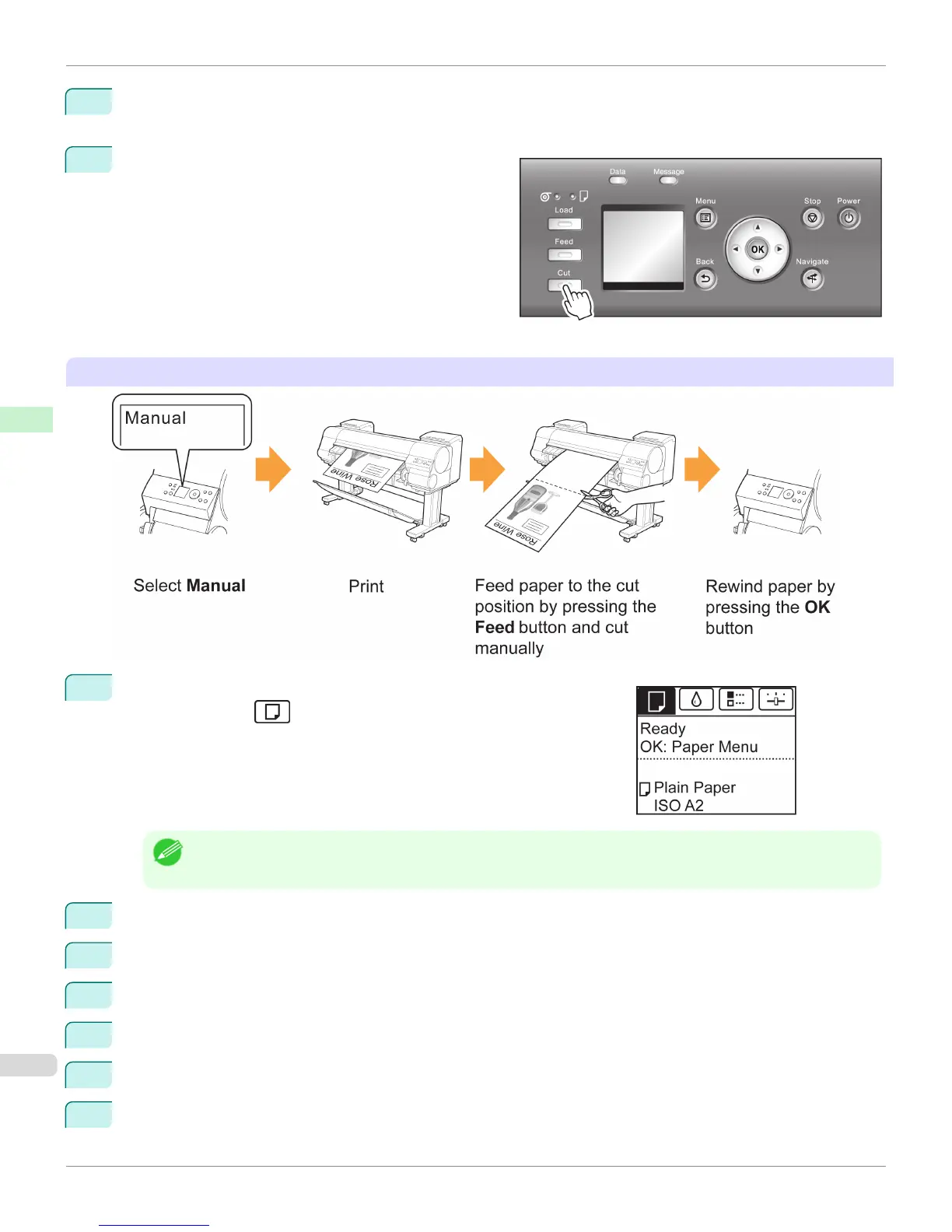7
Print the job.
When printing is finished, the printer will stop without cutting.
8
Holding the printed document to prevent it from drop-
ping, press the Cut button to cut the roll.
Manual (when using media that cannot be cut with the Cutter Unit )
1
On the Tab Selection screen of the Control Panel, press ◀ or ▶ to se-
lect the Paper tab ( ).
Note
• If the Tab Selection screen is not displayed, press the Menu button.
2
Press the OK button. The Paper Menu is displayed.
3
Press ▲ or ▼ to select Paper Details, and then press the OK button.
4
Press ▲ or ▼ to select the type of paper, and then press the OK button.
5
Press ▲ or ▼ to select Cutting Mode, and then press the OK button.
6
Press ▲ or ▼ to select Manual, and then press the OK button.
7
When "Perform the detection of paper leading edge?" is displayed, select Perform(recommend).
Specifying the Cutting Method for Rolls
iPF8400
User's Guide
Handling and Use of Paper Handling rolls
554
