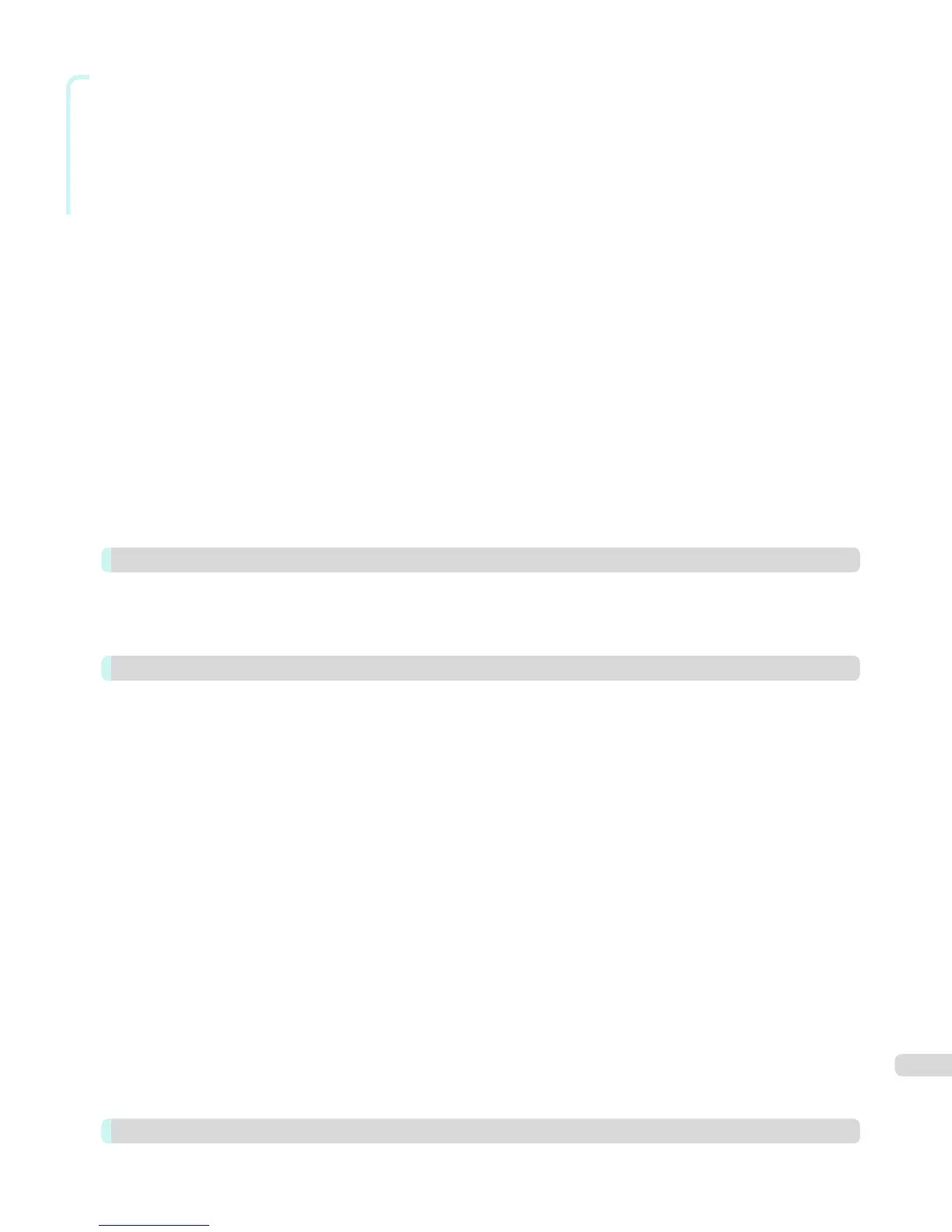Windows Software
Adjust the Colors and Print ................................................................................................................................................. 288
Adjust the Colors while Checking the Preview (for Color) ........................................................................ 288
Adjust the Colors while Checking the Preview (for Monochrome) ........................................................ 289
Adjust the Colors by Color Matching ................................................................................................................. 292
Print High-Quality Adobe RGB16bit Images .................................................................................................... 293
Prints monochrome photographs with high quality ..................................................................................... 294
Using Adobe CMM ...................................................................................................................................................... 294
Printing an Adjustment Pattern and Selecting Adjustment Values .................................................................... 296
Perform Black Point Compensation ................................................................................................................................. 297
Perform Printing Press Simulation Print ......................................................................................................................... 299
Enlarge/Reduce and Print .................................................................................................................................................... 299
Enlarge/Reduce and Print Matching Output Media Size ........................................................................... 300
Enlarge/Reduce and Print Matching Width of Roll Paper ......................................................................... 301
Specify Scaling, Enlarge/Reduce and Print ..................................................................................................... 302
Print with No Borders ............................................................................................................................................................. 303
Customize Media Settings .................................................................................................................................................... 304
Utilize Print History .................................................................................................................................................................. 304
Confirm Print History Details ................................................................................................................................. 305
Apply Print History to an Image ............................................................................................................................ 306
Store Print History to Print Preferences ........................................................................................................... 306
Delete Print History .................................................................................................................................................... 308
Export Print History from Print Preferences ................................................................................................... 310
Import Print History to Print Preferences ........................................................................................................ 311
Delete Print History from Print Preferences ................................................................................................... 313
Set Information to Print with Image .................................................................................................................... 314
Layout Plug-In for Photoshop 316
About the Layout Plug-In ...................................................................................................................................................... 316
Layout Plug-In Main Window ............................................................................................................................................... 316
Add Canvas Size dialog box ................................................................................................................................................. 318
Creating and Printing a Layout Image for Mounting on a Frame ....................................................................... 319
Print Plug-In for Office 321
Print Plug-In for Office features ........................................................................................................................................ 321
Steps to install ........................................................................................................................................................................... 322
Steps to uninstall ...................................................................................................................................................................... 324
When Print Plug-In for Office is not displayed ............................................................................................................ 325
To start from Microsoft Word ............................................................................................................................................ 329
Print Matching Roll Width (Word) ..................................................................................................................................... 330
Borderless Printing (Word) ................................................................................................................................................... 332
Multi-Page Printing (Word) ................................................................................................................................................... 335
Register the settings (Word) ............................................................................................................................................... 336
Print Using Registered Settings (Word) ......................................................................................................................... 337
Portrait Orientation / Landscape Orientation (Word) ............................................................................................... 339
To start from Microsoft PowerPoint ................................................................................................................................ 340
Print Matching Roll Width (PowerPoint) ......................................................................................................................... 342
Borderless Printing (PowerPoint) ...................................................................................................................................... 344
Multi-Page Printing (PowerPoint) ....................................................................................................................................... 347
Register the settings (PowerPoint) ................................................................................................................................... 348
Print Using Registered Settings (PowerPoint) ............................................................................................................. 349
Portrait Orientation / Landscape Orientation (PowerPoint) ................................................................................... 351
To start from Microsoft Excel ............................................................................................................................................. 352
Print Entire Sheet (Excel) ...................................................................................................................................................... 354
Print Selected Area (Excel) ................................................................................................................................................... 356
Configuring Binding (Excel) ................................................................................................................................................. 359
Configuring Special Settings ............................................................................................................................................... 360
Digital Photo Front-Access 362
Digital Photo Front-Access ................................................................................................................................................... 362
7
