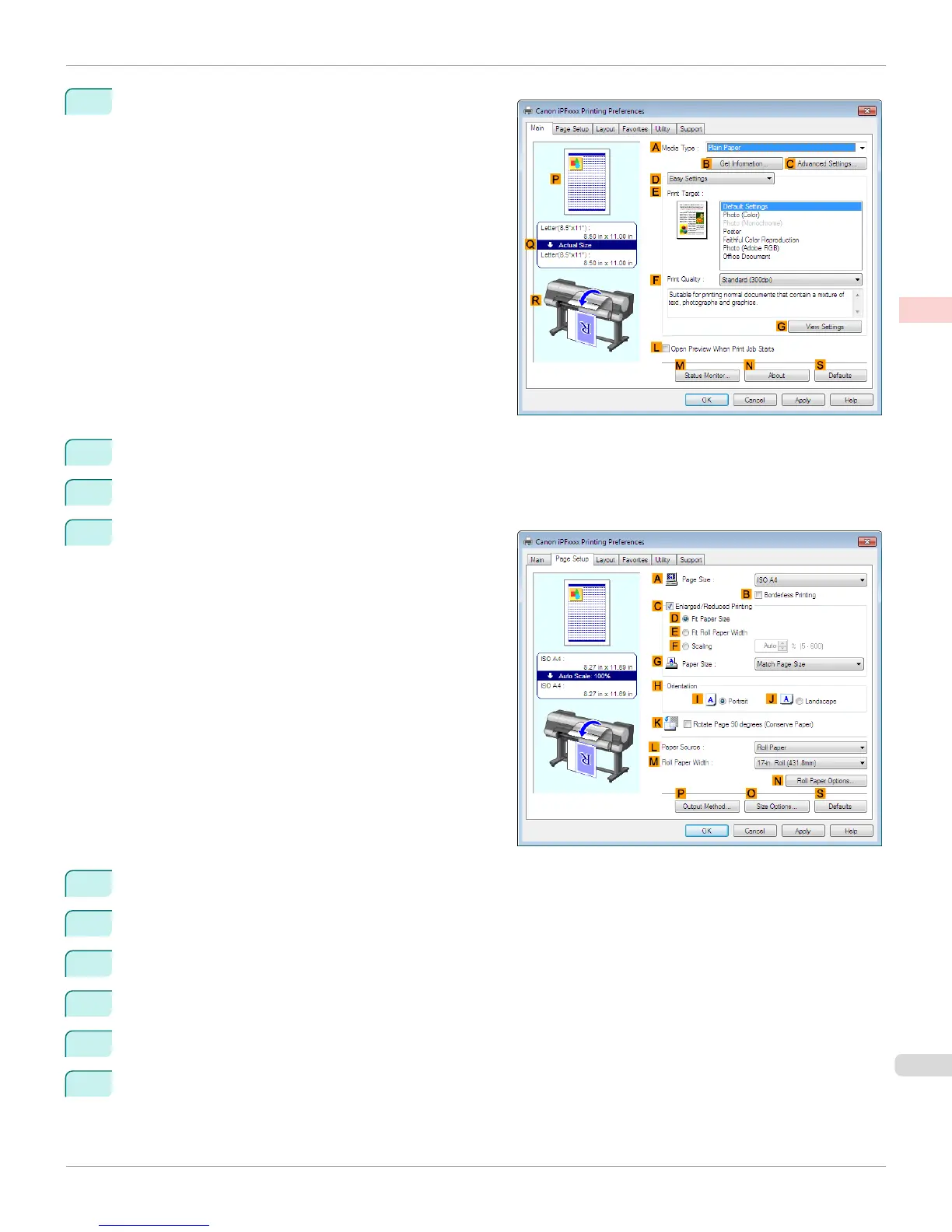3
Make sure the Main sheet is displayed.
4
In the A Media Type list, select the type of paper that is loaded. In this case, click Plain Paper.
5
Select the printing application in the E Print Target list.
6
Click the Page Setup tab to display the Page Setup
sheet.
7
Select and click a roll paper in the L Paper Source list.
8
Select the width of the loaded roll in the M Roll Paper Width list—in this case, ISO A2/A3 Roll (420.0mm).
9
In the A Page Size list, click the size of the original as specified in the application. In this case, click ISO A4.
10
Select the C Enlarged/Reduced Printing check box.
11
Select the D Fit Paper Size check box.
12
Click ISO A3 in the G Paper Size list.
iPF8400
Resizing Originals to Match the Paper Size (Windows)
User's Guide
Enhanced Printing Options Printing enlargements or reductions
71
