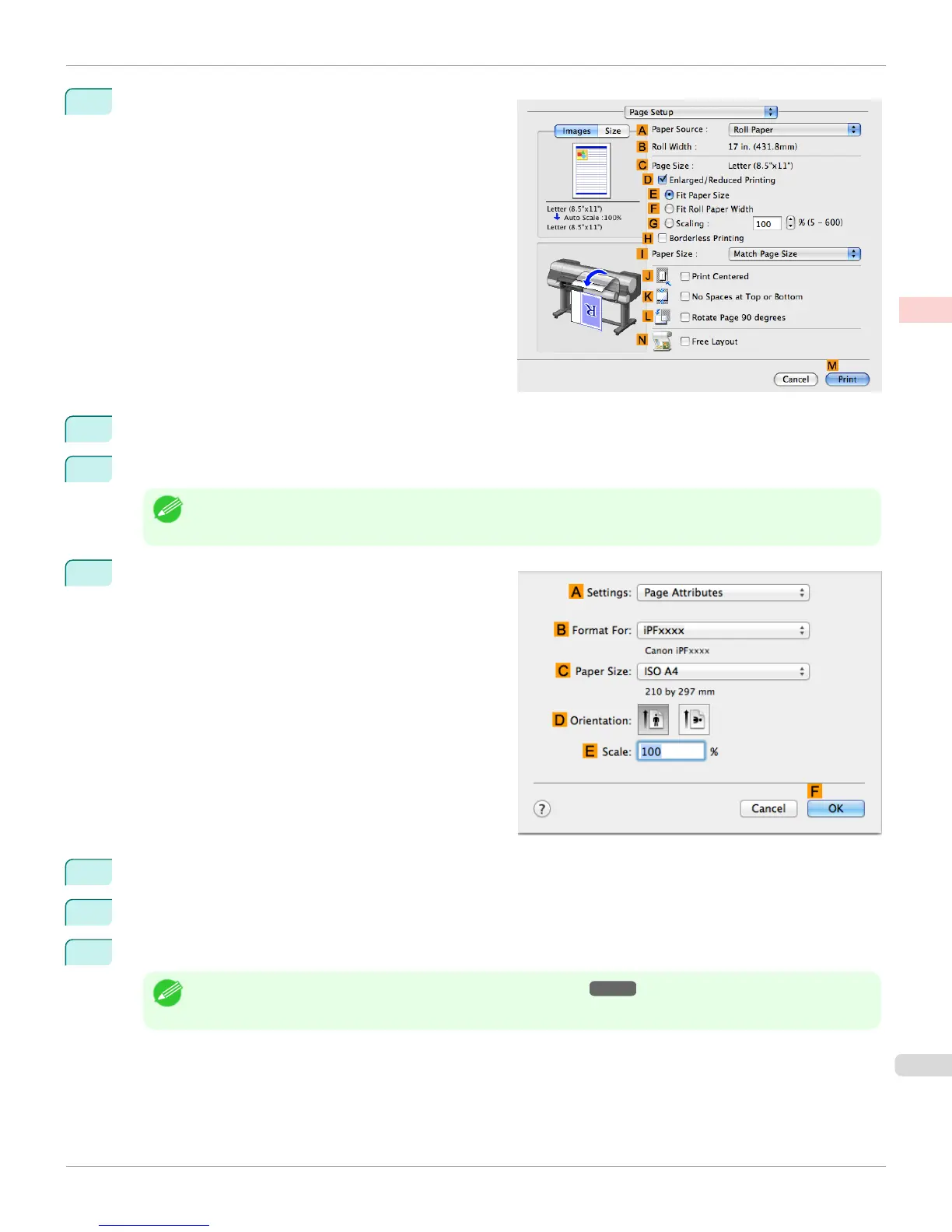9
Access the Page Setup pane.
10
Select and click a roll paper in the A Paper Source list.
11
Make sure the width of the loaded roll is displayed in the B Roll Width list—in this case, 16 in. (406.4mm).
Note
• If the width of the roll loaded in the printer is not shown in B Roll Width, click L Printer Information on the Main
pane to update the printer information.
12
Make sure the C Page Size setting matches the origi-
nal size as selected in C Paper Size in the Page At-
tributes dialog box—in this case, ISO A4.
13
Select the D Enlarged/Reduced Printing check box.
14
Click F Fit Roll Paper Width.
15
Confirm the print settings, and then click M Print to start printing.
Note
• For tips on confirming print settings, see "Confirming Print Settings
→
P.368 "
iPF8400
Resizing Originals to Fit the Roll Width (Mac OS X)
User's Guide
Enhanced Printing Options Printing enlargements or reductions
79
