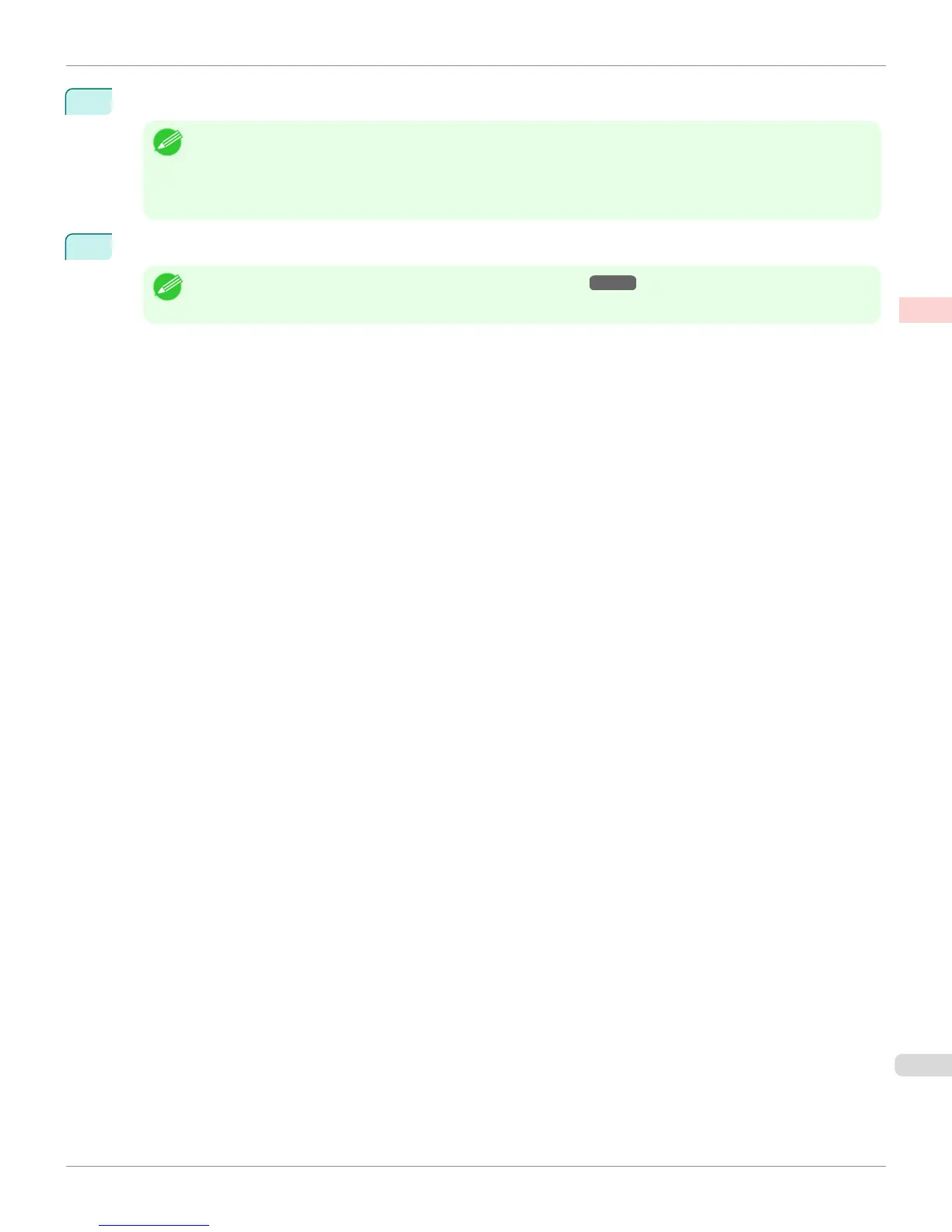14
Click G Scaling and enter 120.
Note
• You can specify enlargement that exceeds the paper size, but in this case, the portion off the edge of the paper will
not be printed.
• If the original size after enlargement or reduction is smaller than the paper size, the original is printed in the upper-
left corner. In this case, you can center originals by selecting the J Print Centered check box.
15
Confirm the print settings, and then click M Print to start printing.
Note
• For tips on confirming print settings, see "Confirming Print Settings
→
P.368 "
iPF8400
Resizing Originals by Entering a Scaling Value (Mac OS X)
User's Guide
Enhanced Printing Options Printing enlargements or reductions
85
