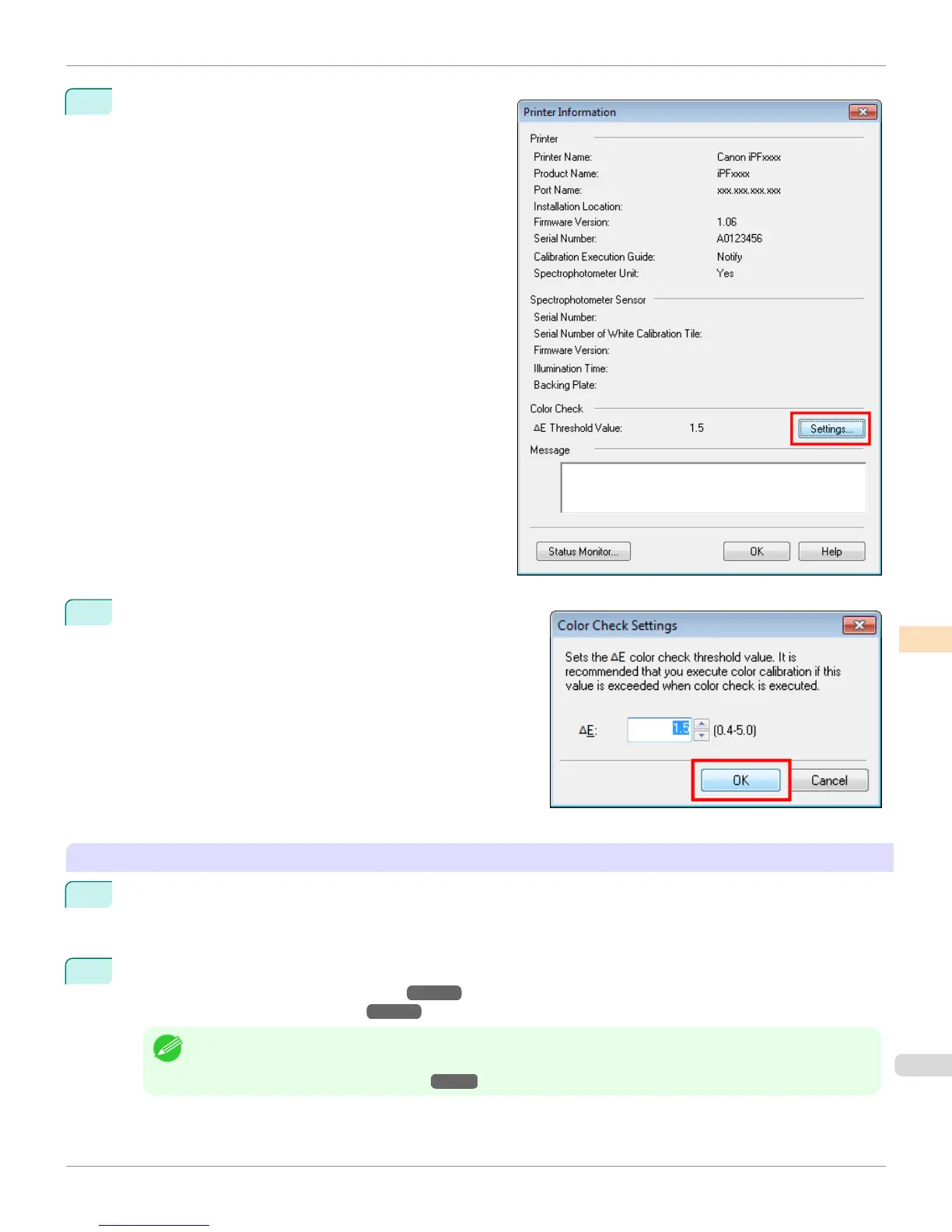2
Click the Settings button for Color Check in the Print-
er Information dialog box.
3
Enter the color check threshold value in ΔE and click the
OK button.
Getting the Printer Ready
1
Confirm whether the paper to be loaded can be used for color checks.
Paper for color check is paper that can be used with the Auto Adjust (High Precision) setting on the spectro-
photometer unit.
2
Load the paper.
(See "Attaching the Roll Holder to Rolls.")
→
P.536
(See "Loading Rolls in the Printer.")
→
P.539
Note
• If Adj. Quality has not been executed even once on the paper you are using, execute Adj. Quality in the control
panel menu.
(See "Automatic Banding Adjustment.")
→
P.812
iPF8400
Executing Color Check (Windows)
User's Guide
Color Management Color Calibration Management Console (Windows)
865
