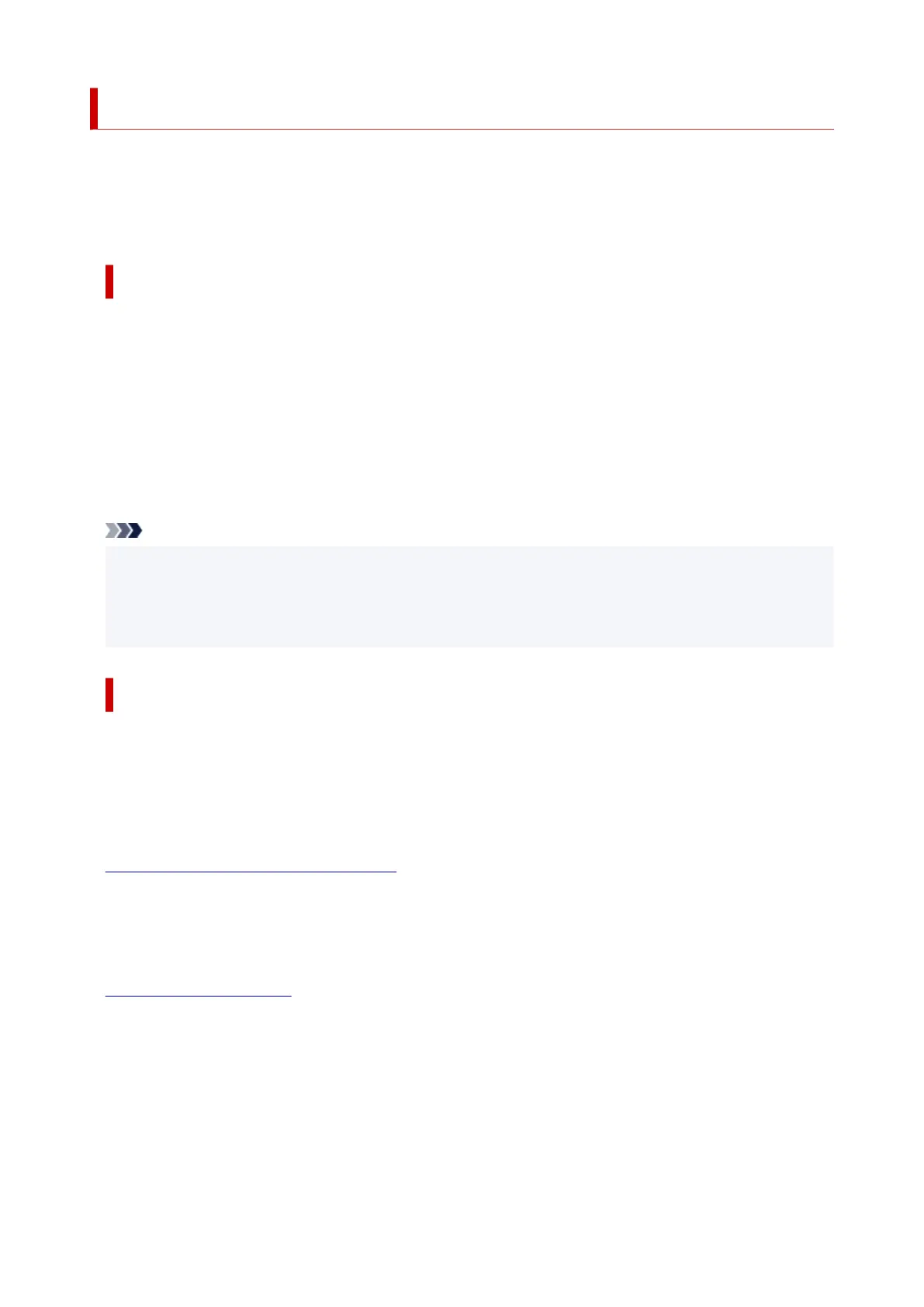Optimal Photo Printing of Image Data
When people print images taken with digital cameras, they sometimes feel that the printed color tones differ
from those of actual image or those displayed on the monitor.
To get the print results as close as possible to the desired color tones, you must select a printing method
that is best suited to the application software used or to your purpose.
Color Management
Devices such as digital cameras, scanners, monitors, and printers handle color differently. Color
management (color matching) is a method that manages device-dependent "colors" as a common color
space.
For Windows, a color management system called "ICM" is built into the operating system.
sRGB is one of the common color spaces that is frequently used.
ICC profiles convert device-dependent "colors" into a common color space. By using an ICC profile and
carrying out color management, you can draw out the color space of the image data within the color
reproduction area that the printer can express.
Note
• Normally, image files are saved in JPEG format. Some digital cameras allow you to save images in a
format called RAW. RAW data refers to an image saving format that requires a computer to develop
the image. You can embed an input ICC profile tag into a RAW file by using special application
software.
Selecting a Printing Method Suited to the Image Data
The recommended printing method depends on the color space of the image data or the application
software to be used.
There are two typical printing methods.
Check the color space of the image data and the application software to be used, and then select the
printing method suited to your purpose.
Adjusting Colors with the Printer Driver
This section describes the procedure for printing data by using the color correction function of the
printer driver.
Select this function when you want to print impressions that are close to those displayed on the
monitor, for example, if you corrected the colors while checking the print image on the monitor.
Printing with ICC Profiles
Describes the procedure for printing by using the color space of the image data effectively.
You can print with a common color space by setting up the application software and the printer driver
so that the color management matches the input ICC profile of the image data.
The method for setting up the printer driver differs depending on the application software to be used.
113